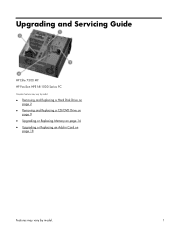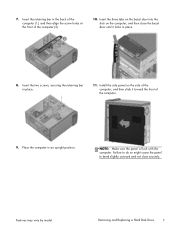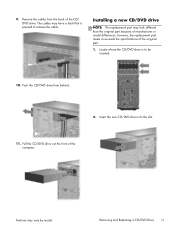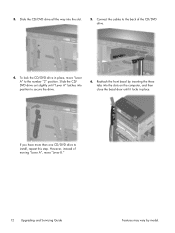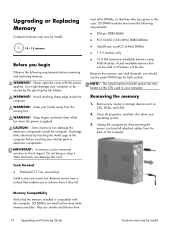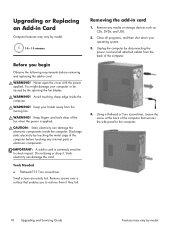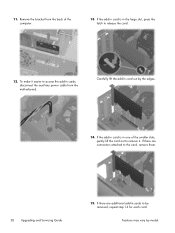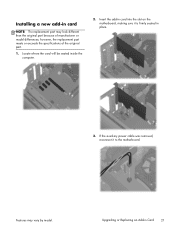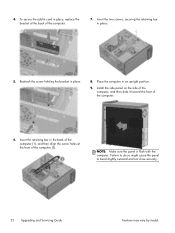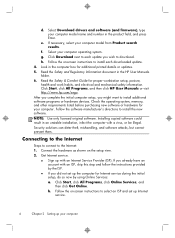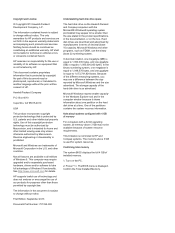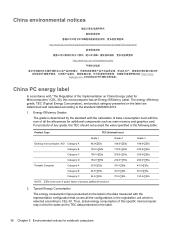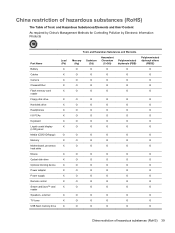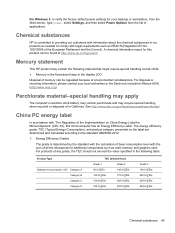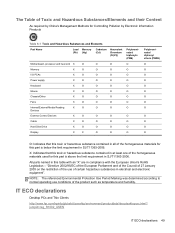HP ENVY 700-215xt Support Question
Find answers below for this question about HP ENVY 700-215xt.Need a HP ENVY 700-215xt manual? We have 7 online manuals for this item!
Question posted by normafgerber on January 20th, 2015
Where Are The Memory Slots To Put My Memory Card To Install My Photos?
I can't find where I put my memory card into the computer. Are there slots or do I need to use something else?
Current Answers
Related HP ENVY 700-215xt Manual Pages
Similar Questions
What Dual Monitor Video Card Can I Use On The Hp Pavillion 6000 Series Desktop
(Posted by mamasfa 9 years ago)
What Video Card Can I Use In A Hp Dc5850 Small Form Factor Desktop
(Posted by bigmkarakt 10 years ago)
What Graphics Card Do I Use To Run Dual Monitors On An Hp Z210?
(Posted by etCollee 10 years ago)
Which Video Card Should I Use To Upgrade An Hp P7-1400t? Will It Matter?
(Posted by mikebatq 10 years ago)