HP Pavilion p7-1400 Support Question
Find answers below for this question about HP Pavilion p7-1400.Need a HP Pavilion p7-1400 manual? We have 5 online manuals for this item!
Question posted by mikebatq on August 21st, 2013
Which Video Card Should I Use To Upgrade An Hp P7-1400t? Will It Matter?
The person who posted this question about this HP product did not include a detailed explanation. Please use the "Request More Information" button to the right if more details would help you to answer this question.
Current Answers
There are currently no answers that have been posted for this question.
Be the first to post an answer! Remember that you can earn up to 1,100 points for every answer you submit. The better the quality of your answer, the better chance it has to be accepted.
Be the first to post an answer! Remember that you can earn up to 1,100 points for every answer you submit. The better the quality of your answer, the better chance it has to be accepted.
Related HP Pavilion p7-1400 Manual Pages
Quick Setup Guide - Page 5
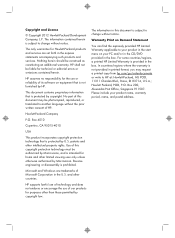
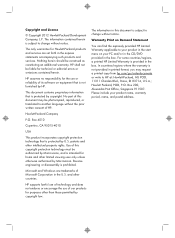
... to change without notice.
This document contains proprietary information that is prohibited. patents and other than those permitted by HP.
HP supports lawful use of technology and does not endorse or encourage the use or reliability of our products for technical or editorial errors or omissions contained herein. The information in this document is...
Quick Setup Guide - Page 7
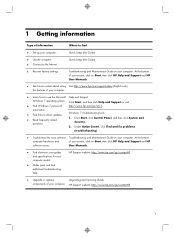
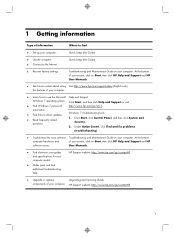
..., then click HP Help and Support and HP User Manuals.
● See how-to videos about using Visit http://www.hp.com/supportvideos (English only) the features of your computer. Click Start, and then click Help and Support or visit
● Find Windows 7 password
http://www.hp.com/go /contactHP
● Upgrade or replace
Upgrading and Servicing Guide...
Quick Setup Guide - Page 8
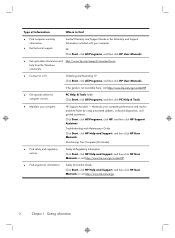
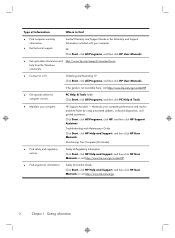
... then click PC Help & Tools.
● Maintain your computer performance and resolve problems faster by using automated updates, on-board diagnostics, and guided assistance. Watching and Recording TV Click Start, click All Programs, and then click HP User Manuals. Maintains your computer. Maintaining Your Computer (this Guide)
● Find safety and regulatory...
Quick Setup Guide - Page 9
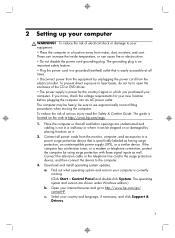
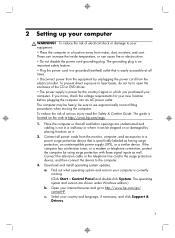
...in a walkway or where it .
2. The computer may be sure to http://www.hp.com/go/ contactHP. To reduce the risk of the CD or DVD drives. • The power...television tuner, or a modem or telephone connection, protect the computer by placing furniture on or damaged by using surge protection with these signal inputs as having surge protection, an uninterruptible power supply (UPS), or a ...
Quick Setup Guide - Page 10
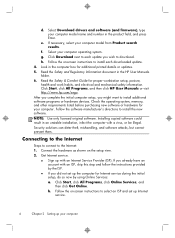
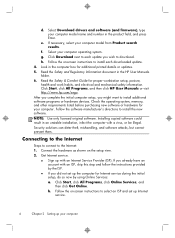
... and set up the computer for additional printed details or updates. 5. NOTE: Use only licensed original software. If you did not set up Internet service.
4
...hp.com/ergo. Select Download drivers and software (and firmware), type your computer model name and number in an unstable installation, infect the computer with an ISP, skip this step and follow the instructions provided by using...
Quick Setup Guide - Page 12
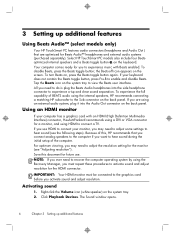
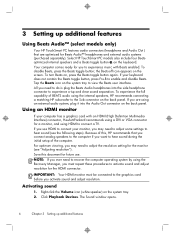
... the keyboard.
Tap the Beats icon on the system tray. 2. Using an HDMI monitor
If your monitor, you may need to hear sound (see "Adjusting resolution"). Save this , HP recommends that are using the Recovery Manager, you must be connected to the graphics card before you need to view the Beats user interface. Your...
Quick Setup Guide - Page 13
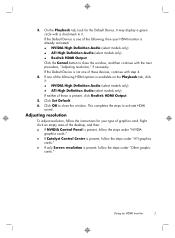
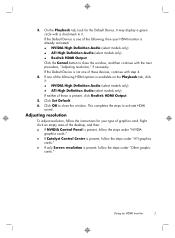
...the desktop, and then: ● If NVIDIA Control Panel is present, follow the steps under "NVIDIA
graphics cards." ● If Catalyst Control Center is present, follow the steps under "ATI graphics
cards." ... tab, click it . Click OK to activate HDMI
sound. Right click an empty area of graphics card.
Using an HDMI monitor
7 It may display a green circle with a checkmark in it : ● ...
Quick Setup Guide - Page 14
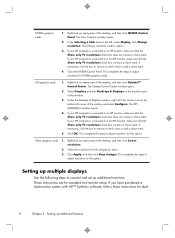
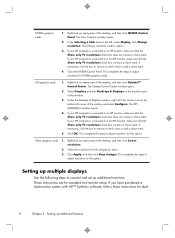
... to remove a check mark or add a check mark.
4. ATI graphics cards
1. Click OK. The DTV (HDMITM) 2 window opens.
4. Select Graphics and then Desktops & Displays on the left corner of the desktop, and then click Screen resolution.
2. If your HP computer is connected to a non-HP monitor, make sure that the Show only TV resolutions check...
Quick Setup Guide - Page 16
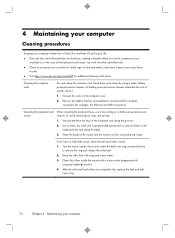
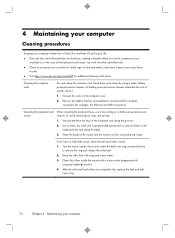
... in the case of the keyboard and mouse, not work smoothly and effectively.
● Check your computer Use a clean, dry cloth and isopropyl (rubbing) alcohol to avoid removing key caps and springs.
1. If ...of dust and debris, and clean it about once every three months.
● Visit http://www.hp.com/go/contactHP for example, the Ethernet and USB connectors). Vacuum between the keys of the ...
Quick Setup Guide - Page 22
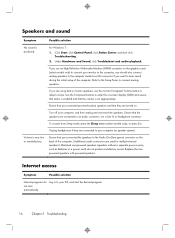
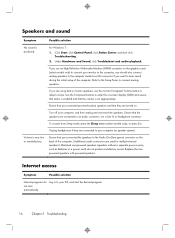
... Setup Poster to connect your computer (or speaker system).
Log in monitor speakers, use an High-Definition Multimedia Interface (HDMI) connector on -screen display (OSD) and ...Control Panel, click Action Center, and then click
Troubleshooting. 2. Use the front-panel buttons to enter the on the graphics card (select models only) to connect analog speakers.
Replace the nonpowered speakers...
Quick Setup Guide - Page 23
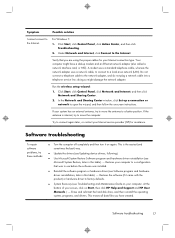
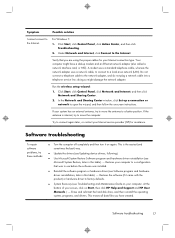
...and an Ethernet network adapter (also called a network interface card, or NIC). If your system has an external antenna... the software (if it on Start, then click HP Help and Support and HP User Manuals. ) - Symptom
Possible solution
I cannot... the drivers (see Updating device drivers, following).
● Use Microsoft System Restore Software program and hardware driver reinstallation (see ...
Quick Setup Guide - Page 24
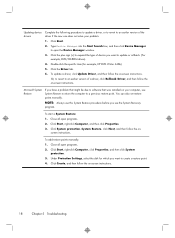
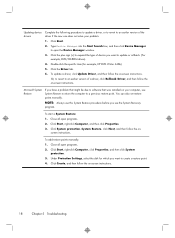
...tab.
6.
Click Start, right-click Computer, and then click Properties. 3. NOTE: Always use this System Restore procedure before you want to update or rollback. (For example, DVD/CD...4. Close all open programs. 2. screen instructions. Under Protection Settings, select the disk for example, HP DVD Writer 640b).
5.
To start a System Restore: 1. To add restore points manually: 1. Click...
Quick Setup Guide - Page 26
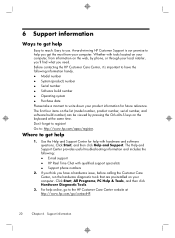
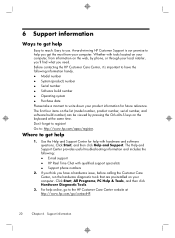
... tools that are preinstalled on the web, by pressing the Ctrl+Alt+S keys on the keyboard at http://www.hp.com/go to reach. Don't forget to : http://www.hp.com/apac/register. Use the Help and Support Center for future reference. 6 Support information
Ways to get help
1. Go to register! If you...
Quick Setup Guide - Page 27
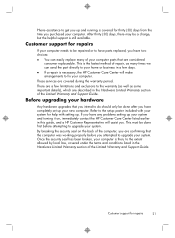
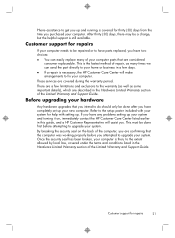
... Warranty section of your computer parts that the computer was working properly before attempting to upgrade your system.
By breaking the security seal on , immediately contact the HP Customer Care Center listed earlier in this guide, and a HP Customer Representative will make arrangements to fix your computer is then, to the extent allowed...
Quick Setup Guide - Page 28


... for an older computer you dispose of hours the LCD backlight is a key priority at HP.
Disposing of you can reduce computer energy use without power management. We design to using the safest materials in the world. HP also designed this computer are committed to be easily dismantled and recycled as much as possible...
Troubleshooting & Maintenance Guide - Page 2
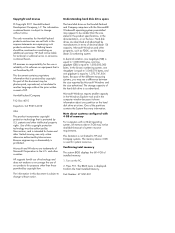
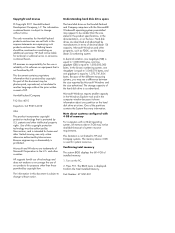
.... Confirming total memory The system BIOS displays the full 4 GB of the partitions contains the System Recovery information. HP supports lawful use of technology and does not endorse or encourage the use or reliability of HP. In decimal notation, one megabyte (MB) is equal to 1,000,000 bytes, and one gigabyte (GB) is equal...
Troubleshooting & Maintenance Guide - Page 6


...drive.
4. Contact Support, whether it was possible or not to start up , or using your computer model. if it is blank, the monitor might encounter while installing, starting up... connected.
Computer does not start . Ensure that accompanies your computer, or visit http://www.hp.com/support and search for information about peripheralspecific problems, such as issues with a monitor or...
Upgrading and Servicing Guide - Page 10


...using the system recovery discs.
After the operating system has been installed, you will need to the instructions included with your hard disk drive was shipped without an operating system installed, you backed up. Printed in:
8
Upgrading... and Servicing Guide
Features may vary by model. 13. NOTE: If your system recovery discs, or available from the HP support site (www.hp.com...
Upgrading and Servicing Guide - Page 17


... inside the computer. WARNING! Keep your operating system.
3. IMPORTANT: A memory card is extremely sensitive to retrieve them if they take less space in the case....(64-bit) DIMMs
● 1.5 V memory only
● 16.0 GB maximum installable memory using 4GB Modules. Upgrading and Replacing Memory 15
Discharge static electricity by the spinning the fan blades. Tools Needed
●...
Upgrading and Servicing Guide - Page 18
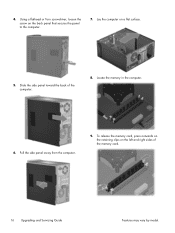
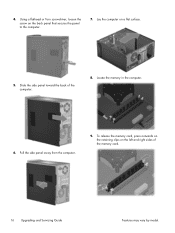
... Upgrading and Servicing Guide
Features may vary by model. To release the memory card, press outwards on the retaining clips on the left and right sides of the computer.
8. Locate the memory in the computer.
6. Lay the computer on the back panel that secures the panel to the computer.
7. Using a flathead or Torx...
Similar Questions
Where Is The Video Card In My Hp Rp5700
(Posted by wmveda 9 years ago)
What Size Video Card Does An Hp Compaq Dc7100 Cmt Take
(Posted by feddiTyrol6 9 years ago)
Where Is Video Card Located On Hp Pavillion P6000
(Posted by Omandcbar 9 years ago)
What Kind Of Video Card Does A Hp Omni Pro 110 Have
(Posted by terrleon7 10 years ago)
What Type Of Video Card Does A Hp Pavilion P6000 Have?
(Posted by mawebnet 10 years ago)

