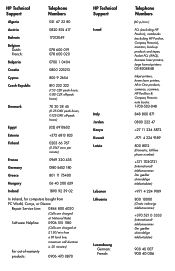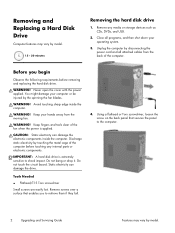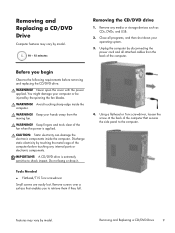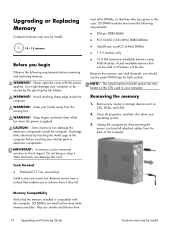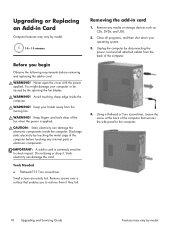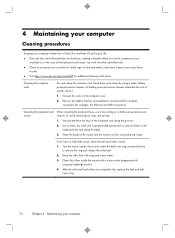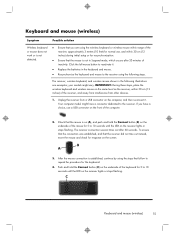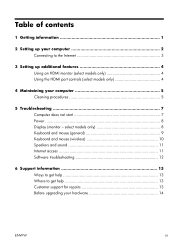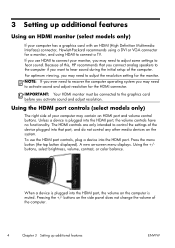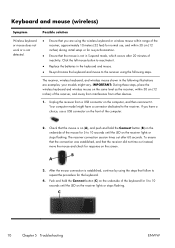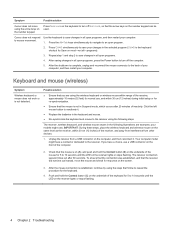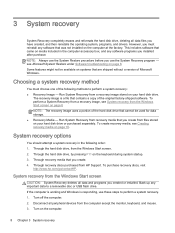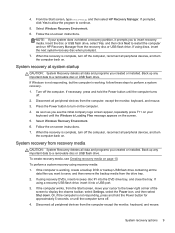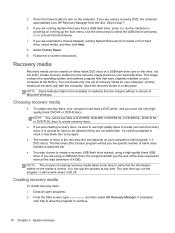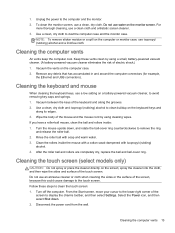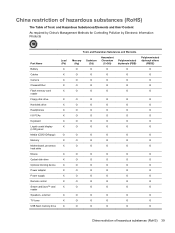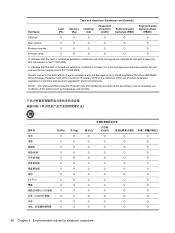HP ENVY 700-215xt Support Question
Find answers below for this question about HP ENVY 700-215xt.Need a HP ENVY 700-215xt manual? We have 7 online manuals for this item!
Question posted by bigchas on February 18th, 2023
Usb Ports
how many usb ports are on the hp envy 700-215xt
Current Answers
Answer #1: Posted by SonuKumar on February 18th, 2023 9:51 AM
The HP ENVY 700-215xt desktop computer has a total of 10 USB ports. Specifically, it has six USB 2.0 ports (two on the front panel and four on the back panel) and four USB 3.0 ports (all on the back panel).
Please respond to my effort to provide you with the best possible solution by using the "Acceptable Solution" and/or the "Helpful" buttons when the answer has proven to be helpful.
Regards,
Sonu
Your search handyman for all e-support needs!!
Related HP ENVY 700-215xt Manual Pages
Similar Questions
Where Are The 3.0 Usb Ports, Can I Tell By The Color?
(Posted by lfousek 9 years ago)
What Is The Driver For Pci Serial Port Hp Compaq Dc 7800 Gc758av
(Posted by chrosasuk 9 years ago)
What Is Spdif Port Hp Touchsmart 9100
(Posted by kaufmdi 10 years ago)