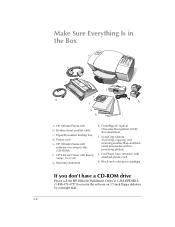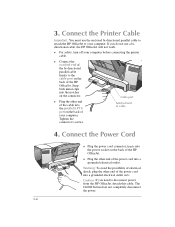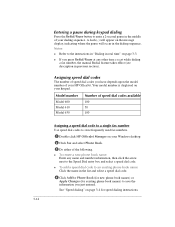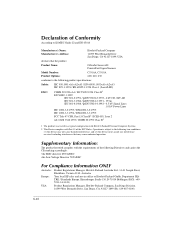HP Officejet 600 Support Question
Find answers below for this question about HP Officejet 600 - All-in-One Printer.Need a HP Officejet 600 manual? We have 1 online manual for this item!
Question posted by blackmetalhenry16 on November 7th, 2012
How Much
The person who posted this question about this HP product did not include a detailed explanation. Please use the "Request More Information" button to the right if more details would help you to answer this question.
Current Answers
Related HP Officejet 600 Manual Pages
Similar Questions
Hi I Have An 'repalace Scanner Cover 'error In My Hp Officejet 600 Printer
thr printer doesnt print or scan or copy and i dont know how to solve the problem yor help will be a...
thr printer doesnt print or scan or copy and i dont know how to solve the problem yor help will be a...
(Posted by jocampob 2 years ago)
My Printer's (hp Officejet 5600 All-in-one)scanner Is Saying Scanner Failure?
Whenever I turn on my printer, a screen pops up on the monitor saying that there is a SCANNER FAILUR...
Whenever I turn on my printer, a screen pops up on the monitor saying that there is a SCANNER FAILUR...
(Posted by stephaniesalazar714 10 years ago)
Printer Driver For Officejet 5700 For Mac Os X V10.7
Does HP support Max OS 10.7 for it Officejet 5700?
Does HP support Max OS 10.7 for it Officejet 5700?
(Posted by henryreath 11 years ago)
This Printer Is Not Working Proper. Can Not Uninstall.
I need to uninstall HP Officejet Model 600.Can`t remove. I want to then install a newer HP Printer,...
I need to uninstall HP Officejet Model 600.Can`t remove. I want to then install a newer HP Printer,...
(Posted by vikkoo1968 12 years ago)