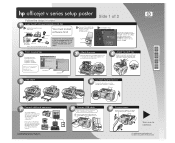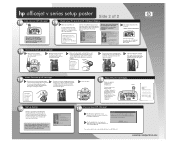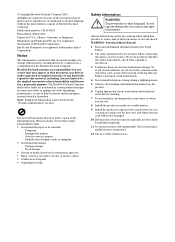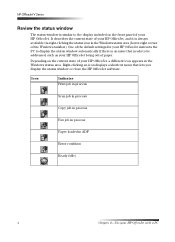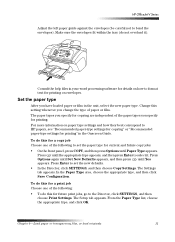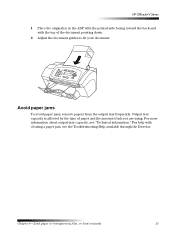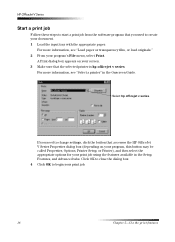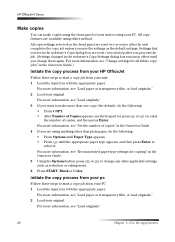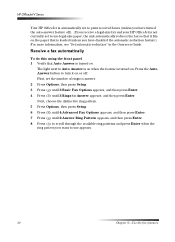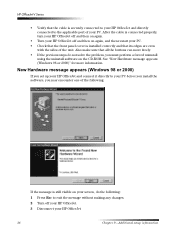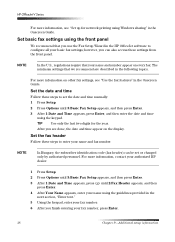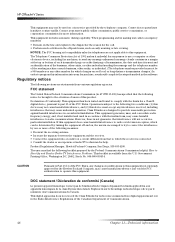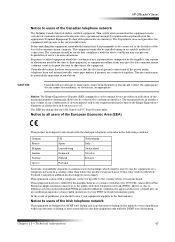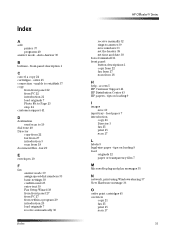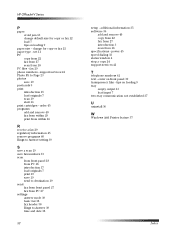HP Officejet v40 - All-in-One Printer Support and Manuals
Get Help and Manuals for this Hewlett-Packard item

View All Support Options Below
Free HP Officejet v40 manuals!
Problems with HP Officejet v40?
Ask a Question
Free HP Officejet v40 manuals!
Problems with HP Officejet v40?
Ask a Question
Most Recent HP Officejet v40 Questions
Scan Legal Size And Print Paper Size
(Posted by ascdph 2 years ago)
Prints Only Part Of Page And Then Spits Out The Paper.
How do I fix it so it will print the full document?
How do I fix it so it will print the full document?
(Posted by karen15637 8 years ago)
Change Compatibility Settings For Hp Officejet V40 Windows 8.1
How to change compatibility settings for hp officejet v40 windows RT 8.1
How to change compatibility settings for hp officejet v40 windows RT 8.1
(Posted by RickieSmooth 8 years ago)
Officejet Initializing
officejet v40 when turned on keeps initializing
officejet v40 when turned on keeps initializing
(Posted by uorlando2 9 years ago)
Can The Hp Officejet V40 Printer Be Used With A Macbook Pro Os 10.6.8?
(Posted by LornaMoore 9 years ago)
Popular HP Officejet v40 Manual Pages
HP Officejet v40 Reviews
We have not received any reviews for HP yet.