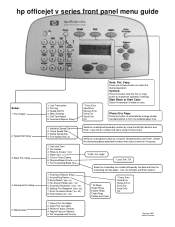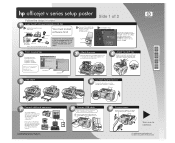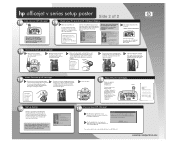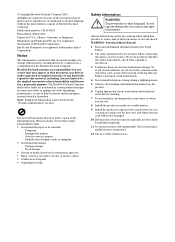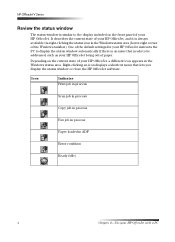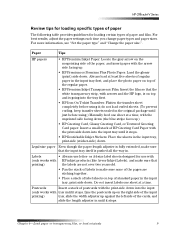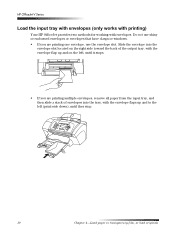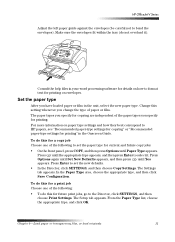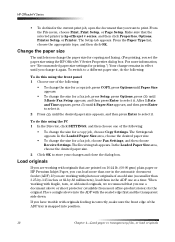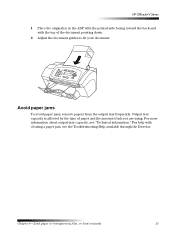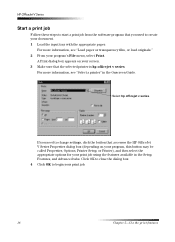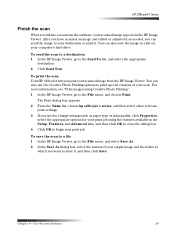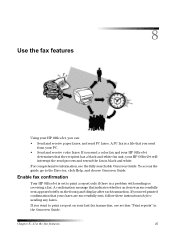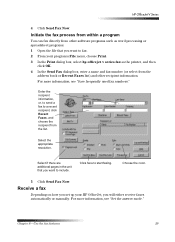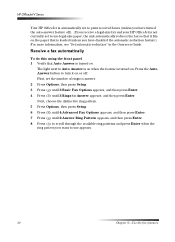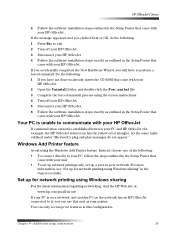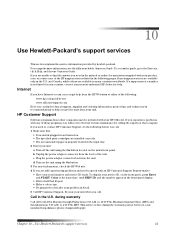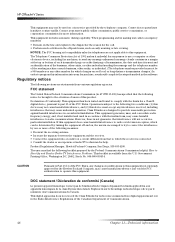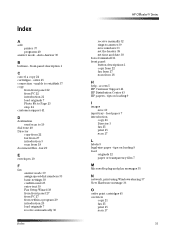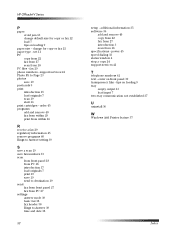HP Officejet v40 Support Question
Find answers below for this question about HP Officejet v40 - All-in-One Printer.Need a HP Officejet v40 manual? We have 3 online manuals for this item!
Question posted by karen15637 on August 21st, 2015
Prints Only Part Of Page And Then Spits Out The Paper.
Current Answers
Answer #1: Posted by techyagent on August 22nd, 2015 4:25 AM
You need the HP Officce Jet installation disk to do this. Insert the disk in your BlueRay/DVD/CD drive and be sure it is active.
Then go to Control Panel>Programs and Features. Find "HP Officejet Pro 8600Basic Device Software". RIGHT CLICK on the program. A context menu for Uninstall, Change, Repair will appear. Left click on "Repair". The program took about 5 seconds on my 3770K.
After the repair program runs it asks to reboot the computer for the changes to take effect, either now or later.
I tested the repair by printing several Word 2010 files that had been printing an extra page about 10 seconds after the print was completed. I tested as Print Current Page, Print Selection, Print, Print All Pages, Print Custom Range. It seems to have fixed the problem.
I hope this helps
Thanks
Techygirl
Related HP Officejet v40 Manual Pages
Similar Questions
never print
Hi there, I have an HP Officejet V40 printer, and when I send a fax, I do not get a confirmation pri...
Does HP support Max OS 10.7 for it Officejet 5700?
Whats wrong when my printer will copy documents and does'nt print documents from the computer