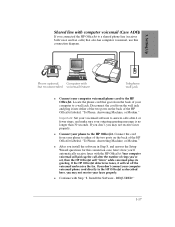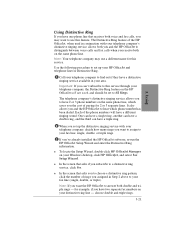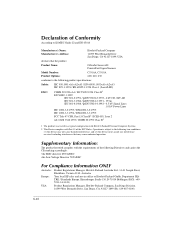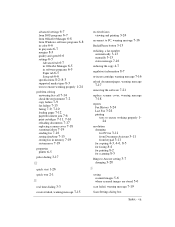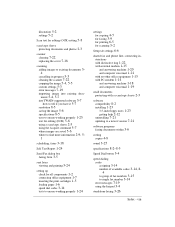HP Officejet 600 Support Question
Find answers below for this question about HP Officejet 600 - All-in-One Printer.Need a HP Officejet 600 manual? We have 1 online manual for this item!
Question posted by vikkoo1968 on January 21st, 2012
This Printer Is Not Working Proper. Can Not Uninstall.
I need to uninstall HP Officejet Model 600.Can`t remove.
I want to then install a newer HP Printer,Fax,copier,and scanner. Help please!!!
Current Answers
Related HP Officejet 600 Manual Pages
Similar Questions
Hi I Have An 'repalace Scanner Cover 'error In My Hp Officejet 600 Printer
thr printer doesnt print or scan or copy and i dont know how to solve the problem yor help will be a...
thr printer doesnt print or scan or copy and i dont know how to solve the problem yor help will be a...
(Posted by jocampob 2 years ago)
My Hp K209 Printer Is Not Working Properly , Problem Is Miss Printing
my hp k209 printer is not working properly , problem is miss printing by a new cartridge
my hp k209 printer is not working properly , problem is miss printing by a new cartridge
(Posted by neelgupta2020 9 years ago)
My Fax Seems To Work But Is Not Getting Through, Am I Missing A Wire.
(Posted by joanncella 10 years ago)
How To Scan On A Officejet 4500 Desktop Inkjet Printer Fax, Copier, Scan
(Posted by trisvriz 10 years ago)
Catridge Not Workingly Properly, How To Send Fax Without Catridge
catridge not working properly, how to send fax without catridge
catridge not working properly, how to send fax without catridge
(Posted by seshuvaartha 12 years ago)