HP Officejet 4500 Support Question
Find answers below for this question about HP Officejet 4500 - All-in-One Printer - G510.Need a HP Officejet 4500 manual? We have 3 online manuals for this item!
Question posted by JenMaddo on November 6th, 2013
Turning Wireless Off Hp 4500 Printer Will Stop It From Going Into Power Save
mode
Current Answers
There are currently no answers that have been posted for this question.
Be the first to post an answer! Remember that you can earn up to 1,100 points for every answer you submit. The better the quality of your answer, the better chance it has to be accepted.
Be the first to post an answer! Remember that you can earn up to 1,100 points for every answer you submit. The better the quality of your answer, the better chance it has to be accepted.
Related HP Officejet 4500 Manual Pages
Getting Started Guide - Page 5


...
HP Officejet 4500 Wireless
Ethernet
HP Officejet 4500
HP Officejet 4500
Mode Indicator:
Shows which mode is selected
Numeric Keypad:
Enter numbers and text
Note: After selecting Fax B&W or Fax Color, press and hold the numeric key corresponding to a speed-dial to delete an incorrect entry on the display. Use the printer 5
Fax B&W
Copy B&W
Scan
Fax Color
Copy Color
Power: Turn device...
Getting Started Guide - Page 6


... you want to change settings, and then
press the
(Start) button to select menus or options. Press the or buttons to delete an
6 Use the printer
Select a mode, press the or buttons to scroll through the menus.
3. Press the or buttons to change.
2. Press OK to start a job. Select...
Getting Started Guide - Page 28


... the computer. Press the or buttons to connect, turn off the power and then turning it back on Page 28).
Step 3.
Press the (Setup) button.
3. Restart components of the wireless network
Turn off the router and the printer, and then turn them back on in a wireless network:
• Keep the wireless devices away from
large metal objects, such as filing...
User Guide - Page 11


... communication using the device control panel with wireless setup wizard...201 To set up wireless communication using the installer (Windows 202 To set up wireless communication using the installer (Mac OS X 202 Connect the device using an ad hoc wireless network connection 202 To turn off wireless communication 203 To print a wireless test page 203 Reset wireless settings...203 Change...
User Guide - Page 14


... focus on ways to assess and reduce the impact of HP products, please visit: www.hp.com/hpinfo/globalcitizenship/environment/recycle/
Understand the device parts
This section contains the following topics: • Front view • Printing supplies area • Back view
Front view
HP Officejet 4500 / HP Officejet 4500 Wireless
HP Officejet 4500 Desktop
10
Get started Chapter 1
Eco-Tips...
User Guide - Page 15


... glass 5 Automatic document feeder 6 Scanner lid
Printing supplies area
HP Officejet 4500 / HP Officejet 4500 Wireless
HP Officejet 4500 Desktop
1 Cartridge access door 2 Ink cartridges
Back view
HP Officejet 4500 / HP Officejet 4500 Wireless
HP Officejet 4500 Desktop
1 Universal serial bus (USB) port 2 Ethernet port (HP Officejet 4500 only) 3 Power input
Understand the device parts
11
User Guide - Page 28


... more information, see dust or lines on scans after cleaning the plastic strip, you may need to order a new plastic strip. Turn off the device
Turn off the product by pressing the (power) button located on the plastic strip, since they can damage it. CAUTION: Do not use abrasives, acetone, benzene, or carbon tetrachloride...
User Guide - Page 51


..., it is not turned on the device control panel display. When the power is still On. Faxes can set up the device to forward your forwarded... (or has not changed the default pass code) or the HP All-in order to Receive appears, and then press OK. 4. The ...size you can select the paper size for example, if it saves the Fax Forwarding setting and phone number. Press right arrow until ...
User Guide - Page 54


... or Fax to Mac settings • Turn off Fax to PC or Fax to Mac
Fax to PC and Fax to PC from the HP Utility). The destination computer must also be awake, faxes will not be saved if the computer is asleep or in hibernate mode. • HP Digital Imaging monitor in Windows Taskbar...
User Guide - Page 65


...Printer Status page to avoid possible printing delays.
NOTE: If you turn off the product by pressing the (Power) button. For more information, see Understand the Printer...hp.com/go/inkusage. NOTE: Ink from the cartridges is used in the printing process in a number of different ways, including in another printer... about using these tools, see Device management tools.
• Handle ink...
User Guide - Page 79


.... Go to print after the computer reboots.
Try to www.hp.com/support. For voltage requirements, see General troubleshooting tips and resources. Refer to print • Blank or partial page printed • Something on control-panel display
A non-recoverable error has occurred Disconnect all documents, and then reboot the computer.
Check the device...
User Guide - Page 105


... on my answering machine • The phone cord that the device is finished and in again, and then turn the power on. This section contains the following topics: • The ...device control panel
and then unplug the power cord from the Fax Setup Wizard (Windows) or HP Setup Assitant (Mac OS X), make sure the device is having problems sending and receiving faxes • The device...
User Guide - Page 128


... is often useful to perform a clean uninstallation of the device driver. Restart your product does not support wireless communication, the report is called the "Printer Status Report". You can download the device driver from the HP Web site (www.hp.com/ support). • In the Windows device manager, make sure that the USB drivers have not been...
User Guide - Page 129


... ink cartridges, such as the product name, model number, serial number, and firmware version number), and the number of recent events that have occurred. Printer Information: Shows device information (such as the estimated ink levels. You do not need to avoid possible printing delays. Ink Delivery System Information: Shows information about the...
User Guide - Page 145


...% noncondensing at a temperature of 65° C (150° F)
Electrical requirements Power supply Universal power adapter (external) Power requirements Input voltage: 100 to 240 VAC (± 10%), 50/60 Hz (±...32 Vdc at 625 mA Power consumption 28.4 watts printing (Fast Draft Mode); 32.5 watts copying (Fast Draft Mode)
Acoustic emission specification Print in Draft mode, noise levels per ISO 7779...
User Guide - Page 178


... accessories The All Cartridges tab lists all supported cartridges for the device. ◦ Toolbox (Windows): Click the Estimated Ink Levels tab, and then click the Cartridge Details button to view information about opening and using these HP software tools, see Understand the Printer Status Report and Self-Test Report. For more information about...
User Guide - Page 188


... jack, then connect the other end to the port labeled 1-LINE on the back of your computer (your computer automatically, turn off that setting. Run a fax test. Back view of the device. NOTE: You might need to connect the supplied phone cord to the adapter provided for your country/region. If you...
User Guide - Page 200


... other end to the port labeled 1-LINE on setting up the device with the device, connect one end to incoming fax calls, or the device cannot receive faxes.
This special phone cord is set to receive faxes to your country/region. Turn off the automatic fax reception setting in person to your country/region...
User Guide - Page 211


... using a wired (Ethernet) network.
Open the Toolbox • From the HP Solution Center, click the Settings menu, point to Print Settings, and then click Printer Toolbox. • Right-click the HP Digital Imaging Monitor in the HP Solution Center vary depending on the devices you have installed.
Or Double-click the Digital Imaging Monitor icon...
User Guide - Page 219
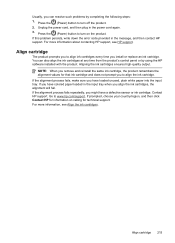
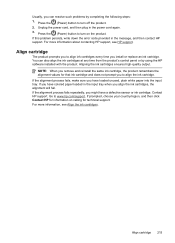
... the alignment values for technical support. For more information about contacting HP support, see Align the ink cartridges. Align cartridge 215 Press the (Power) button to turn on calling for that ink cartridge and does not prompt you to www.hp.com/support. Go to align the ink cartridge. Usually, you can also align the...
Similar Questions
How To Turn Off Hp C7280 Printer Wireless Mode
(Posted by jkigirir 9 years ago)
Can't Set Up My Lenovo Laptop Windows 8 To My Wireless Hp 4500 Printer
(Posted by adll 10 years ago)
How Far Can I Reach Using My Wireless Hp 4500 Printer
(Posted by SirJmir 10 years ago)
How To Turn An Hp Officejet 4500 Wireless Printer Off Of Power Save Mode
(Posted by annjeLcvk 10 years ago)
Connect Wireless Hp 4500 Printer
I need to have a wireless connection for my hp officejet 4500 printer to connect with my computer. H...
I need to have a wireless connection for my hp officejet 4500 printer to connect with my computer. H...
(Posted by nenengcobrador 12 years ago)

