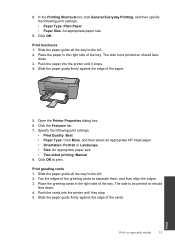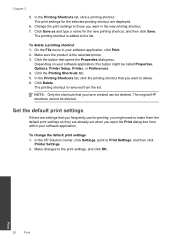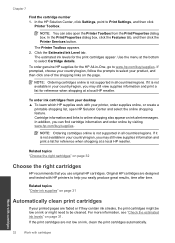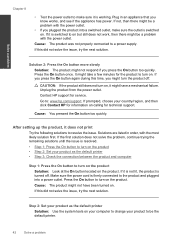HP Deskjet F2400 Support Question
Find answers below for this question about HP Deskjet F2400 - All-in-One.Need a HP Deskjet F2400 manual? We have 4 online manuals for this item!
Question posted by nenengcobrador on April 30th, 2012
Connect Wireless Hp 4500 Printer
I need to have a wireless connection for my hp officejet 4500 printer to connect with my computer. How do it?
Current Answers
Answer #1: Posted by bargeboard on July 7th, 2012 9:08 AM
Follow this guide at the HP support site:
https://support.hp.com/us-en/product/details/hp-deskjet-f4500-all-in-one-printer-series/3944755?sp4ts.oid=3944755&docId=emr_na-c02279846&lang=en&cc=us
It will provide links to download the software you need to make the connections.
https://support.hp.com/us-en/product/details/hp-deskjet-f4500-all-in-one-printer-series/3944755?sp4ts.oid=3944755&docId=emr_na-c02279846&lang=en&cc=us
It will provide links to download the software you need to make the connections.
Related HP Deskjet F2400 Manual Pages
Similar Questions
How Can I Connect Wirelessly To Hp Deskjet F2400 Printer
(Posted by carcaThu 10 years ago)
How Do Connect My Hp Deskjet 2400 To Wireless Router
(Posted by Jealdred 10 years ago)
Can't Set Up My Lenovo Laptop Windows 8 To My Wireless Hp 4500 Printer
(Posted by adll 10 years ago)
New Black Cartridge On My Hp F2420 Printer. Why Are Orange Lights Still Showin
I have changed the black cartridge on HP F2420 printer but two orange lights are still showing on th...
I have changed the black cartridge on HP F2420 printer but two orange lights are still showing on th...
(Posted by mdryde 11 years ago)