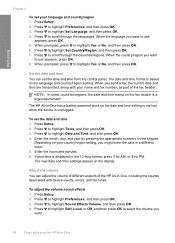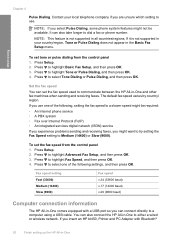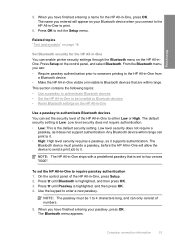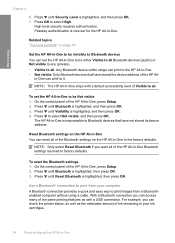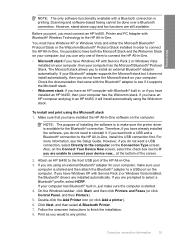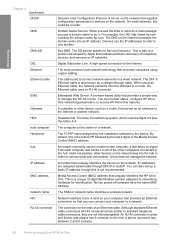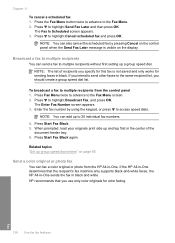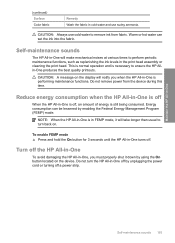HP C7280 Support Question
Find answers below for this question about HP C7280 - Photosmart All-in-One Color Inkjet.Need a HP C7280 manual? We have 3 online manuals for this item!
Question posted by jkigirir on June 8th, 2014
How To Turn Off Hp C7280 Printer Wireless Mode
The person who posted this question about this HP product did not include a detailed explanation. Please use the "Request More Information" button to the right if more details would help you to answer this question.
Current Answers
Related HP C7280 Manual Pages
Similar Questions
How Do I Manually Enter New Router Information For Wireless Hp C7280 Printer?
(Posted by petdago 9 years ago)
How To Set Up A Wireless Connection For A Hp C7280 Printer
(Posted by smstvikra 10 years ago)
Can You Fax Wirelessly On Th Hp C7280 Printer
(Posted by paubreak 10 years ago)
Hp 140 Printer Wireless Flashing Blue Light Printer Won't Turn Off
(Posted by leolyuu 10 years ago)
Hp 7510 When I Turn Off The Printer Wireless Setting Disappear
(Posted by ddb9anda 10 years ago)