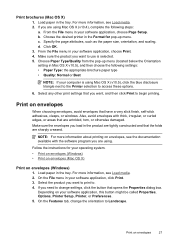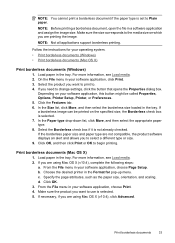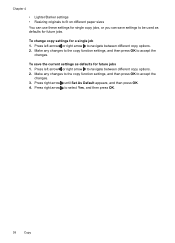HP Officejet 4500 Support Question
Find answers below for this question about HP Officejet 4500 - All-in-One Printer - G510.Need a HP Officejet 4500 manual? We have 3 online manuals for this item!
Question posted by cml12cmort on June 7th, 2014
Hp Printer 4500 Office Jet. How Do I Reset Paper Size Back To Default?
The person who posted this question about this HP product did not include a detailed explanation. Please use the "Request More Information" button to the right if more details would help you to answer this question.
Current Answers
Related HP Officejet 4500 Manual Pages
Similar Questions
Hp Photosmart Prem C410 Error Message Paper Size Error: The Paper Size Selected
in the printer driver software does not match the paper size in the printer in tray.
in the printer driver software does not match the paper size in the printer in tray.
(Posted by Mrdil6 10 years ago)
How Do You Interfacevyour Hp 4500 Office Jet Printer With Ipad
(Posted by Sammluis 10 years ago)
Hp Officejet 4500 How To Check Paper Jam Problems
(Posted by tomda 10 years ago)