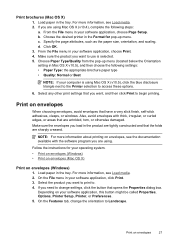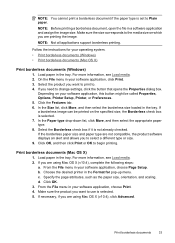HP Officejet 4500 Support Question
Find answers below for this question about HP Officejet 4500 - All-in-One Printer - G510.Need a HP Officejet 4500 manual? We have 3 online manuals for this item!
Question posted by Mrdil6 on December 22nd, 2013
Hp Photosmart Prem C410 Error Message Paper Size Error: The Paper Size Selected
in the printer driver software does not match the paper size in the printer in tray.
Current Answers
Related HP Officejet 4500 Manual Pages
Similar Questions
Can I Use Hp 0957-2269 Ac Power Adapter For Hp Photosmart Premium
(Posted by medebb 9 years ago)
Hp J4680c Print To File Message Shows When Printing Using Adobe Acrobat
(Posted by tytmaleka 10 years ago)
Hp Photosmart Ink Advantage K510 Printer Always Says Offline And Wont Print
(Posted by jmmd11 10 years ago)
Hp Photosmart Prem C410 How To Manually Set Paper Size
(Posted by keeshstevef 10 years ago)