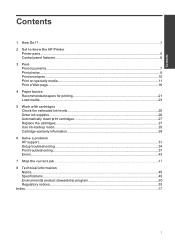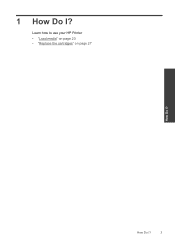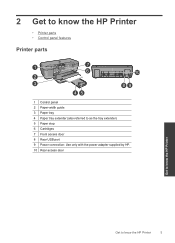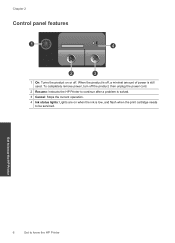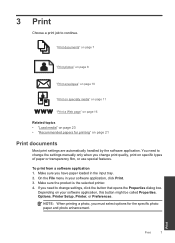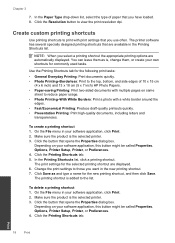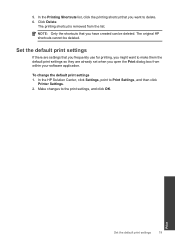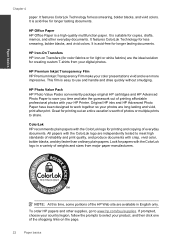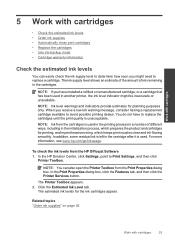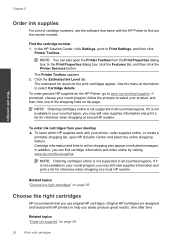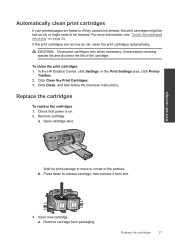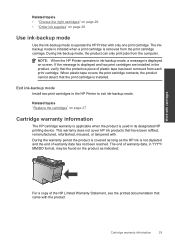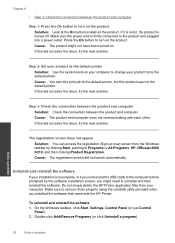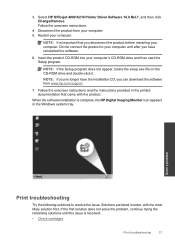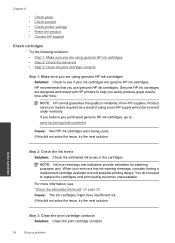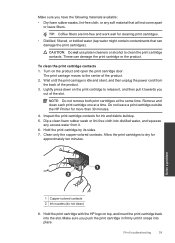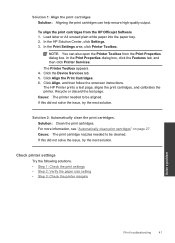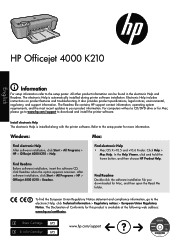HP Officejet 4000 Support Question
Find answers below for this question about HP Officejet 4000 - Printer - K210.Need a HP Officejet 4000 manual? We have 4 online manuals for this item!
Question posted by Penny1940 on October 6th, 2014
How Do I Change The Printer Cartridge In My Office Jet 4500?
The person who posted this question about this HP product did not include a detailed explanation. Please use the "Request More Information" button to the right if more details would help you to answer this question.
Current Answers
Related HP Officejet 4000 Manual Pages
Similar Questions
I Have A Hp Officejet J4580. I Can Not Find The Manual Online. The On -green-w
(Posted by bhausn 10 years ago)
How To Clear Printer Hp Office Jet 7000
(Posted by jvoghuaz 10 years ago)
How To Align A Color Printer Cartridge Laser Jet Pro 400
(Posted by heusef 10 years ago)
How To Reset Printer After Changing Ink Cartridge On Hp Deskjet 1000
(Posted by taqdiu 10 years ago)
What Number Is The Black Cartridge For An Hp Officejet 4000?
(Posted by ramoncaluza 12 years ago)