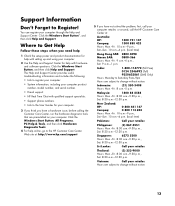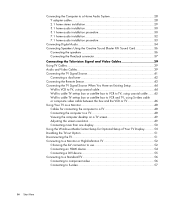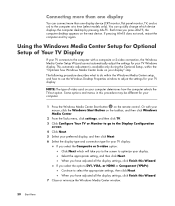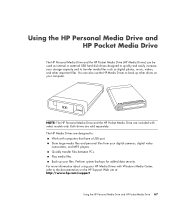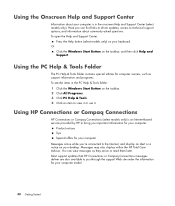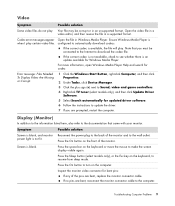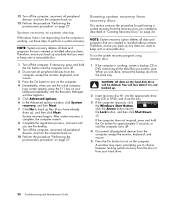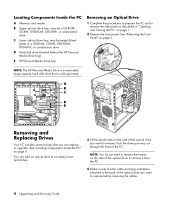HP M8200n Support Question
Find answers below for this question about HP M8200n - Pavilion Media Center.Need a HP M8200n manual? We have 14 online manuals for this item!
Question posted by balstud on December 9th, 2011
Won't Boot
system if frozen on HP logo screen won't go any further. What can I do? F10/F11/ESC key don't do anything
Current Answers
Related HP M8200n Manual Pages
Similar Questions
Hp Pavilion A1210n Media Center Pc Desktop Windows Xp
I am able to power on but the next screen is where it freeze on startng windows screen. What do I do...
I am able to power on but the next screen is where it freeze on startng windows screen. What do I do...
(Posted by bbgdiesel007 9 years ago)
Upgrade Hp M8200n-pavilion Media Center Vista To 7 Failed
I have HP M8200n-Pavilion Media Center Vista Home and try to upgrade to windows 7. It passed checkin...
I have HP M8200n-Pavilion Media Center Vista Home and try to upgrade to windows 7. It passed checkin...
(Posted by wang92571 10 years ago)
Will Not Automatically Boot On Normal Start Up
Usually i do not shut my computer off, but recently after auto downloading a some MS Updates and a s...
Usually i do not shut my computer off, but recently after auto downloading a some MS Updates and a s...
(Posted by DGeorge747 12 years ago)
Hp Media Center M8200n Reboot
My HP Media Center m8200n occasionally re-boots itself. Sometimes it can go days and weeks without a...
My HP Media Center m8200n occasionally re-boots itself. Sometimes it can go days and weeks without a...
(Posted by rjpjob 13 years ago)