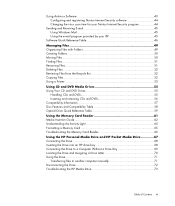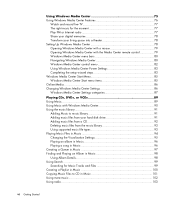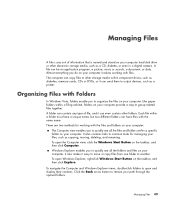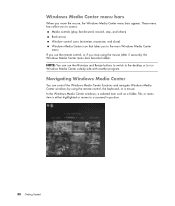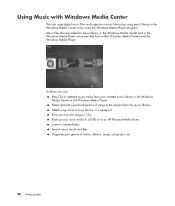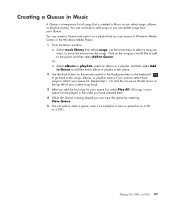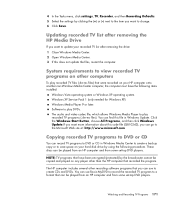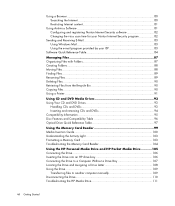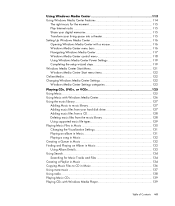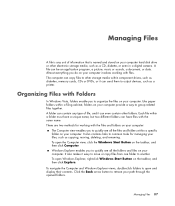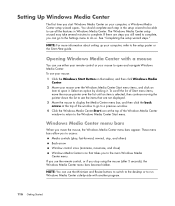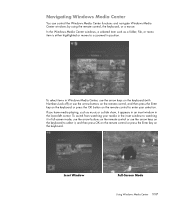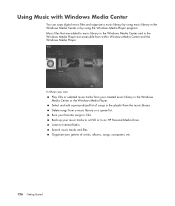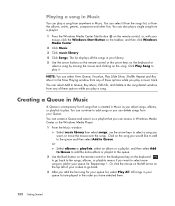HP M8200n Support Question
Find answers below for this question about HP M8200n - Pavilion Media Center.Need a HP M8200n manual? We have 14 online manuals for this item!
Question posted by wang92571 on April 11th, 2014
Upgrade Hp M8200n-pavilion Media Center Vista To 7 Failed
I have HP M8200n-Pavilion Media Center Vista Home and try to upgrade to windows 7. It passed checking, while installing it failed at the last step (moving files ...). The display scrambled, I have to force it power down. Therefore wen it power up, it revert to Vista. I did twice, it acting the same. I read online help, said I may need to upgrade bios and drivers, but from HP support, the tests result shown as none available on my computer.
Current Answers
Related HP M8200n Manual Pages
Similar Questions
How To Reset Factory Settings To Hp M8200n
(Posted by prkTrix 9 years ago)
I Have An Hp Pavilion A1200e With Windows Server 2008rt. Need Pci 9941 Driver
(Posted by rodsanewman 10 years ago)
HP Support
how do i read a thumb drive on my hp pavilion? i insert iot into onr of the front usb ports and i do...
how do i read a thumb drive on my hp pavilion? i insert iot into onr of the front usb ports and i do...
(Posted by helenannwooley 10 years ago)
Hp Media Center M8200n Reboot
My HP Media Center m8200n occasionally re-boots itself. Sometimes it can go days and weeks without a...
My HP Media Center m8200n occasionally re-boots itself. Sometimes it can go days and weeks without a...
(Posted by rjpjob 13 years ago)