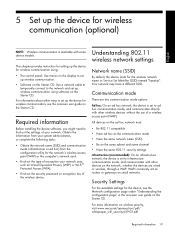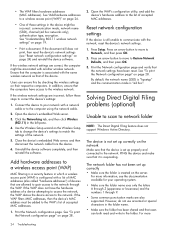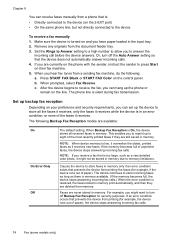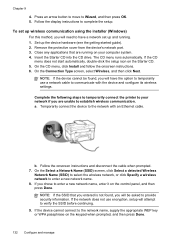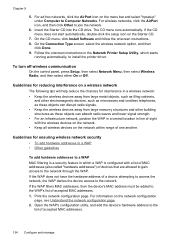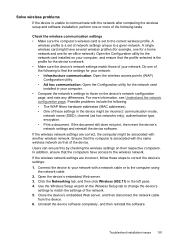HP L7580 Support Question
Find answers below for this question about HP L7580 - Officejet Pro All-in-One Color Inkjet.Need a HP L7580 manual? We have 3 online manuals for this item!
Question posted by dpsiddall on January 2nd, 2011
My Printer Is Not Printing Wirelessly
The person who posted this question about this HP product did not include a detailed explanation. Please use the "Request More Information" button to the right if more details would help you to answer this question.
Current Answers
Related HP L7580 Manual Pages
Similar Questions
Can I Make My Officejet 4500 G510a-f Printer Print Wirelessly
(Posted by cbsig 10 years ago)
How To Set-up Wireless Printer Hp Officejet Pro L7580
(Posted by unsalom 10 years ago)
Configure Airprint From My Ipad To My Hpl7580
I am not figuring out how to make my printer usable for my iPad printing. What do I do?
I am not figuring out how to make my printer usable for my iPad printing. What do I do?
(Posted by jdwardhome 11 years ago)
The Printer Wouldn't Print Red Color
(Posted by hanijarjeess 11 years ago)