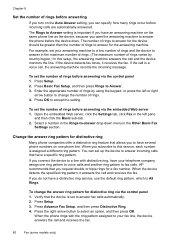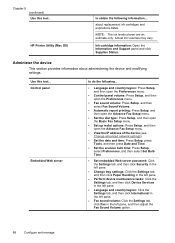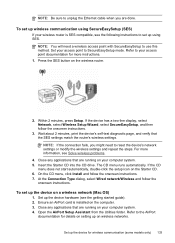HP L7580 Support Question
Find answers below for this question about HP L7580 - Officejet Pro All-in-One Color Inkjet.Need a HP L7580 manual? We have 3 online manuals for this item!
Question posted by unsalom on November 15th, 2013
How To Set-up Wireless Printer Hp Officejet Pro L7580
The person who posted this question about this HP product did not include a detailed explanation. Please use the "Request More Information" button to the right if more details would help you to answer this question.
Current Answers
Related HP L7580 Manual Pages
Similar Questions
Hp Officejet Pro L7580 Printer Wont Alignment Failed
(Posted by mxstkansa 9 years ago)
How Do I Set The Date And Time On My Hp Officejet Pro L7580?
(Posted by szobofati 9 years ago)
How To Change Default Setting For Hp Officejet Pro L7580 Scanned Documents File
save settings
save settings
(Posted by JCTMTAKAT 9 years ago)
How To Setup Wireless Printer Hp Officejet Pro L7700
(Posted by brucescsi 10 years ago)
How To Set Up Wireless Printer Hp Officejet Pro 8600 To Scan Attachments For
email
(Posted by Mjamge 10 years ago)