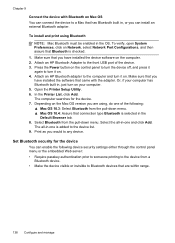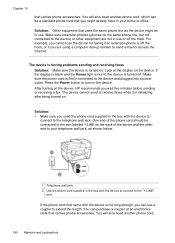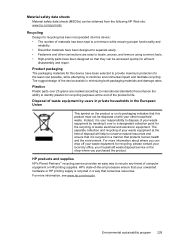HP L7580 Support Question
Find answers below for this question about HP L7580 - Officejet Pro All-in-One Color Inkjet.Need a HP L7580 manual? We have 3 online manuals for this item!
Question posted by mxstkansa on October 1st, 2014
Hp Officejet Pro L7580 Printer Wont Alignment Failed
Current Answers
Answer #1: Posted by DreadPirateRoberts on November 25th, 2014 7:15 AM
http://h10025.www1.hp.com/ewfrf/wc/document?cc=us&lc=en&docname=c01369878
Continous error message "Press enter to align"
http://h10025.www1.hp.com/ewfrf/wc/document?cc=us&lc=en&docname=c00042820
What to do if alignment fails
https://support.hp.com/us-en/document/c01654630
Related HP L7580 Manual Pages
Similar Questions
Have cleaned the heads and run alignment several times. Black will not print but red, blue and yello...