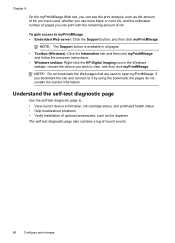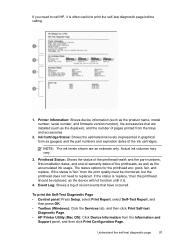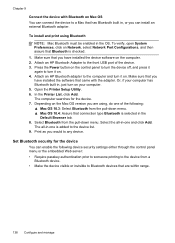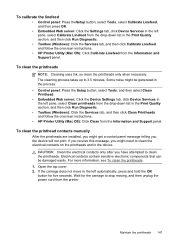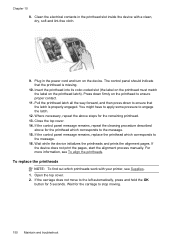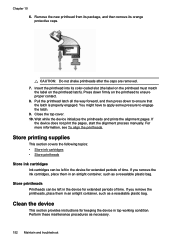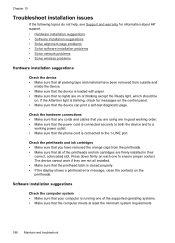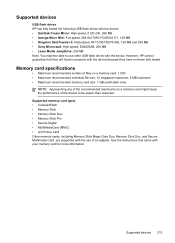HP L7580 Support Question
Find answers below for this question about HP L7580 - Officejet Pro All-in-One Color Inkjet.Need a HP L7580 manual? We have 3 online manuals for this item!
Question posted by dudebobca on April 5th, 2014
How To Clean Hp Officejet Pro L7580 Printhead
The person who posted this question about this HP product did not include a detailed explanation. Please use the "Request More Information" button to the right if more details would help you to answer this question.
Current Answers
Related HP L7580 Manual Pages
Similar Questions
How To Change Default Setting For Hp Officejet Pro L7580 Scanned Documents File
save settings
save settings
(Posted by JCTMTAKAT 9 years ago)
Is The Hp Officejet Pro L7580 Compatible With Airprint
(Posted by emiwils 9 years ago)
How To Scan Document As Pdf Not Jpg With Hp Officejet Pro L7580
(Posted by rsf3werk 10 years ago)
How To Manually Clean Hp Officejet Pro L7590 Print Head
(Posted by noalbe 10 years ago)
How To Take Out The Scan Glass To Clean Hp Officejet Pro 8500a Plus
(Posted by azeazdi 10 years ago)