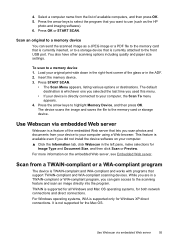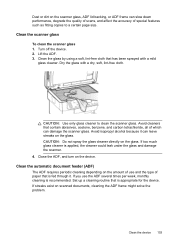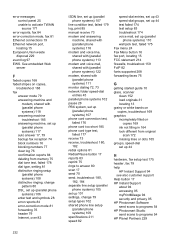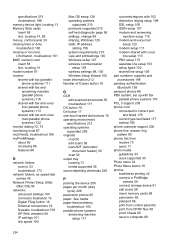HP L7580 Support Question
Find answers below for this question about HP L7580 - Officejet Pro All-in-One Color Inkjet.Need a HP L7580 manual? We have 3 online manuals for this item!
Question posted by rsf3werk on April 20th, 2014
How To Scan Document As Pdf Not Jpg With Hp Officejet Pro L7580
The person who posted this question about this HP product did not include a detailed explanation. Please use the "Request More Information" button to the right if more details would help you to answer this question.
Current Answers
Related HP L7580 Manual Pages
Similar Questions
How To Change Default Setting For Hp Officejet Pro L7580 Scanned Documents File
save settings
save settings
(Posted by JCTMTAKAT 9 years ago)
How To Clean Hp Officejet Pro L7580 Printhead
(Posted by dudebobca 10 years ago)
How Do I Password Protect A Scanned Document On A Hp Officejet Pro 8600
(Posted by poPanas 10 years ago)
How To Set-up Wireless Printer Hp Officejet Pro L7580
(Posted by unsalom 10 years ago)
How Do I Color Scan To Pdf On Hp Officejet Pro 8600
(Posted by hyndbor 10 years ago)