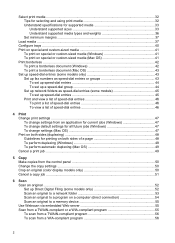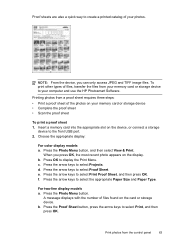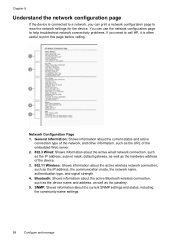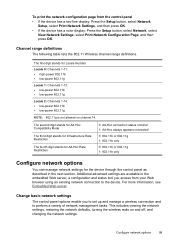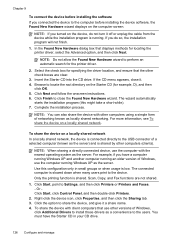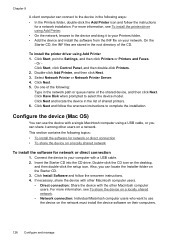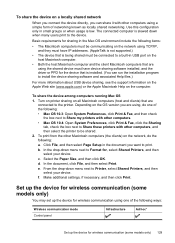HP L7580 Support Question
Find answers below for this question about HP L7580 - Officejet Pro All-in-One Color Inkjet.Need a HP L7580 manual? We have 3 online manuals for this item!
Question posted by jdwardhome on April 29th, 2013
Configure Airprint From My Ipad To My Hpl7580
Current Answers
Answer #1: Posted by RathishC on April 29th, 2013 9:46 PM
You can print wirelessly by using AirPrint App from your iPad. Please click the link mentioned below which will give you more information:
https://support.hp.com/us-en/document/ish_1946968-1947068-16
Hope this helps.Thanks & Regards
Rathish C
#iworkfordell
Related HP L7580 Manual Pages
Similar Questions
I have an HP Officejet Pro L7580 printer. It prints black well after it's been sitting over night, b...