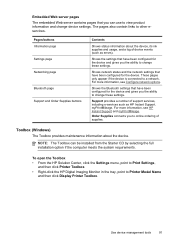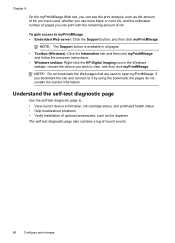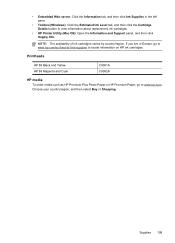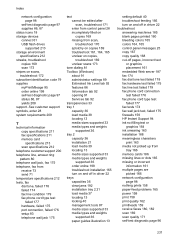HP L7580 Support Question
Find answers below for this question about HP L7580 - Officejet Pro All-in-One Color Inkjet.Need a HP L7580 manual? We have 3 online manuals for this item!
Question posted by MKarol on September 11th, 2012
Print Heads Or Ink Pump Or Supply Tubing
I have an HP Officejet Pro L7580 printer. It prints black well after it's been sitting over night, but after about 10 pages the quality diminishes as if it's running out of ink. (Colors print with various qualities depending on the color and standing time.)
How do I distinguish a problem with the print heads versus a problem (perhaps a clog) in the supply tubing between the ink supply and the print heads?
How would I go about cleaning out the tubing?
If necessary, where can I get replacement tubing and see technical diagrams showing the parts and part numbers?
Does this printer have an ink pump, or is that built into the print heads?
Thank you.
Current Answers
Answer #1: Posted by hzplj9 on September 20th, 2012 2:29 PM
There probably is a pump which would help to keep the cartridges clean. HP cartridges normally contain the print-head depending on the model. I have attached a link to the HP site where you can find help and support. Replacing pipes is not normally necessary as you can obtain cleaning cartridges which put cleaning fluid through the pipes. Dismantling would be difficult as HP prefer them to be returned to them for service.
Related HP L7580 Manual Pages
Similar Questions
Hp Officejet Pro L7580 Printer Wont Alignment Failed
(Posted by mxstkansa 9 years ago)
How To Set Hp Officest Pro 8600 Printer To Black And White By Default
(Posted by samill 10 years ago)
How Do I Turn My Hp Officejet Pro 8600 Printer To Black And White
(Posted by chaxell 10 years ago)
My Hp L7580 Printer Has Started To Print In Pink Help
I have run the following on the printer to try and see if it makes any difference cleaned printhead...
I have run the following on the printer to try and see if it makes any difference cleaned printhead...
(Posted by jean84704 12 years ago)