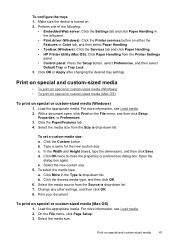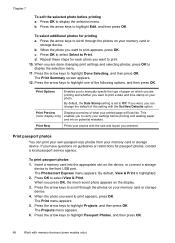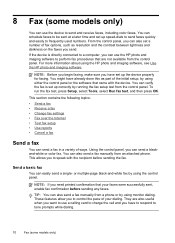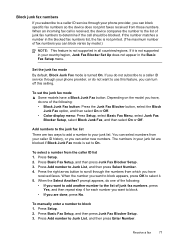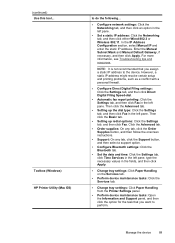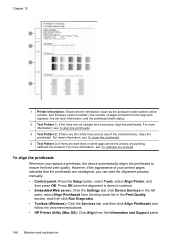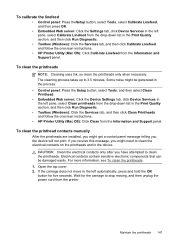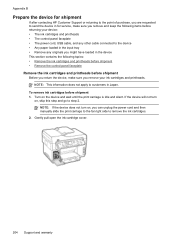HP L7580 Support Question
Find answers below for this question about HP L7580 - Officejet Pro All-in-One Color Inkjet.Need a HP L7580 manual? We have 3 online manuals for this item!
Current Answers
Answer #1: Posted by hzplj9 on April 3rd, 2015 9:38 AM
https://support.hp.com/us-en/error?errorType=404.
If you need more help post another question with details of your specific issue and we may be able to help.
Related HP L7580 Manual Pages
Similar Questions
how do i chance the header on my printer?
I have run the following on the printer to try and see if it makes any difference cleaned printhead...
how to hide fax number when sending a fax with hp l7580 vofficejet