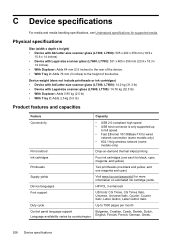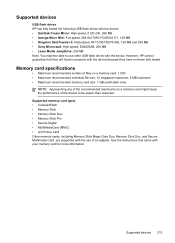HP L7590 Support Question
Find answers below for this question about HP L7590 - Officejet Pro All-in-One Color Inkjet.Need a HP L7590 manual? We have 3 online manuals for this item!
Question posted by annette98254 on March 30th, 2013
Hp L7590 - Officejet Pro All-in-one Color Inkjet.
Current Answers
Answer #1: Posted by tintinb on April 2nd, 2013 4:20 PM
- Make sure that the product is turned on.
- Open the top cover of the product.
- Press and hold the OK button for five seconds. The carriage moves to the left side of the product and stops. Release the OK button.
- Wait until the carriage is idle and silent.
- Lift the printhead latch.
- Lift the handle on the printhead you are replacing, and then pull the printhead out of its slot.
- Shake the new printhead package five to six times.
- Remove the new printhead from its package.
- Remove the protective caps from the printhead.
- Insert the printhead into its color-coded slot.
- Pull the printhead latch all the way forward, and then press down firmly to engage the latch.
- Close the top cover of the product. The product restarts and then prints an alignment page.
Other instructions can be read here:
https://support.hp.com/us-en/product/HP-Officejet-Pro-L7000-All-in-One-Printer-series/2511708/model/3643610/document/c01446637
If you have more questions, please don't hesitate to ask here at HelpOwl. Experts here are always willing to answer your questions to the best of our knowledge and expertise.
Regards,
Tintin
Related HP L7590 Manual Pages
Similar Questions
my HP 4620 Officejet printer colored black is not printing. Please Give me explanation ?
How to download HP Laser Jet Pro M 1218 nfs printer in I Pad and I Phone