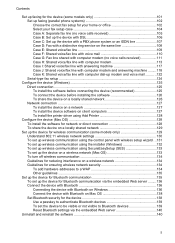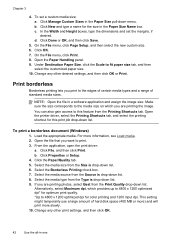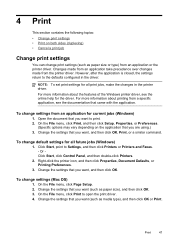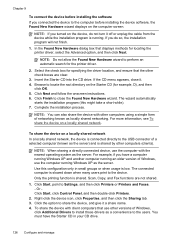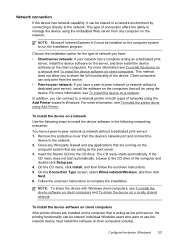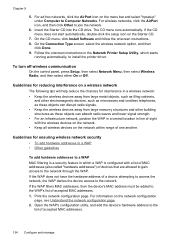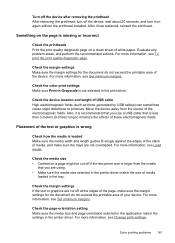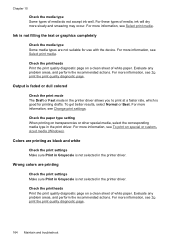HP L7580 Support Question
Find answers below for this question about HP L7580 - Officejet Pro All-in-One Color Inkjet.Need a HP L7580 manual? We have 3 online manuals for this item!
Question posted by donnysbjones on June 1st, 2014
Which Other Printer Drivers Can Print To L7580
The person who posted this question about this HP product did not include a detailed explanation. Please use the "Request More Information" button to the right if more details would help you to answer this question.
Current Answers
Related HP L7580 Manual Pages
Similar Questions
How To Override A Non Hp Ink Cartridge On An Officejet Pro L7580
(Posted by markchino8 9 years ago)
My Hp D110 Printer Wont Print In Black Only Color
(Posted by richBorila 10 years ago)
Can't Install Printer Driver For Hp Officejet 4500 On Xp
(Posted by kinco 10 years ago)
Print Heads Or Ink Pump Or Supply Tubing
I have an HP Officejet Pro L7580 printer. It prints black well after it's been sitting over night, b...
I have an HP Officejet Pro L7580 printer. It prints black well after it's been sitting over night, b...
(Posted by MKarol 11 years ago)
The Printer Wouldn't Print Red Color
(Posted by hanijarjeess 11 years ago)