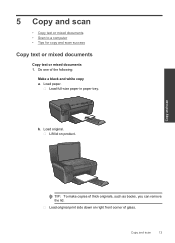HP Photosmart e-All-in-One Printer - D110 Support Question
Find answers below for this question about HP Photosmart e-All-in-One Printer - D110.Need a HP Photosmart e-All-in-One Printer - D110 manual? We have 2 online manuals for this item!
Question posted by richBorila on September 9th, 2013
My Hp D110 Printer Wont Print In Black Only Color
The person who posted this question about this HP product did not include a detailed explanation. Please use the "Request More Information" button to the right if more details would help you to answer this question.
Current Answers
Answer #1: Posted by DreadPirateRoberts on October 19th, 2013 7:05 AM
This printer has a printhead mechanism that contains 4 individual cartridges: CMYK (cyan/magenta/yellow/black).
You will have to replace the cartridge, if the unit provides a message of one of the colors being empty, before the unit will resume printing. It is a maintenance mechanism to prevent the product from self-damage.
Related HP Photosmart e-All-in-One Printer - D110 Manual Pages
Similar Questions
Hp 4500 Printer Wont Print Black Ink
(Posted by hawin 10 years ago)
Hp D110 Series Wont Print Black
(Posted by dlandr 10 years ago)
How Do I Get My Hp D110 Printer To Print In Black And White
(Posted by ndy0sy 10 years ago)
Hpd110 Printer Wont Print Black From I Pad
(Posted by heveDj5 10 years ago)