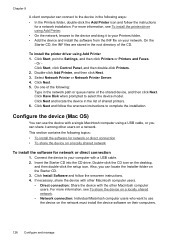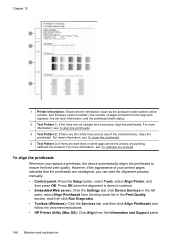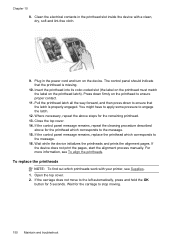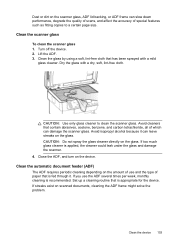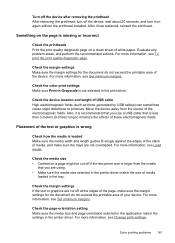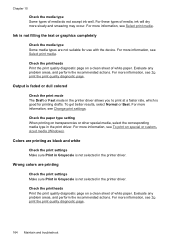HP L7580 Support Question
Find answers below for this question about HP L7580 - Officejet Pro All-in-One Color Inkjet.Need a HP L7580 manual? We have 3 online manuals for this item!
Question posted by pinkstonconcrete on January 27th, 2014
How Do I Clean The Printer Heads
Current Answers
Answer #1: Posted by tintinb on January 27th, 2014 8:17 PM
http://www.youtube.com/watch?v=1EwToyvRCD4
http://www.youtube.com/watch?v=y8aXSH1sG8I
http://www.youtube.com/watch?v=mv71N7nJCFg
https://www.youtube.com/watch?app=desktop&v=qI_W4VKGyRU
If you have more questions, please do not hesitate to ask here at HelpOwl. Experts here are always willing to help you to the best of our knowledge and experties.
Regards,
TinTin
Related HP L7580 Manual Pages
Similar Questions
black printing has become very faint. How to clean printer head.