HP K80xi Support Question
Find answers below for this question about HP K80xi - Officejet Color Inkjet.Need a HP K80xi manual? We have 1 online manual for this item!
Question posted by jb33955 on April 7th, 2012
Date And Time Settings
How do I change the Date and time settings on my printer
Current Answers
There are currently no answers that have been posted for this question.
Be the first to post an answer! Remember that you can earn up to 1,100 points for every answer you submit. The better the quality of your answer, the better chance it has to be accepted.
Be the first to post an answer! Remember that you can earn up to 1,100 points for every answer you submit. The better the quality of your answer, the better chance it has to be accepted.
Related HP K80xi Manual Pages
HP OfficeJet K Series - (English) User Guide - Page 4
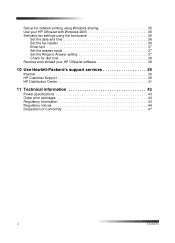
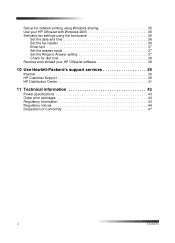
... sharing 35 Use your HP OfficeJet with Windows 2000 36 Set basic fax settings using the front panel 36
Set the date and time 36 Set the fax header 36 Enter text 37 Set the answer mode 37 Set the Rings to Answer setting 37 Check for dial tone 38 Remove and reinstall your HP OfficeJet software 38
10 Use Hewlett...
HP OfficeJet K Series - (English) User Guide - Page 5
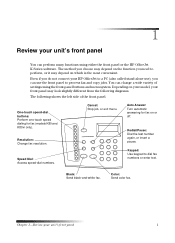
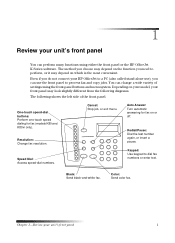
...
You can change a wide variety of the front panel. Speed Dial: Access speed-dial numbers. Color: Send color fax. Cancel: Stop job, or exit menu. The method you choose may look slightly different from the following diagrams.
The following shows the left side of settings using either the front panel or the HP OfficeJet K Series...
HP OfficeJet K Series - (English) User Guide - Page 6
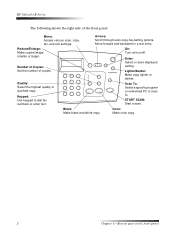
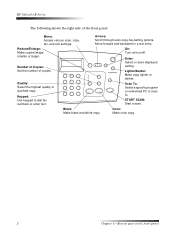
smaller or larger. Set the number of the front panel. Select a specific program or networked PC to scan
Keypad: Use keypad to .
Black:
Color:
Make black-and-white copy. HP OfficeJet K Series
The following shows the right side of copies. Reduce/Enlarge:
On:
Make copied image
Turn unit on/off.
Lighter/Darker:
Make copy...
HP OfficeJet K Series - (English) User Guide - Page 7


..., or • In the Windows taskbar, click Start, point to Programs, choose HP OfficeJet
K Series, and then choose HP Director. The following shows some of faxes recently sent and...Director.
Fax in black and white or color.
Copy in black and white or color.
Right-click to create buttons for scanned images. View or change various settings, including speed dial and print. Scan ...
HP OfficeJet K Series - (English) User Guide - Page 13


...results, adjust the paper settings each time you change paper types. or A4-size paper from possibly falling off the tray, pull out the output-tray extender. HP OfficeJet K Series
6 To ...On T-Shirt Transfers: Flatten the transfer sheet completely before using it stops.
• HP Restickable Inkjet Stickers: Place the sheets in the input tray, print-side (sticker-side) down .
Chapter ...
HP OfficeJet K Series - (English) User Guide - Page 14
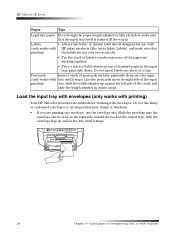
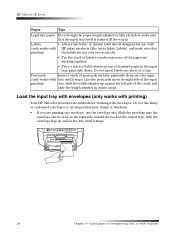
... the output tray, with HP inkjet products (like Avery Inkjet Labels), and make sure that
printing...)
the labels are not over two years old.
• Fan the stack of labels to make sure
that have clasps or windows.
• If you are printing one sheet at a time. or A4-size label sheets designed for working with tray until it stops. HP OfficeJet...
HP OfficeJet K Series - (English) User Guide - Page 17
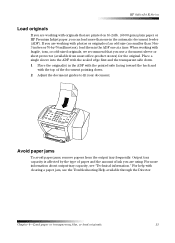
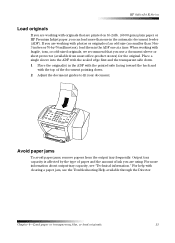
... or originals of an odd size (no smaller than one at a time. Place a single sleeve into the ADF with the sealed edge first ...1 Place the original(s) in the automatic document feeder (ADF). HP OfficeJet K Series
Load originals
If you are working with originals that you ...16-24 lb. (60-90 gsm) plain paper or HP Premium Inkjet paper, you use a document sleeve or sheet protector (available from...
HP OfficeJet K Series - (English) User Guide - Page 26
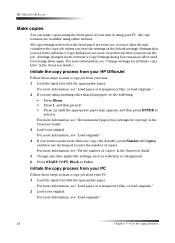
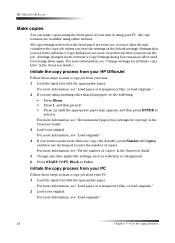
... Color.
All copy settings selected on the front panel are reset two minutes after you process the job. (Settings changed in the software's Copy Settings dialog box remain in effect until the appropriate paper type appears, and then press ENTER to start a copy job from your original.
All copy features are using either method. HP OfficeJet...
HP OfficeJet K Series - (English) User Guide - Page 27


... Settings tab visible. 4 Change any applicable settings, such as reduction, enlargement, or special features. Set the number of your PC.
Chapter 7-Use the copy features
23 Select the paper type.
To do so, choose one of the following: • On the front panel, press Cancel. • In the status window of copies.
Choose the color...
HP OfficeJet K Series - (English) User Guide - Page 31
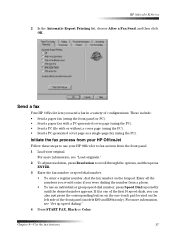
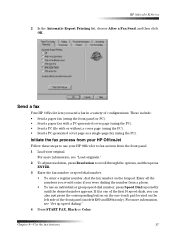
...OfficeJet
Follow these steps to use an individual or group speed-dial number, press Speed Dial repeatedly until the desired number appears. For more information, see "Set up speed dialing."
4 Press START FAX, Black or Color...panel (models K80 and K80xi only). Send a fax
Your HP OfficeJet lets you were dialing the number from a phone.
• To use your HP OfficeJet to scroll through the ...
HP OfficeJet K Series - (English) User Guide - Page 34
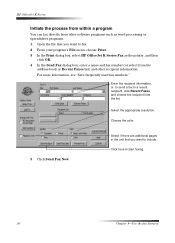
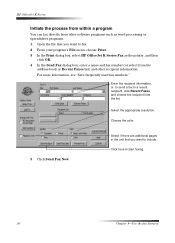
...or Recent Faxes list) and other software programs such as the printer, and then
click OK. 4 In the Send Fax dialog ...to start faxing.
30
Chapter 8-Use the fax features
Choose the color.
5 Click Send Fax Now. Select if there are additional pages... select HP OfficeJet K Series Fax as word processing or spreadsheet programs. 1 Open the file that you want to include. HP OfficeJet K Series
...
HP OfficeJet K Series - (English) User Guide - Page 37
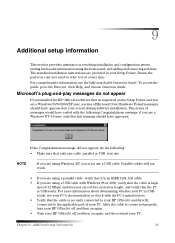
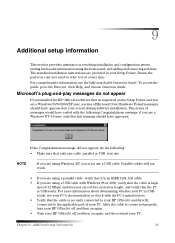
... 9
Additional setup information
This section provides assistance in resolving installation and configuration issues, setting fax-header information using Windows XP, you must use . Parallel cables will not ...it at a later time.
Chapter 9-Additional setup information
33 Microsoft's plug-and-play messages do not appear
If you installed the HP OfficeJet software first as requested...
HP OfficeJet K Series - (English) User Guide - Page 40
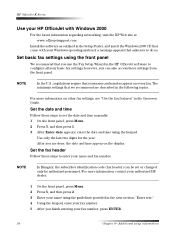
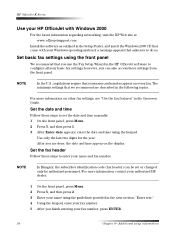
... front panel.
Set the date and time
Follow these steps to enter your basic fax settings; Set the fax header
Follow these steps to set or changed only by authorized personnel. NOTE
In the U.S., regulations require that your Windows operating system if a message appears that asks you use the Fax Setup Wizard in the HP OfficeJet software to...
HP OfficeJet K Series - (English) User Guide - Page 41
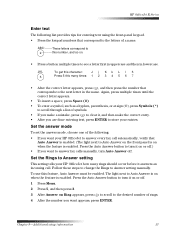
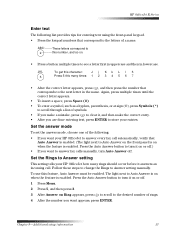
...OfficeJet to answer every fax call . Again, press multiple times until the correct letter appears.
• To insert a space, press Space (#). • To enter a symbol, such as a hyphen, parenthesis, or at sign (@), press Symbols (*)
to scroll through a list of a name. Set the answer mode
To set... Auto Answer is enabled.
Follow these steps to change the Rings to clear it, and then make ...
HP OfficeJet K Series - (English) User Guide - Page 43
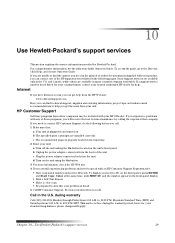
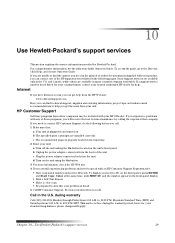
....
and Canada, while others are still experiencing problems and need to 4:00 P.M. Mountain Standard Time (MST) and Saturdays from other companies may be included with an HP Customer Support Representative:... Start Copy, Color at that :
a Your unit is properly loaded in the U.S.
c Plug the power adapter connector back into the unit. To display your HP OfficeJet. to contact ...
HP OfficeJet K Series - (English) User Guide - Page 48
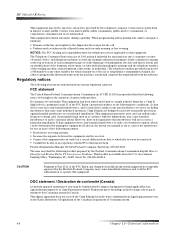
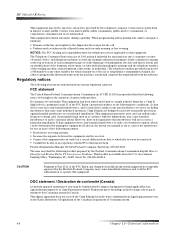
...on the first page of transmission, the date and time it unlawful for help. Product Regulations Manager... on a circuit different from digital apparatus set out in the Radio Interference Regulations of ... computer or other electronic device, including fax machines, to send any changes or modifications to this ...
Stock No. 004-000-00345-4. HP OfficeJet K Series
This equipment may not be used...
HP OfficeJet K Series - (English) User Guide - Page 49
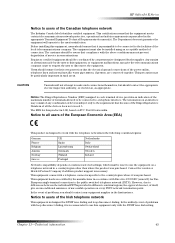
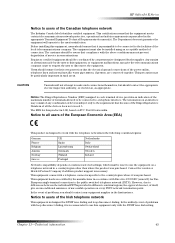
...attempt to the user's satisfaction. Notice to all the devices does not exceed 5. However, due to differences between the ...Switzerland Sweden Ireland
Network compatibility depends on customer selected settings, which must also be installed using an acceptable ... may be particularly important in the first instance. HP OfficeJet K Series
Notice to certified equipment should be coordinated by...
HP OfficeJet K Series - (English) User Guide - Page 53
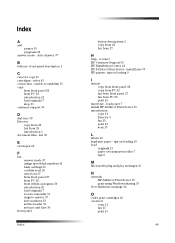
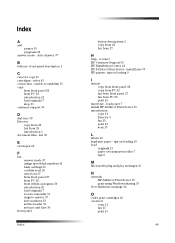
...cartridges - fax 30
E
envelopes 10
F
fax answer mode 37 assign speed-dial numbers 32 basic settings 36 confirm send 26 enter text 37 from front panel 27 from PC 28 from within a ... save numbers 32 set the header 36 set time and date 36
front panel
Index
button descriptions 1 copy from 22 fax from 28 introduction 3 document files - order 43 connection - Index
A
add printer 35 programs 38
...
HP OfficeJet K Series - (English) User Guide - Page 54


... setting 37
S
save fax numbers 32 scan
introduction 17 load originals 7 send fax from front panel 27 fax from 28 PC files - order 43 programs add and remove 38 fax from within 30 print from within 16
R
receive a fax 31 regulatory information 43 remove programs 38 Rings to Answer 37 time and date...
HP OfficeJet K Series - (English) User Guide - Page 55
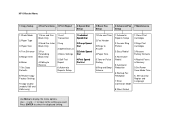
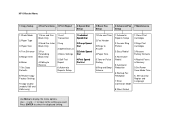
...OfficeJet Menu
1:Copy Setup
2:Fax Functions 3:Print Report
4:Speed Dial Setup
5:Basic Fax Setup
6:Advanced Fax 7:Maintenance Setup
1:Photo Mode 2:Paper Type 3:Paper Size 4:Text Enhance 5:Margin Shift 6:Mirror 7:Set... List
8:Restore Copy Factory Settings
9:Copy Quality (models K60 and K60xi only)
1:Date and Time
2:Fax Header
3:Rings to select the displayed setting.
Press ENTER to Answer
...
Similar Questions
Rings For Faxing
How do I set the amount of rings for faxing on a K80xi all in one
How do I set the amount of rings for faxing on a K80xi all in one
(Posted by edwardsnancy007 10 years ago)
How To Face Double Sided Document With Hp Officejet 4500 Inkjet Multifunction
(Posted by PhyToni 10 years ago)
Hp L7590 - Officejet Pro All-in-one Color Inkjet.
how do i chance the header on my printer?
how do i chance the header on my printer?
(Posted by annette98254 11 years ago)
How Do I Set Printer
how do i set printer from fax mode to print mode
how do i set printer from fax mode to print mode
(Posted by kartheekus 12 years ago)

