HP Officejet J3600 Support Question
Find answers below for this question about HP Officejet J3600 - All-in-One Printer.Need a HP Officejet J3600 manual? We have 2 online manuals for this item!
Question posted by kartheekus on March 21st, 2012
How Do I Set Printer
how do i set printer from fax mode to print mode
Current Answers
There are currently no answers that have been posted for this question.
Be the first to post an answer! Remember that you can earn up to 1,100 points for every answer you submit. The better the quality of your answer, the better chance it has to be accepted.
Be the first to post an answer! Remember that you can earn up to 1,100 points for every answer you submit. The better the quality of your answer, the better chance it has to be accepted.
Related HP Officejet J3600 Manual Pages
User Guide - Page 7
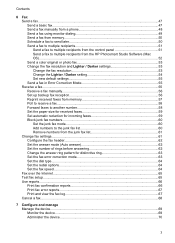
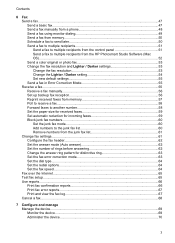
... ring 63 Set the fax error correction mode 63 Set the dial type...64 Set the redial options...64 Set the fax speed...64 Fax over the Internet...65 Test fax setup...65 Use reports...66 Print fax confirmation reports 66 Print fax error reports...67 Print and view the fax log 67 Cancel a fax...68
7 Configure and manage Manage the device...69 Monitor the device...69 Administer...
User Guide - Page 8


... the HP Printer Utility 71 HP Printer Utility panels 72
Set up faxing for the device ...72 Set up faxing (parallel phone systems 73 Choose the correct fax setup for your home or office 73 Select your fax setup case 75 Case A: Separate fax line (no voice calls received 76 Case B: Set up the device with DSL 77 Case C: Set up the device with...
User Guide - Page 16
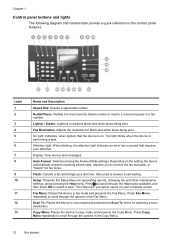
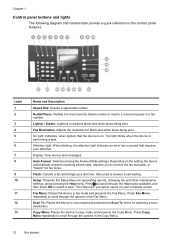
... Answer Mode settings. Flash: Cancels a fax and brings up a dial tone.
Copy Menu: Places the device in scan mode and presents the Scan To menu for fax tones.
Fax Resolution: Adjusts the resolution for generating reports, changing fax and other maintenance settings, and accessing the Help menu.
Also used to scroll through the options in fax mode and presents the Fax Menu...
User Guide - Page 35
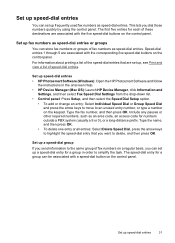
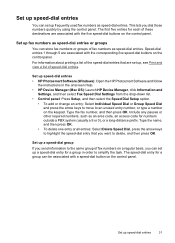
...a group in the onscreen Help. • HP Device Manager (Mac OS): Launch HP Device Manager, click Information and
Settings, and then select Fax Speed Dial Settings from the drop-down list. • Control panel...panel.
Speed-dial entries 1 through 5 are set up , see Print and view a list of the speed-dial entries that you can store fax numbers or groups of these destinations are associated...
User Guide - Page 37


... want , and then click OK. NOTE: To set print settings for the driver. For more information about printing from the printer driver. NOTE: The settings that are available depend on the device model. Right-click the printer icon, and then click Properties, Document Defaults, or Printing Preferences. 3. On the File menu, click Print, and then click Setup, Properties, or Preferences...
User Guide - Page 55
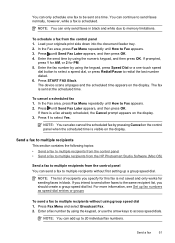
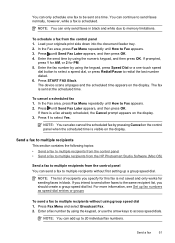
...FAX Black.
In the Fax area, press Fax Menu repeatedly until Send Fax Later appears, and then press OK. 4.
For more information, see Set up fax numbers as speed-dial entries or groups
To send a fax to multiple recipients without first setting up to 20 individual fax numbers. Press Fax Menu and select Broadcast Fax... originals print side down into the document feeder tray. 2. The fax is ...
User Guide - Page 56


...Printer pop-up and top first in -One (Fax). 5.
When prompted, load your originals print side up menu, choose the HP All-in the center of memory limitations.
Load your originals print side down into the document feeder tray. 2. Select the HP Device... or not answering, the device follows the settings for Busy Redial and No Answer Redial. Press START FAX Black. NOTE: You can send...
User Guide - Page 62


... device prints the fax in black and white. In the Fax area, press Fax Menu repeatedly until Poll to Fax appears. 2. Press START FAX Black or START FAX Color. NOTE: If you are a security feature that it . Chapter 6
Depending on . 4. When you turn off the device by pressing the Power button. NOTE: The HP Officejet J3500 can set up the device to...
User Guide - Page 73


... for the administrator or individual who is supported by HP Officejet J3600 only. • Monitor the device • Administer the device
Monitor the device
This section provides instructions for monitoring the device. This section contains information about accessing and using the tools, see Use device management tools. Print cartridge information: Click the Estimated Ink Levels tab to view...
User Guide - Page 75


... from the Go menu. 2. Select Library, and then select Printers. 3.
For more information, see Clean the print cartridges.
• Print a Test Page: Guides you can call to a Web site from which you can order printing supplies for the device online.
• Order by HP Officejet J3600 only. From the Finder, select Computer from the Desktop 1. Telephone numbers...
User Guide - Page 76
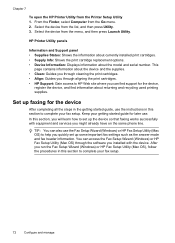
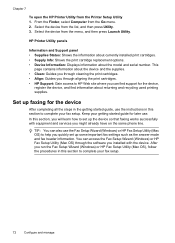
... the print cartridges. • HP Support: Gain access to help you quickly set up some important fax settings such as the answer mode and fax header information. Chapter 7
To open the HP Printer Utility from the list, and then press Utility. 3. From the Finder, select Computer from the menu, and then press Launch Utility. Select the device from...
User Guide - Page 110


...: www.hp.com/hpinfo/globalcitizenship/environment/recycle/inkjet.html
106 Maintain and troubleshoot Chapter 8
Figure 8-1 Remove print cartridge from the HP Officejet J3500
Figure 8-2 Remove print cartridge from the HP Officejet J3600 4. Pull the print cartridge toward you recycle used print cartridges free of charge. The HP Inkjet Supplies Recycling Program is low or out of its...
User Guide - Page 115
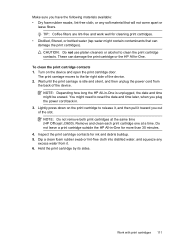
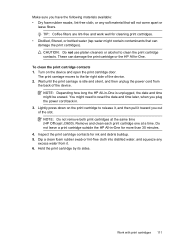
...-free cloth, or any
excess water from
the back of the device. Lightly press down on the device and open the print cartridge door. Remove and clean each print cartridge one at the same time (HP Officejet J3600). To clean the print cartridge contacts 1. Turn on the print cartridge to reset the date and time later, when you...
User Guide - Page 125


..., see Change print settings. In the printer driver, select the Best print quality, and also increase the ink drying time and reduce the ink saturation using the Best print quality. Check the media type Some types of media, ink will dry more time to print at a faster rate, which is smearing
Check the print settings (HP Officejet J3600 only) •...
User Guide - Page 126


... inks can disrupt the intricate printing system and result in reduced print quality and damage to the device. Chapter 8
Colors are printing as black and white
(HP Officejet J3600 only)
Check the print settings Make sure Print in Grayscale is not selected in the printer driver.
For more information, see Manage the device and Supported print cartridges. For more information, see...
User Guide - Page 161


... Memory specifications • System requirements • Print specifications • Copy specifications • Fax specifications • Scan specifications • Environmental .../region. Print cartridges
HP Officejet J3500: Black print cartridge
HP Officejet J3600: Black and tri-color print cartridge
Supply yields
Visit www.hp.com/pageyield/ for supported media. Device languages
HP...
User Guide - Page 173
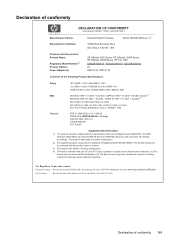
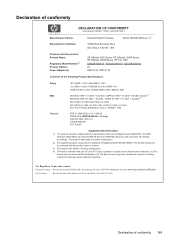
... CA 92127, USA
Declares, that may not cause harmful interference. (2) This device must accept any interference received, including interference that the product: Product Name:
Regulatory Model Number:2) Product Options: Power Adapter(s):
HP Officejet 4300 Series, HP Officejet J3600 Series, HP Officejet J3500 Series, HP Fax 1250
SDGOB-0604-01, SDGOB-0604-02, SDGOB-0604-03 All...
User Guide - Page 179
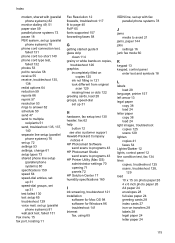
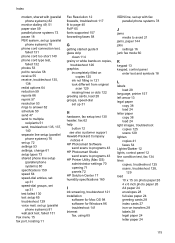
... software for Windows 96 troubleshoot 141 Internet fax, using 65
ISDN line, set up with fax parallel phone systems 78
J
jams media to avoid 21
jams, paper 144 jobs
settings 16 junk fax mode 60
K
keypad 13 keypad, control panel
enter text and symbols 18
L
labels load 28
language, printer 157 left arrow 13 legal paper
copy...
User Guide - Page 180
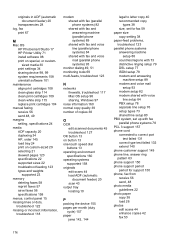
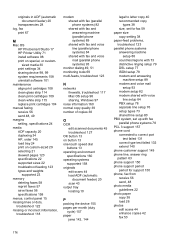
... document feeder) 20
transparencies 28 log, fax
print 67
M
Mac OS HP Photosmart Studio 17 HP Printer Utility 71 install software 98 print on special, or customsized media 30 print settings 34 sharing device 98, 99 system requirements 158 uninstall software 101
maintenance align print cartridges 108 clean glass strip 114 clean print cartridges 109 clean white strip 115...
User Guide - Page 181
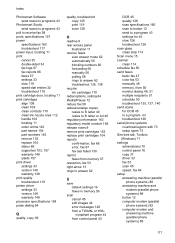
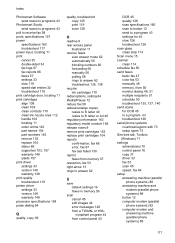
..., 157 warranty 148 yields 157 print driver settings 33 version 149 warranty 148 print quality troubleshoot 119 printer driver settings 33 version 149 warranty 148 processor specifications 158 pulse dialing 64
Q
quality, copy 39
quality, troubleshoot copy 125 print 119 scan 128
R
readme 9 rear access panel
illustration 11 receive faxes
auto answer mode 62 automatically 55 blocking numbers...
Similar Questions
Win Xp Hp Printer Fax Wont Print
(Posted by warfodavid 9 years ago)
How Do I Get My Officejet J3600 Out Of Fax Mode
(Posted by snuggapril 10 years ago)
How To Set Up Fax Machine On Hp Officejet J3600 Series
(Posted by samidl 10 years ago)
Hp Officejet 4500 Stop Incoming Fax When Printing
(Posted by AqualBUBAC 10 years ago)
What Is The Paper Setting For My Hp Officejet J3600 If I Want To Print On Index
The paper is feeding into the printer correctly but it is still printing outside of the card itself....
The paper is feeding into the printer correctly but it is still printing outside of the card itself....
(Posted by LizCampbell1212 11 years ago)

