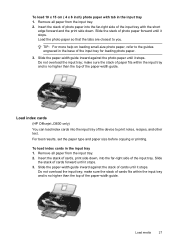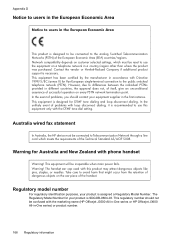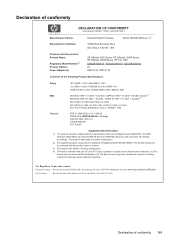HP Officejet J3600 Support Question
Find answers below for this question about HP Officejet J3600 - All-in-One Printer.Need a HP Officejet J3600 manual? We have 2 online manuals for this item!
Question posted by samidl on January 22nd, 2014
How To Set Up Fax Machine On Hp Officejet J3600 Series
The person who posted this question about this HP product did not include a detailed explanation. Please use the "Request More Information" button to the right if more details would help you to answer this question.
Current Answers
Related HP Officejet J3600 Manual Pages
Similar Questions
How To Connect Wireless Fax Machine Hp Officejet 4620
(Posted by makincdr 10 years ago)
The Hp Officejet J3600 Series Printer Shows Either And Offline Or An Error
(Posted by bullfries 10 years ago)
How To Set Time On Fax Machine, Hp Officejet 6700 Premium
(Posted by dariako 10 years ago)
Scanner Hp Officejet J3600 Series Windows 8
The printer is multifunctional scanner, fax, copier and printer, but the printer is only installed o...
The printer is multifunctional scanner, fax, copier and printer, but the printer is only installed o...
(Posted by silvanacurti22 10 years ago)
What Is The Paper Setting For My Hp Officejet J3600 If I Want To Print On Index
The paper is feeding into the printer correctly but it is still printing outside of the card itself....
The paper is feeding into the printer correctly but it is still printing outside of the card itself....
(Posted by LizCampbell1212 11 years ago)