HP Officejet 6700 Support Question
Find answers below for this question about HP Officejet 6700.Need a HP Officejet 6700 manual? We have 3 online manuals for this item!
Question posted by dariako on November 20th, 2013
How To Set Time On Fax Machine, Hp Officejet 6700 Premium
The person who posted this question about this HP product did not include a detailed explanation. Please use the "Request More Information" button to the right if more details would help you to answer this question.
Current Answers
There are currently no answers that have been posted for this question.
Be the first to post an answer! Remember that you can earn up to 1,100 points for every answer you submit. The better the quality of your answer, the better chance it has to be accepted.
Be the first to post an answer! Remember that you can earn up to 1,100 points for every answer you submit. The better the quality of your answer, the better chance it has to be accepted.
Related HP Officejet 6700 Manual Pages
Getting Started Guide - Page 3


... wireless (802.11) communication 18 Solve setup problems...20
Problems setting up the printer 20 Problems installing the software 21 Problems setting up fax...21 Wireless (802.11) setup problems 23 Problems using Web Services 25 Use the embedded web server (EWS 26 HP limited warranty statement...27
Safety Information
Always follow basic safety...
Getting Started Guide - Page 9
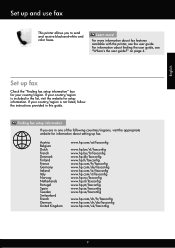
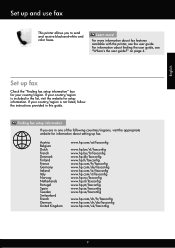
....hp.no/faxconfig www.hp.nl/faxconfig www.hp.pt/faxconfig www.hp.es/faxconfig www.hp.se/faxconfig
www.hp.com/ch/fr/faxconfig www.hp.com/ch/de/faxconfig www.hp.com/uk/faxconfig
9
on page 4. Finding fax setup information
If you to send and receive black-and-white and color faxes.
For more ! English
Set up and use fax...
Getting Started Guide - Page 11


... set or telephone answering machine ...are connecting additional equipment, such as a dial-up distinctive ring, see "Step 3: Configure fax settings" on the back of the parallel splitter to this port. Remove the white plug from ...port of the printer, and then connect a phone to purchase a parallel splitter.
HP recommends that you subscribe to the DSL/ADSL modem which has two RJ-11 ...
User Guide - Page 11


... supplies online 170 Supplies...170 Ink cartridges...170 HP media...171
C Additional fax setup Set up faxing (parallel phone systems 172 Select the correct fax setup for your home or office 173 Case A: Separate fax line (no voice calls received 175 Case B: Set up the printer with DSL 176 Case C: Set up the printer with a PBX phone system...
User Guide - Page 53
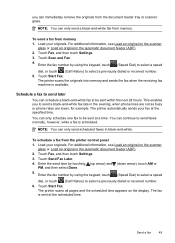
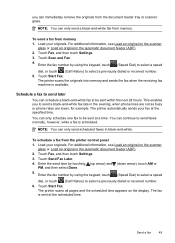
... be sent at the scheduled time. Touch Start Fax. Send a fax
49 To send a fax from memory. Touch Fax, and then touch Settings. 3. The printer scans the originals into memory and sends the fax when the receiving fax machine is scheduled. You can continue to send faxes normally, however, while a fax is available. Enter the send time by using the keypad, touch...
User Guide - Page 57


... printer to ask another fax machine to send a fax that require the receiving fax machine to provide a pass code to Receive feature, the printer calls the designated fax machine and requests the fax from the printer control panel 1. The designated fax machine must be set up to stop reprinting the faxes in its queue.
Touch Fax Forwarding. To reprint faxes in the main tray...
User Guide - Page 58
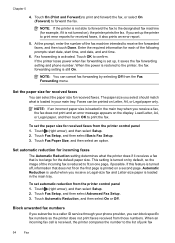
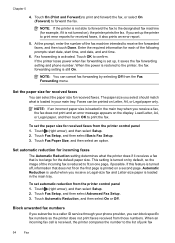
... is received, the printer compares the number to the list of the fax machine intended to print error reports for received faxes from those numbers.
Fax forwarding is loaded in your phone provider, you set the paper size for received faxes, it receives a fax that does not fit on by selecting Off from the printer control panel...
User Guide - Page 60


..., you can use HP Digital Fax (Fax to PC and Fax to Mac) to automatically receive faxes and save faxes directly to your HP printer. 2. Chapter 5
Print a Junk Fax Report Use the following topics: • Fax to PC and Fax to Mac requirements • Activate Fax to PC and Fax to Mac • Modify Fax to PC and Fax to Mac settings
Fax to PC and...
User Guide - Page 61
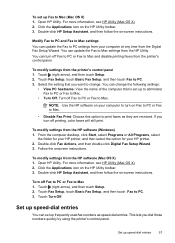
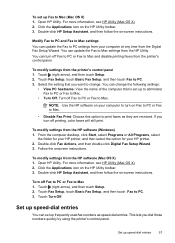
... and Fax to Mac settings You can turn off Fax to PC or Fax to PC settings from your computer at any time from the HP software (Windows) 1.
For more information, see HP Utility (Mac OS X). 2. Click the Applications icon on the HP Utility toolbar. 3. Touch Fax Setup, touch Basic Fax Setup, and then touch Fax to Mac 1.
To set up Fax to print faxes...
User Guide - Page 64


... then touch Setup. 2. For example, set up the fax header by country/region.) In this setup, the answering machine answers the call or else the printer does not receive faxes. To set or change the fax header 1. Set the number of rings varies by using the HP software provided with the printer.
Set the answer mode (Auto answer)
The...
User Guide - Page 65


...calls and another ring pattern to answer fax calls automatically. 2. HP recommends that have your telephone company to fax calls. Change fax settings
61 With this call, automatically determines... set up arrow) or (down arrow) to Answer. 4. Touch Fax Setup, and then select Advanced Fax Setup. 4. If the printer detects fax tones, it answers the call , the answering machine records...
User Guide - Page 107


... can help you can print a fax test report to check the status of the scanning process.
• Unclear text Try adjusting the settings. If the printer is reduced The HP software settings might be on the scanner glass. If the test fails, review the report for information on my answering machine • The phone cord...
User Guide - Page 117
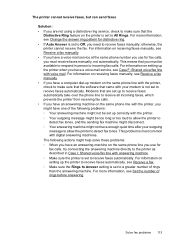
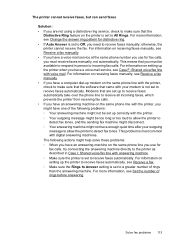
... to allow the printer to
detect fax tones, and the sending fax machine might disconnect. ◦ Your answering machine might have a voice mail service at the same phone number you use for fax calls, try connecting the answering machine directly to a greater number of rings before answering. For information on setting up modem on the same phone...
User Guide - Page 118
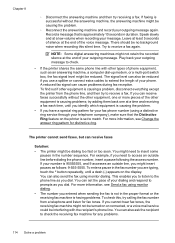
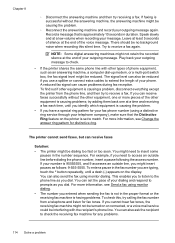
... equipment, one at a low volume when recording your phone. Speak slowly and at a time and receiving a fax each time, until a dash (-) appears on the display. The printer cannot send faxes, but can also ask the recipient to check the receiving fax machine for your fax phone number (using monitor dialing. • The number you have a special ring...
User Guide - Page 136
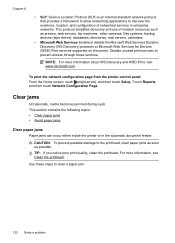
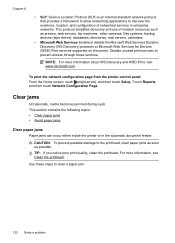
... the printhead, clear paper jams as soon as printers, web servers, fax machines, video cameras, files systems, backup devices (tape drives), databases, directories, mail servers, calendars.
• Microsoft... Microsoft Web Services Dynamic Discovery (WS Discovery) protocols or Microsoft Web Services for Devices (WSD) Print services supported on the printer. For more information about WS Discovery...
User Guide - Page 153


...Regulatory information 149
This regulatory number should not be confused with the marketing name (HP Officejet 6700 Premium e-All-in your product is assigned a Regulatory Model Number. This section contains... for Germany • LED indicator statement • Gloss of housing of peripheral devices for Germany • Notice to users of the U.S. telephone network: FCC requirements...
User Guide - Page 176


...section to it to set up faxing (parallel phone systems)
Before you plug in the printer. NOTE: If you have a parallel-type phone system, HP recommends you quickly set up the printer so ..., phones, and answering machines) does not allow a physical connection to the wall jack where you begin setting up the printer for your country/ region.
• If your fax setup. You might already...
User Guide - Page 193
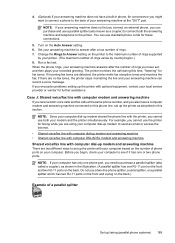
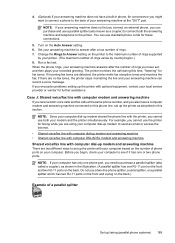
...answering machine connected on this phone line, set up faxing (parallel phone systems) 189 If you cannot use the printer for faxing ...fax tones. Run a fax test. if there are detected, the printer emits fax reception tones and receives the fax; NOTE: If your answering machine does not let you connect an external phone, you can use a parallel splitter (also known as described in this time...
User Guide - Page 195
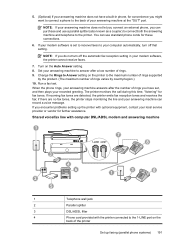
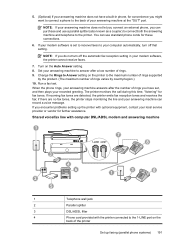
...maximum number of rings supported
by country/region.) 10. Run a fax test.
Change the Rings to Answer setting on the Auto Answer setting. 8. The printer monitors the call during this time, "listening" for these connections.
6. Shared voice/fax line with computer DSL/ADSL modem and answering machine
1 7
8
3
2 5
4 6
1
3
8
1
Telephone wall jack
2
Parallel splitter
3
DSL/ADSL filter...
User Guide - Page 196
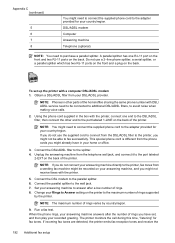
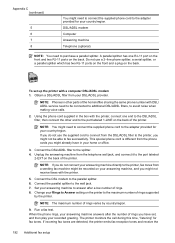
... your Rings to Answer setting on the back of rings varies by the printer. A parallel splitter has one end to the DSL/ADSL filter, then connect the other parts of the printer. Obtain a DSL/ADSL filter from a sending fax machine might be able to fax successfully. Unplug the answering machine from the DSL/ADSL filter...
Similar Questions
How To Connect Wireless Fax Machine Hp Officejet 4620
(Posted by makincdr 9 years ago)
How Do I Set Time For My Fax Machine Hp Officejet 4622
(Posted by danieA6 10 years ago)
Step By Step Instructions How To Fax With Hp Officejet 6700 Premium
(Posted by cheekPBdb 10 years ago)

