HP K80xi Support Question
Find answers below for this question about HP K80xi - Officejet Color Inkjet.Need a HP K80xi manual? We have 1 online manual for this item!
Question posted by edwardsnancy007 on March 3rd, 2014
Rings For Faxing
How do I set the amount of rings for faxing on a K80xi all in one
Current Answers
There are currently no answers that have been posted for this question.
Be the first to post an answer! Remember that you can earn up to 1,100 points for every answer you submit. The better the quality of your answer, the better chance it has to be accepted.
Be the first to post an answer! Remember that you can earn up to 1,100 points for every answer you submit. The better the quality of your answer, the better chance it has to be accepted.
Related HP K80xi Manual Pages
HP OfficeJet K Series - (English) User Guide - Page 3
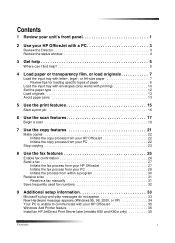
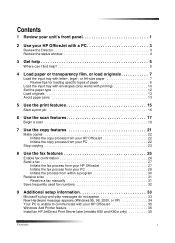
...
Load the input tray with envelopes (only works with printing 10 Set the paper type 12 Load originals 13 Avoid paper jams 13
5...fax features 25
Enable fax confirmation 26 Send a fax 27
Initiate the fax process from your HP OfficeJet 27 Initiate the fax process from your PC 28 Initiate the process from within a program 30 Receive a fax 31 Receive a fax manually 31 Save frequently used fax...
HP OfficeJet K Series - (English) User Guide - Page 4
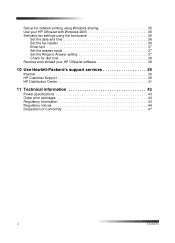
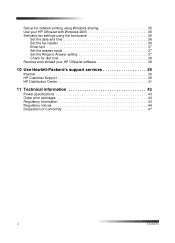
... Windows sharing 35 Use your HP OfficeJet with Windows 2000 36 Set basic fax settings using the front panel 36
Set the date and time 36 Set the fax header 36 Enter text 37 Set the answer mode 37 Set the Rings to Answer setting 37 Check for dial tone 38 Remove and reinstall your HP OfficeJet software 38
10 Use Hewlett...
HP OfficeJet K Series - (English) User Guide - Page 5
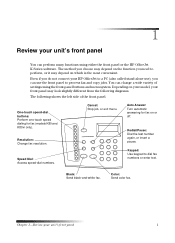
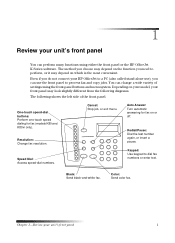
... color fax. Cancel: Stop job, or exit menu. 1
Review your front panel may look slightly different from the following diagrams.
The following shows the left side of settings using either the front panel or the HP OfficeJet K Series software. Resolution: Change fax resolution.
Chapter 1-Review your HP OfficeJet to a PC (also called stand-alone use), you...
HP OfficeJet K Series - (English) User Guide - Page 6
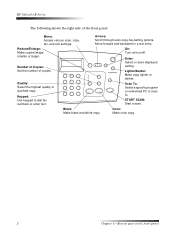
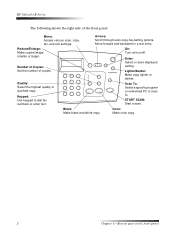
... copy.
HP OfficeJet K Series
The following shows the right side of copies.
smaller or larger. Select a specific program or networked PC to scan
Keypad: Use keypad to .
Menu:
Arrows:
Access various scan, copy, fax, and unit settings. Lighter/Darker:
Make copy lighter or
darker. Set the number of the front panel. Black:
Color:
Make black...
HP OfficeJet K Series - (English) User Guide - Page 7


...following shows some of use Outlook or Outlook Express. Access onscreen assistance. View or change various settings, including speed dial and print.
Scan directly to your e-mail on your PC.
The ...white or color. Chapter 2-Use your browser and access our site. Fax in black and white or color. Access the address book, if you can work from the front panel or from the HP OfficeJet K ...
HP OfficeJet K Series - (English) User Guide - Page 8
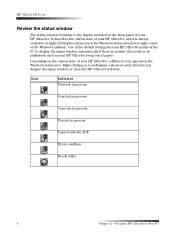
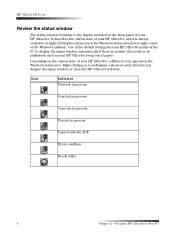
...settings for your HP OfficeJet instructs the PC to display the status window automatically if there is similar to be addressed, such as your HP OfficeJet. Depending on the front panel of your HP OfficeJet...Scan job in process Copy job in process
Fax job in process
Paper loaded in ADF
Error condition
Ready (idle)
4
Chapter 2-Use your HP OfficeJet, a different icon appears in the Windows ...
HP OfficeJet K Series - (English) User Guide - Page 29


... recipient has a black-and-white fax unit, your HP OfficeJet will interrupt the send process and resend the fax in black and white.
If you send a color fax and your HP OfficeJet determines that you can:
• Send and receive paper faxes, and send PC faxes. 8
Use the fax features
Using your HP OfficeJet, you send from your PC.
•...
HP OfficeJet K Series - (English) User Guide - Page 30
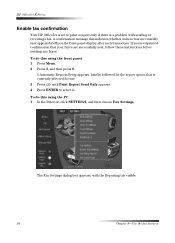
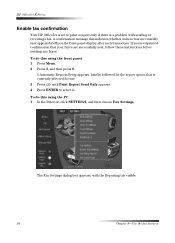
... press 6.
6:Automatic Reports Setup appears, briefly, followed by the report option that your faxes are successfully sent, follow these instructions before sending any faxes. The Fax Settings dialog box appears, with sending or receiving a fax. HP OfficeJet K Series
Enable fax confirmation
Your HP OfficeJet is set to print a report only if there is currently selected for use. 3 Press until...
HP OfficeJet K Series - (English) User Guide - Page 31
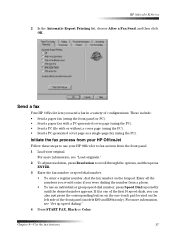
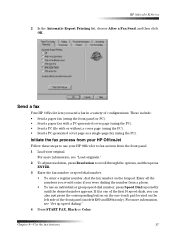
...you would enter if you send a fax in a variety of the front panel (models K80 and K80xi only). Chapter 8-Use the fax features
27 For more information, see "...fax process from your HP OfficeJet
Follow these steps to fax an item from a phone.
• To use your original. For more information, see "Set up speed dialing."
4 Press START FAX, Black or Color.
Send a fax
Your HP OfficeJet...
HP OfficeJet K Series - (English) User Guide - Page 33


... recipient from the address book or Recent Faxes list) and other recipient information.
Chapter 8-Use the fax features
29
Choose the color.
Enter the recipient information, or, to send a fax to start faxing. Verify that Page(s) in unit is selected. HP OfficeJet K Series
3 In the Send Fax dialog box, enter the fax number (or select one from the...
HP OfficeJet K Series - (English) User Guide - Page 34
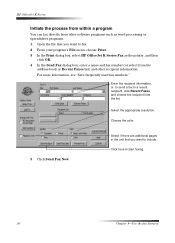
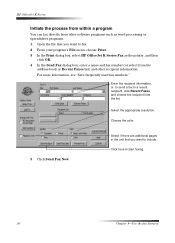
..., choose Print. 3 In the Print dialog box, select HP OfficeJet K Series Fax as word processing or spreadsheet programs. 1 Open the file that you want to include. Select the appropriate resolution.
Choose the color.
5 Click Send Fax Now. Click here to a recent recipient, click Recent Faxes, and choose the recipient from the
address book or Recent...
HP OfficeJet K Series - (English) User Guide - Page 35
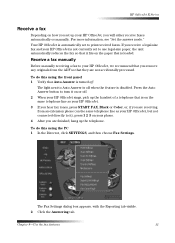
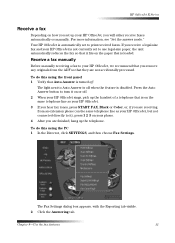
... do this using the PC 1 In the Director, click SETTINGS, and then choose Fax Settings.
Receive a fax manually
Before manually receiving a fax to turn it fits on the paper that they are finished, hang up your HP OfficeJet. 3 If you hear fax tones, press START FAX, Black or Color, or, if you are receiving from the ADF so that...
HP OfficeJet K Series - (English) User Guide - Page 36


....
4 After you are finished, click OK. 5 When your HP OfficeJet rings, pick up the handset of a telephone that is on the
same telephone line as your HP OfficeJet. 6 If you hear fax tones, press START FAX, Black or Color, or, if you are two ways of storing fax numbers that can be used in speed dialing from...
HP OfficeJet K Series - (English) User Guide - Page 41
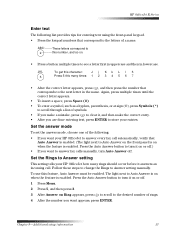
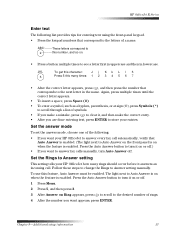
...on when the feature is on or off .)
• If you want your entries. Set the Rings to Answer setting
This setting tells your HP OfficeJet how many times: 1 2 3 4 5 6 7
• After the correct letter... are done entering text, press ENTER to store your HP OfficeJet to answer every fax call . To use this many rings should occur before it answers an incoming call automatically, verify that...
HP OfficeJet K Series - (English) User Guide - Page 42


... then choose Uninstall Software. 2 Follow the directions on the screen. 3 If you are correctly established. 1 Press Start Fax, Black or Color, and listen for dial tone
Before using the utility provided in a particular program folder. HP OfficeJet K Series
Check for a dial tone. 2 If you do not hear a dial tone, check the connections. 3 Press...
HP OfficeJet K Series - (English) User Guide - Page 47
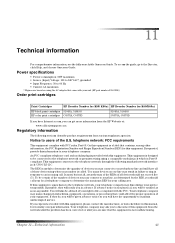
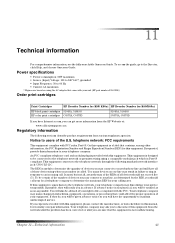
... Order print cartridges
Print Cartridges HP black print cartridges HP color print cartridges
HP Reorder Number for K80/ K80xi HP Reorder Number for your telephone company may result in failure...) Voltage: 100 to 240 VAC*, grounded • Input Frequency: 50 to users of those devices ring when your telephone company. Chapter 11-Technical information
43 Notice to 60 Hz • Current: ...
HP OfficeJet K Series - (English) User Guide - Page 48
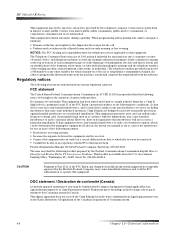
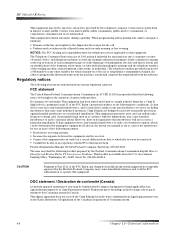
... 1991 makes it unlawful for any person to use a computer or other electronic device, including fax machines, to which the receiver is not guarantee that may cause undesired operation....-4.
HP OfficeJet K Series
This equipment may not be used in accordance with the limits for radio noise emissions from various regulatory agencies. Contact your fax machine, ...set out in the software.
HP OfficeJet K Series - (English) User Guide - Page 50
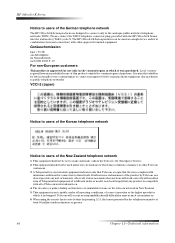
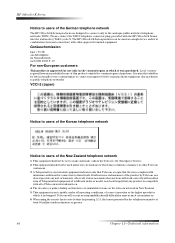
.../region to connect nonapproved telecommunications equipment (fax machines) to public telephone networks. The HP OfficeJet K Series products can be used under...set to other approved terminal equipment. Telecom will work correctly with the HP OfficeJet K Series, into the wall socket (TAE 6) code N.
HP OfficeJet K Series
Notice to users of the German telephone network
The HP OfficeJet...
HP OfficeJet K Series - (English) User Guide - Page 51
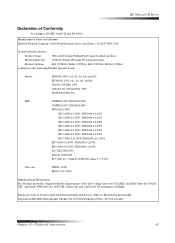
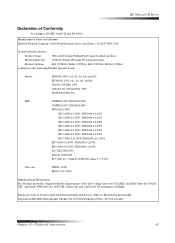
... Bernardo Drive, San Diego, CA 92127-1899, USA
declares that the product
Product Name:
OfficeJet K Series (Printer/Fax/Copier/Scanner) product
Model Number(s): C6747A/C8664A (EU/Aust./New Zealand only)
Product Options:
K60 (C6748A), K60xi (C6749A), K80 (C6750A), K80xi (C6751A)
conforms to the following Product Specifications:
Safety:
EN60950:1992 +A1, A2, A3, A4...
HP OfficeJet K Series - (English) User Guide - Page 55
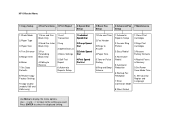
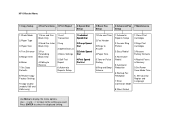
...and Beep Volume
1:Automatic Reports Setup
2:Answer Ring Pattern
3:Busy Redial
4:No Answer Redial
5:Automatic Reduction
6:Backup Fax Reception
7:Error Correction Mode
8:Silent Detect
1:Clean Print Cartridges
2:Align Print Cartridges
3:Restore Factory Defaults
4:Reprint Faxes in Memory
5:Set Power Save Mode Time
6. HP OfficeJet Menu
1:Copy Setup
2:Fax Functions 3:Print Report
4:Speed Dial Setup...
Similar Questions
My Hp Color Laserjet Multifunction Printer Keeps Turning Off When I Fax And I
get a blue screen
get a blue screen
(Posted by egtrf 10 years ago)
How Do I Change Officejet 6600 Settings To Print In Color Only
(Posted by tjdlc1 10 years ago)
How To Face Double Sided Document With Hp Officejet 4500 Inkjet Multifunction
(Posted by PhyToni 10 years ago)
Hp L7590 - Officejet Pro All-in-one Color Inkjet.
how do i chance the header on my printer?
how do i chance the header on my printer?
(Posted by annette98254 11 years ago)
The Banner Says: Print Cartridge Problem, Tri-color. Refer To Device Doc.
(Posted by sueward45282 11 years ago)

