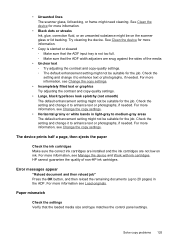HP J4580 Support Question
Find answers below for this question about HP J4580 - Officejet All-in-One Color Inkjet.Need a HP J4580 manual? We have 4 online manuals for this item!
Question posted by manama2010 on September 12th, 2013
I Need Hp Office Jet J4580 All In One Driver
Current Answers
Answer #1: Posted by RathishC on September 12th, 2013 10:59 PM
Please click on the link given below to download and install the drivers for HP Officejet J4580 All-in-One Printer:
https://support.hp.com/us-en/drivers/hp-officejet-j4000-all-in-one-printer-series/model/3645099
Once you click on the link, select the Operating System to download the right drivers.
Hope this helps.
Thanks & Regards
Rathish C
#iworkfordell
Answer #2: Posted by sabrie on September 12th, 2013 10:00 PM
https://download.cnet.com/s/hp-officejet-j4580-driver/
www.techboss.co.za
Related HP J4580 Manual Pages
Similar Questions
Had My Computer Worked On The Tech Unistalled My Printer, And Now I Do Not Have The Disc, What Can I...
printer do not work even replaced new cartridge . massage reder devise document cartridge problem ( ...