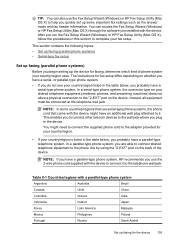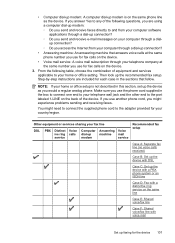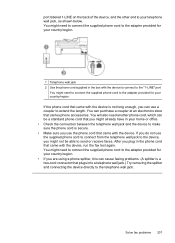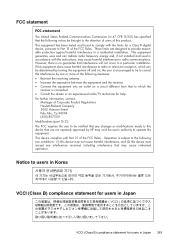HP 6500 Support Question
Find answers below for this question about HP 6500 - Officejet Wireless All-in-One Color Inkjet.Need a HP 6500 manual? We have 5 online manuals for this item!
Question posted by angbuffco on November 11th, 2013
Is Hp Office Jet 6500 Driver Compatible With 6300
The person who posted this question about this HP product did not include a detailed explanation. Please use the "Request More Information" button to the right if more details would help you to answer this question.
Current Answers
Related HP 6500 Manual Pages
Similar Questions
How To Clean Print Heads On An Hp Office Jet 6500, 709a
(Posted by marily 10 years ago)
Why Doesnt My Hp Office Jet 6500 A Print Pictures
(Posted by Pradejrj 10 years ago)
Hp Office Jet 6500 E709 Printer Won't Print
(Posted by fluceyulj 10 years ago)
Hp Office Jet 6500 709a Won't Print Selection
(Posted by 8baamuugii 10 years ago)
My Hp Office Jet 6500 E709n Series Won't Print Ink On Paper
(Posted by Bignichol 10 years ago)