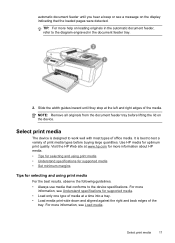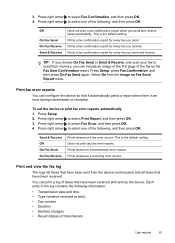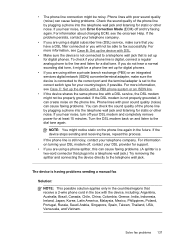HP J4580 Support Question
Find answers below for this question about HP J4580 - Officejet All-in-One Color Inkjet.Need a HP J4580 manual? We have 4 online manuals for this item!
Question posted by chinguyen21 on January 9th, 2011
My Hp Desk Jet J4580 Has Error Massage Refer To Document Cartridge Error Black
printer do not work even replaced new cartridge . massage reder devise document cartridge problem ( black)
Current Answers
Related HP J4580 Manual Pages
Similar Questions
My Hp Desk Jet F4440 Won't Print Documents From Computer
(Posted by racomark 9 years ago)
Hp Office Jet J4580 Won't Recognize Tri Color Ink Cartridge
(Posted by jnchants 10 years ago)
I Need Hp Office Jet J4580 All In One Driver For Xp
(Posted by manama2010 10 years ago)
I Need Hp Office Jet J4580 All In One Driver
(Posted by manama2010 10 years ago)
My Hp Desk Jet 2050 They Give The Error
my hp Desk jet 2050 give Error Code 905E00FE message give me Answer?
my hp Desk jet 2050 give Error Code 905E00FE message give me Answer?
(Posted by munirtalab 12 years ago)