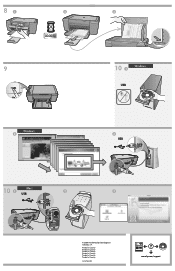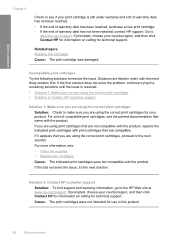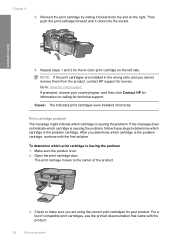HP F4440 Support Question
Find answers below for this question about HP F4440 - Deskjet All-in-One.Need a HP F4440 manual? We have 2 online manuals for this item!
Question posted by racomark on August 9th, 2014
My Hp Desk Jet F4440 Won't Print Documents From Computer
The person who posted this question about this HP product did not include a detailed explanation. Please use the "Request More Information" button to the right if more details would help you to answer this question.
Current Answers
Related HP F4440 Manual Pages
Similar Questions
Hp Desk Jet 4400 Printer Wont Print From Computer Will Scan Copy Just Wont
print
(Posted by RoBsau 9 years ago)
Why Is Font Print From Deskjet F4440 Smaller?
(Posted by gsNath 10 years ago)
Hp Printer F4440 Won't Print After Refill Cartridges
(Posted by jjwebammab 10 years ago)
My Printed Documents Are Blurry
Can you help me with blurry documents? Everything I print is blurry.
Can you help me with blurry documents? Everything I print is blurry.
(Posted by bjp411 11 years ago)
Hp Desk Jet Printer Won't Print....it Barely Shows Any Ink At All
I have checked and there is sufficient ink level. copy barely shows any print
I have checked and there is sufficient ink level. copy barely shows any print
(Posted by chickie2400 11 years ago)