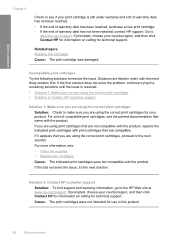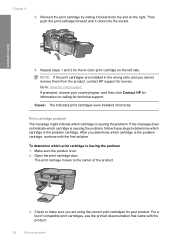HP F4440 Support Question
Find answers below for this question about HP F4440 - Deskjet All-in-One.Need a HP F4440 manual? We have 2 online manuals for this item!
Question posted by bjp411 on February 7th, 2013
My Printed Documents Are Blurry
Current Answers
Answer #1: Posted by ARSiq on February 7th, 2013 2:48 PM
1. Load letter, A4, or legal unused plain white paper into the input tray.
2. In the HP Solution Center, click Settings.
3. In the Print Settings area, click Printer Toolbox.
NOTE: You can also open the Printer Toolbox from the Print Properties
dialog box. In the Print Properties dialog box, click the Features tab, and
then click Printer Services.
The Printer Toolbox appears.
4. Click the Device Services tab.
5. Click Align the Printer.
The product prints a test page, aligns the print head, and calibrates the printer.