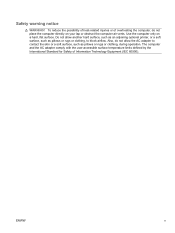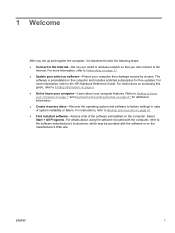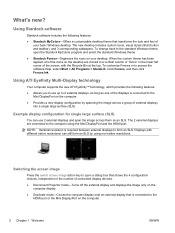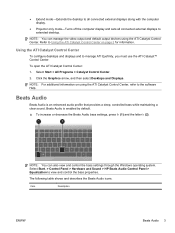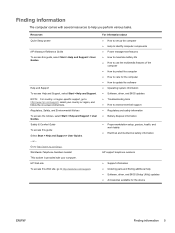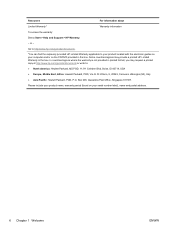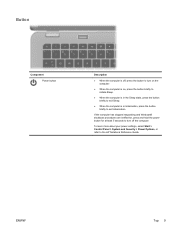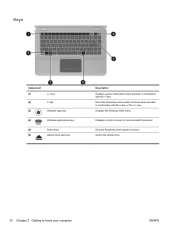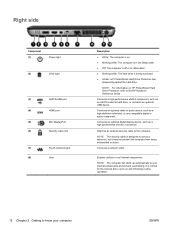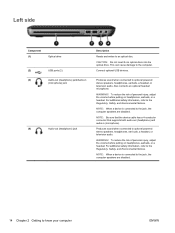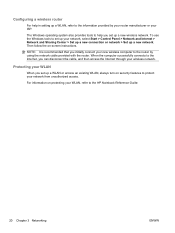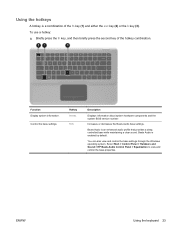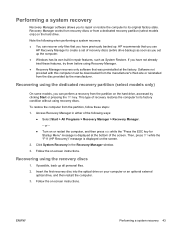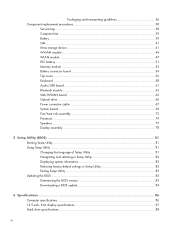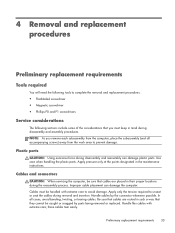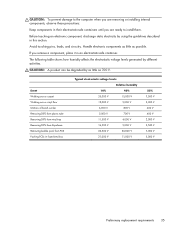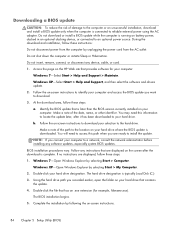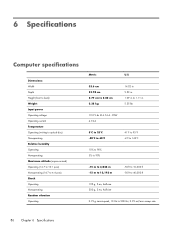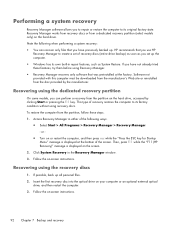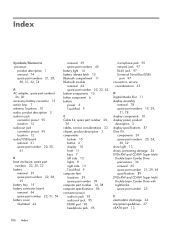HP ENVY 14-1110nr Support Question
Find answers below for this question about HP ENVY 14-1110nr.Need a HP ENVY 14-1110nr manual? We have 4 online manuals for this item!
Question posted by brntsabine on December 3rd, 2014
Start Up And If Weight Was Put On Laptop Possible Damage?
I have this exact model about a week ago a friend of mine. Came over and getting up put all his weight on my laptop. The laptop was closed but about 200 some pounds were put on it as he was getting up. Now since then my start up is messed up the microsoft windows flag loads longer than before. One more thing I opened the part where the battery is and next to it. What I believe is the operating system? It has a black film like paper on it. I just wanted to know if it's sensitive to any touch or light? Thank you for whom ever can answer my questions...
Current Answers
Answer #1: Posted by hzplj9 on December 3rd, 2014 3:18 PM
You may just have broken the keyboard as that is the one thing that is flexible under the lid and from experience it is what is commonly broken. If you had broken the internal motherboard it would be unlikely to even work. Obviously the screen has not broken or you would have mentioned it. Without being able to identify the specific part you say looks damaged then I am unable to give a definitive answer. I have attached a link to HP for your laptop. If you downoad the 'maintenance and service guide' you should be able to identify parts that are broken and replace them. These can be bought from HP or auction sites that sell S/H parts. If you are technically challenged then I would recommend speaking to a competent engineer.
https://support.hp.com/us-en/product/details/hp-envy-14-notebook-pc-series/model/4307971.
Related HP ENVY 14-1110nr Manual Pages
Similar Questions
Hp Probook 6460b Power Light Is On And Flashing Laptop Will Not Poweron
(Posted by jessioyok 9 years ago)