HP Presario CQ57-200 Support Question
Find answers below for this question about HP Presario CQ57-200.Need a HP Presario CQ57-200 manual? We have 4 online manuals for this item!
Question posted by shawnso on September 20th, 2013
How To Open Battery Bay On Compaq Cq57
The person who posted this question about this HP product did not include a detailed explanation. Please use the "Request More Information" button to the right if more details would help you to answer this question.
Current Answers
There are currently no answers that have been posted for this question.
Be the first to post an answer! Remember that you can earn up to 1,100 points for every answer you submit. The better the quality of your answer, the better chance it has to be accepted.
Be the first to post an answer! Remember that you can earn up to 1,100 points for every answer you submit. The better the quality of your answer, the better chance it has to be accepted.
Related HP Presario CQ57-200 Manual Pages
HP Notebook Reference Guide - Windows 7 - Page 11


..., and specifications. ● Help and Support-Contains information about HP and Compaq notebook computers, including connecting to a wireless network, multimedia, power management, ... Regulatory, Safety, and Environmental Notices-Contains safety and regulatory information, and battery disposal information. 1 Introduction
This guide contains general information about the operating system...
HP Notebook Reference Guide - Windows 7 - Page 31


... the procedures are connecting an external hardware device that does not connect to replace the battery or access components inside the computer ● When you are noted. Shutting down the...the power button, the recommended procedure is lost when the computer shuts down command closes all open programs, including the operating system, and then turns off the display and computer. Shut down...
HP Notebook Reference Guide - Windows 7 - Page 32


...; Press and hold the power button for an extended period or if the battery reaches a critical battery level while in the Sleep state, the computer initiates Hibernation. When Sleep is...battery power or on , you can be changed using Power Options in Hibernation.
With the computer on external power. To exit Sleep: ● Briefly press the power button. ● If the display is closed, open...
HP Notebook Reference Guide - Windows 7 - Page 54


...; Handle a drive carefully; The write process is sensitive to vibration. ● When the battery is the only source of
the drive. ● Do not touch the connector pins on ... with cleaning products. ● Remove media from a drive before removing the drive from the drive bay, or traveling with care. 6 Drives
Handling drives
Drives are fragile computer components that must be handled...
HP Notebook Reference Guide - Windows 7 - Page 56


... Center may not show that a drive in the primary hard drive bay or a drive in the secondary hard drive bay (select models only) is running on the computer changes color to ...by User Account Control, click Yes.
2.
Identifying HP ProtectSmart Hard Drive Protection status
The drive light on battery power. To enable the notification area icon:
1.
Click OK. A short time after a change in ...
HP Notebook Reference Guide - Windows 7 - Page 57


... either shut it down or initiate Sleep or Hibernation. Click the appropriate button to open the software and change settings. 3. Click OK.
or -
NOTE: If prompted...installed optical drive
▲ Windows 7-Select Start > Computer. NOTE: Depending on battery power and reaches a critical battery level, HP ProtectSmart Hard Drive Protection allows the computer to enable or disable HP...
HP Notebook Reference Guide - Windows 7 - Page 73


...update later, after the download is connected to reliable external power using Setup Utility.
1.
Windows 7-Open Windows Explorer by selecting Start > My Computer.
2. Use a pointing device or the arrow ...Utility 63
Do not insert, remove, connect, or disconnect any instructions that is running on battery power, docked in the lower-left corner of the date, name, or other identifier....
HP Notebook Reference Guide - Windows 7 - Page 74


.... 3. If the test detects a damaged sector, it reports an error, replace the memory modules immediately. ● Battery test-This test analyzes the condition of the memory modules. Using the hard drive path you recorded earlier, open the folder on the screen reports a successful installation, you want to run diagnostic tests to a good...
HP Notebook Reference Guide - Windows 7 - Page 75
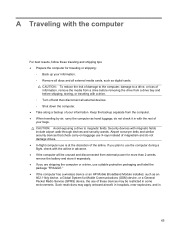
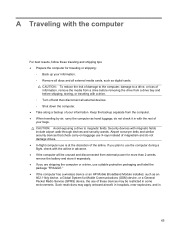
...your information. Such restrictions may be restricted in with the rest of your bags. Keep the backup separate from a drive bay and before removing the drive from the computer. ● When traveling by air, carry the computer as hand luggage; Airport... and shipping tips: ● Prepare the computer for more than 2 weeks, remove the battery and store it in some environments.
Getting Started Compaq Notebook - Windows 7 - Page 17
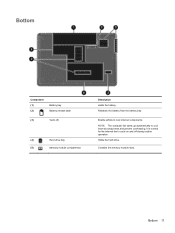
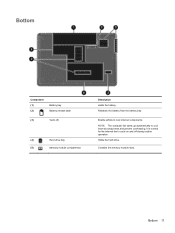
Releases the battery from the battery bay.
Contains the memory module slots.
Bottom
Component (1) (2)
Battery bay Battery release latch
(3)
Vents (5)
(4)
Hard drive bay
(5)
Memory module compartment
Description Holds the battery. Bottom 11 Holds the hard drive. NOTE: The computer fan starts up automatically to cool internal components.
Enable airflow to cool internal ...
Getting Started Compaq Notebook - Windows 7 - Page 27


... ● Adding or replacing memory modules ● Updating programs and drivers ● Cleaning your computer
Inserting or removing the battery
NOTE: For additional information on using the battery, refer to the HP Notebook Reference Guide. To insert the battery: ▲ Insert the battery (1) into the battery bay, and then pivot the battery (2) downward until it is
seated.
Getting Started Compaq Notebook - Windows 7 - Page 28
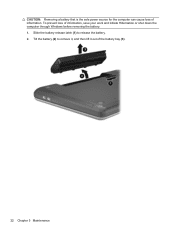
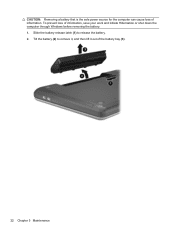
... lift it out of information, save your work and initiate Hibernation or shut down the computer through Windows before removing the battery. 1. Tilt the battery (2) to release the battery. 2. To prevent loss of the battery bay (3).
22 Chapter 5 Maintenance CAUTION: Removing a battery that is the sole power source for the computer can cause loss of information.
Getting Started Compaq Notebook - Windows 7 - Page 29


... computer. 2. Removing the hard drive
1.
Disconnect the hard drive cable (1) from the hard drive bay. Disconnect all external devices connected to the computer. 3.
Loosen the hard drive cover screw (1). 5....the computer is off or in Hibernation. Unplug the power cord from the AC outlet and remove the battery. 4. If you are not sure whether the computer is on, in the Sleep state, or ...
Getting Started Compaq Notebook - Windows 7 - Page 43
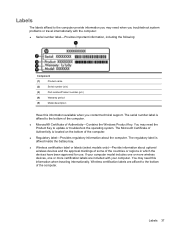
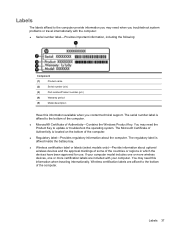
... internationally. You may need the Product Key to the bottom of Authenticity-Contains the Windows Product Key. The serial number label is affixed inside the battery bay.
● Wireless certification label or labels (select models only)-Provide information about optional wireless devices and the approval markings of some of the computer.
●...
Getting Started Compaq Notebook - Windows 7 - Page 47


... backing up
customized window, toolbar, and menu bar settings 34
personal files 34 battery bay 11, 37 battery release latch 11 battery, replacing 21 Bluetooth label 37 buttons
left TouchPad 5 power 6 right TouchPad ... Certificate of
Authenticity 37 regulatory 37 serial number 37 wireless certification 37 WLAN 37 latch, battery release 11 lights caps lock 5 drive 9 power 5, 9 webcam 10 wireless 5
M ...
Compaq Presario CQ57 Notebook PC - Maintenance and Service Guide - Page 9


typical brightness: 200 nits All display assemblies include 2 wireless local area network (WLAN) antenna cables...diode (LED), SVA BrightView (1366×768) display; 1 Product description
Category Product Name Processors
Chipset
Graphics
Panel Memory
Description Compaq Presario CQ57 Notebook PC Intel® Pentium P6300 2.26-GHz processor (3.0-MB L3 cache, dual core, 35 W) Intel Pentium P6200 2.13...
Compaq Presario CQ57 Notebook PC - Maintenance and Service Guide - Page 20
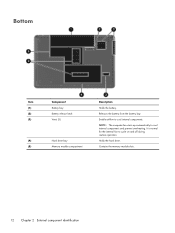
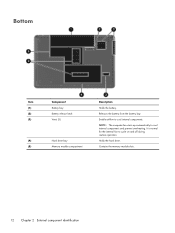
... internal components and prevent overheating. Bottom
Item (1) (2) (3)
(4) (5)
Component Battery bay Battery release latch Vents (5)
Hard drive bay Memory module compartment
Description
Holds the battery.
Contains the memory module slots.
12 Chapter 2 External component identification Releases the battery from the battery bay. Enable airflow to cool internal components.
Holds the hard...
Compaq Presario CQ57 Notebook PC - Maintenance and Service Guide - Page 44
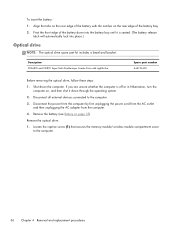
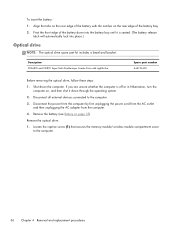
... memory module/wireless module compartment cover to the computer.
3. Remove the optical drive:
1. Shut down through the operating system.
2.
To insert the battery: 1. Pivot the front edge of the battery bay. 2. If you are unsure whether the computer is seated. (The battery release
latch will automatically lock into the battery bay until it down the computer.
Compaq Presario CQ57 Notebook PC - Maintenance and Service Guide - Page 57


...Open the computer. 8. Turn the computer right-side up, with the TouchPad button board spare part kit,
spare part number 646130-001) ● TouchPad cable (3) (included in the Cable Kit, spare part number 646119-001)
Component replacement procedures 49 4. Remove the seven Phillips PM2.5×6.0 screws in the battery bay... screws (2) in the battery bay and the hard drive bay that secure the top ...
Compaq Presario CQ57 Notebook PC - Maintenance and Service Guide - Page 110


... 20, 25, 66 audio, product description 2 audio-in jack 10 audio-out jack 10
B base enclosure, spare part
number 17, 25 battery
removal 35 spare part numbers 17, 24,
35 battery bay 12 battery release latch 12 bottom components 12 button components 6 buttons
power 6 TouchPad 9 TouchPad on/off 9
C Cable Kit
contents 19 spare part...
Similar Questions
What Function Key Do I Hit On A Compaq Cq57 Laptop To Disable Wireless
(Posted by koske 9 years ago)
Where Is Located The Cmos Battery On Compaq Presario Cq57?
(Posted by vishubLis7 10 years ago)

