HP D7560 Support Question
Find answers below for this question about HP D7560 - PhotoSmart Color Inkjet Printer.Need a HP D7560 manual? We have 4 online manuals for this item!
Question posted by plpa on May 12th, 2014
Hp Photosmart D7560 Will Not Print Black
The person who posted this question about this HP product did not include a detailed explanation. Please use the "Request More Information" button to the right if more details would help you to answer this question.
Current Answers
There are currently no answers that have been posted for this question.
Be the first to post an answer! Remember that you can earn up to 1,100 points for every answer you submit. The better the quality of your answer, the better chance it has to be accepted.
Be the first to post an answer! Remember that you can earn up to 1,100 points for every answer you submit. The better the quality of your answer, the better chance it has to be accepted.
Related HP D7560 Manual Pages
Setup Poster - Page 1


...Touch the OK button. b. Firmly raise the gray latch, as shown. b.
Colored icons
c.
c. Hold the printhead upright, as shown.
5b Install the ink ...printed, alignment is printed. Connect the power cord and adapter. Remove the plastic wrap by pulling the orange tab.
Load photo paper with the purple and green blocks on the printer or other surface. Start Here
HP Photosmart...
Basic Guide - Page 6
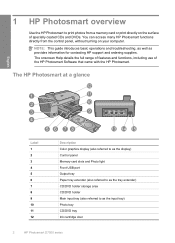
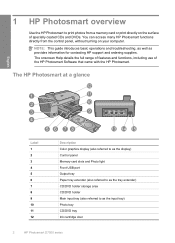
... of the HP Photosmart Software that came with the HP Photosmart. NOTE: This guide introduces basic operations and troubleshooting, as well as the input tray) Photo tray CD/DVD tray Ink cartridge door
2
HP Photosmart D7500 series
You can access many HP Photosmart functions directly from a memory card or print directly on your computer. 1 HP Photosmart overview
Use the HP Photosmart to as...
Basic Guide - Page 7
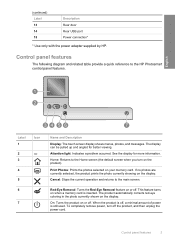
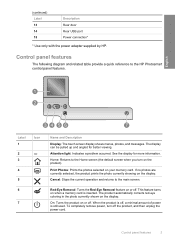
...the default screen when you turn off . The product automatically corrects red-eye coloring in the photo currently shown on your memory card.
(continued) Label 13 14... supplied by HP. See the display for better viewing. Print Photos: Prints the photos selected on the display. If no photos are currently selected, the product prints the photo ... the HP Photosmart control panel features.
Basic Guide - Page 16
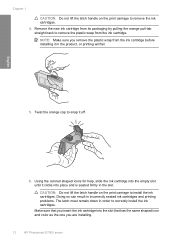
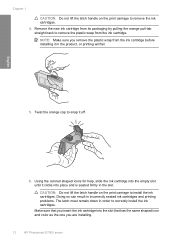
... it off.
6. NOTE: Make sure you are installing.
12
HP Photosmart D7500 series Twist the orange cap to install the ink cartridges. Using the colored shaped icons for help, slide the ink cartridge into place and is seated firmly in the product, or printing will fail.
5. CAUTION: Do not lift the latch handle on...
Basic Guide - Page 24


...the following solutions to pull the CD/DVD holder out of the disc was not compatible for inkjet printing. Load the new disc onto the CD/DVD holder with the printable side up to the white...Load a new CD/DVD with a CD/DVD loaded and the blue ring flipped over the disc.
20
HP Photosmart D7500 series English
Chapter 2
If this did not solve the issue, try the next solution. With the...
Basic Guide - Page 6
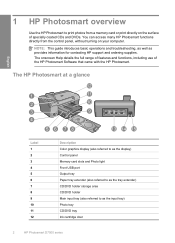
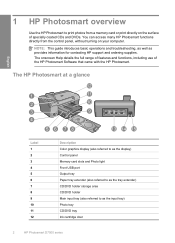
... including use of specially coated CDs and DVDs. The HP Photosmart at a glance
English
Label 1 2 3 4 5 6 7 8 9 10 11 12
Description Color graphics display (also referred to as the display) Control...input tray (also referred to print photos from the control panel, without turning on the surface of the HP Photosmart Software that came with the HP Photosmart.
NOTE: This guide introduces ...
Basic Guide - Page 7
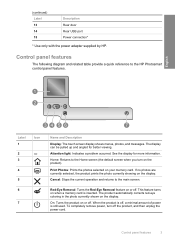
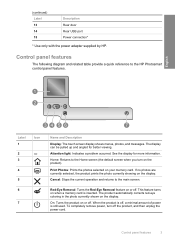
... for better viewing.
To completely remove power, turn on or off .
Print Photos: Prints the photos selected on the display. Red-Eye Removal: Turns the Red-....
The product automatically corrects red-eye coloring in the photo currently shown on or off .
Cancel: Stops the current operation and returns to the HP Photosmart control panel features. Control panel features
3
Basic Guide - Page 16


... into the slot that has the same shaped icon and color as the one you are installing.
12
HP Photosmart D7500 series Make sure that you remove the plastic wrap from the ink cartridge.
Doing so can result in incorrectly seated ink cartridges and printing problems. The latch must remain down in the product...
Basic Guide - Page 24
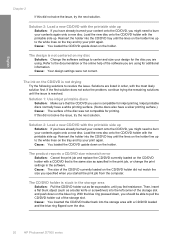
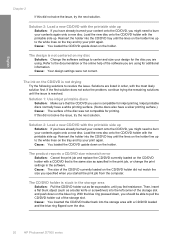
...
HP Photosmart D7500 series
Solution 2: Load a new CD/DVD with the printable side up . Solution 2: Load a new CD/DVD with the printable side up Solution: If you have a silver printing surface.) Cause: The surface of the storage slot and push down , you should be able to center and size your design for inkjet printing. Inkjet printable...
User Guide - Page 5


... photos 71 Apply special color effects to your photos 72
9 Maintain the HP Photosmart Work with ink cartridges...73 Information on ink cartridges and the printhead 73 Check the estimated ink levels 74 Replace the ink cartridges 75 Remove ink from your skin and clothing 78 Advanced printhead maintenance 78 Print a printer status report...80
2
User Guide - Page 6
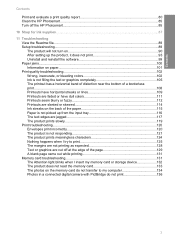
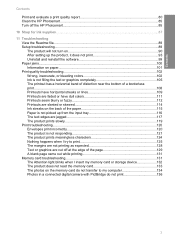
...Print and evaluate a print quality report 80 Clean the HP Photosmart...85 Turn off the HP Photosmart...85
10 Shop for ink supplies...87
11 Troubleshooting View the Readme file...89 Setup troubleshooting...89 The product will not turn on 90 After setting up the product, it does not print... print...108 Printouts have horizontal streaks or lines 109 Printouts are faded or have dull colors ...
User Guide - Page 12
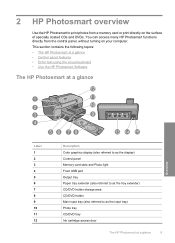
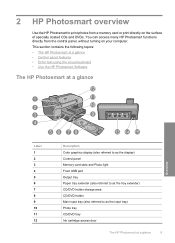
... the HP Photosmart Software
The HP Photosmart at a glance
Overview
Label 1 2 3 4 5 6 7 8 9 10 11 12
Description Color graphics display...print photos from the control panel, without turning on the surface of specially coated CDs and DVDs. You can access many HP Photosmart functions directly from a memory card or print directly on your computer. 2 HP Photosmart overview
Use the HP Photosmart...
User Guide - Page 13


... Turns the Red-Eye Removal feature on the display. The product automatically corrects red-eye coloring in the photo currently shown on or off .
This feature turns on or off ....then unplug the power cord.
10
HP Photosmart overview If no photos are currently selected, the product prints the photo currently showing on the product). Print Photos: Prints the photos selected on your memory ...
User Guide - Page 34
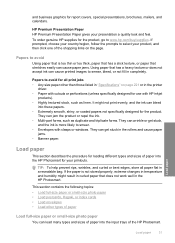
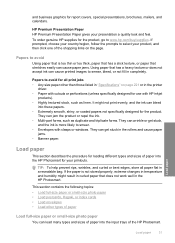
...print evenly, and the ink can bleed
into the input trays of paper into the HP Photosmart for the product. If prompted, choose your country/region, follow the prompts to smear. • Envelopes with HP inkjet...properly, extreme changes in the printer
driver. • Paper with cutouts or perforations (unless specifically designed for all paper flat in the HP Photosmart. They can jam the ...
User Guide - Page 42


...: Make sure the area on Transfers 1. NOTE: The HP Photosmart cannot automatically detect the paper type. do not load curled sheets. NOTE: The HP Photosmart does not support a CD/DVD print job started from the control panel. Flatten the transfer sheet completely before printing onto transparency film. HP Premium Inkjet Transparency Film ▲ Insert the film so that...
User Guide - Page 48


... or OK to close the Properties dialog box. 7.
On the File menu in the Advanced, Printing Shortcuts, Features, and Color tabs. Select the appropriate options for your print job by the software application. 7 Print from your computer
The HP Photosmart can be called Properties, Options, Printer Setup, Printer, or Preferences. This section contains the following topics: •...
User Guide - Page 49
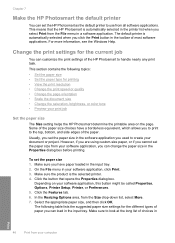
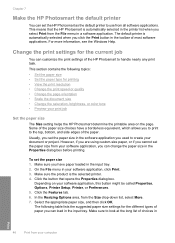
...; Scale the document size • Change the saturation, brightness, or color tone • Preview your print job
Set the paper size
The Size setting helps the HP Photosmart determine the printable area on your software application, this button might be called Properties, Options, Printer Setup, Printer, or Preferences. 5. Make sure you have a borderless equivalent, which allows...
User Guide - Page 52


... the original. Scale the document size
The HP Photosmart allows you have paper loaded in your software application, this button might be called Properties, Options, Printer Setup, Printer, or Preferences. 5. Depending on your software application, click Print. 3. Make sure the product is the relative purity of printed colors. • Color Tone affects the perceived warmth or coolness...
User Guide - Page 58
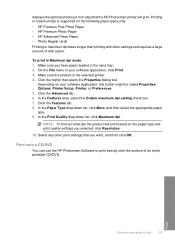
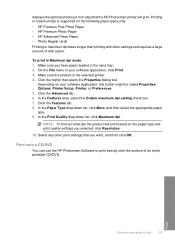
...-types only: • HP Premium Plus Photo Paper • HP Premium Photo Paper • HP Advanced Photo Paper • Photo Hagaki cards Printing in maximum dpi is the selected printer. 4.
Print onto a CD/DVD
You can use the HP Photosmart Software to print directly onto the surface of disk space. Click the button that the HP Photosmart printer will print based on your...
User Guide - Page 65


...stops.
5. Click OK, and then click Print or OK in the rollers and cause paper jams.
4. NOTE: The product automatically waits for inkjet printers. To print a group of envelopes, or label sheets...Ink dries slower on film than on plain paper first. 2. Print a group of addresses on labels or envelopes
With the HP Photosmart, you are printing on labels or envelopes 1. In the Basic Options area, ...
Similar Questions
Hp Photosmart D7560 Won't Print Black With New Black Cartridge
(Posted by hamivulq 10 years ago)
Why Do I Get Black Ink On Left Side Of Envelope I Am Using Hp Photosmart D7560
(Posted by avyyo 10 years ago)
Hp Photosmart D7560 Won't Print Text
(Posted by donnvicky 10 years ago)
Hp Photosmart D7560 Won't Print Black
(Posted by MIahsun 10 years ago)

