HP D7560 Support Question
Find answers below for this question about HP D7560 - PhotoSmart Color Inkjet Printer.Need a HP D7560 manual? We have 4 online manuals for this item!
Question posted by avyyo on January 31st, 2014
Why Do I Get Black Ink On Left Side Of Envelope I Am Using Hp Photosmart D7560
The person who posted this question about this HP product did not include a detailed explanation. Please use the "Request More Information" button to the right if more details would help you to answer this question.
Current Answers
There are currently no answers that have been posted for this question.
Be the first to post an answer! Remember that you can earn up to 1,100 points for every answer you submit. The better the quality of your answer, the better chance it has to be accepted.
Be the first to post an answer! Remember that you can earn up to 1,100 points for every answer you submit. The better the quality of your answer, the better chance it has to be accepted.
Related HP D7560 Manual Pages
Setup Poster - Page 1


... the orange cap to the left.
Connect the power cord and adapter. Remove the printhead from the display.
d. Lift the photo tray lid.
Hold the printhead upright, as shown.
5b Install the ink cartridges
6 Load paper
IMPORTANT: You must complete step 5a before installing ink cartridges.
e.
b. Start Here
HP Photosmart D7500 series
1 Do not connect...
Basic Guide - Page 6
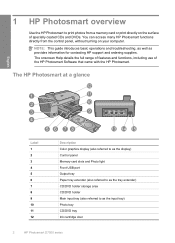
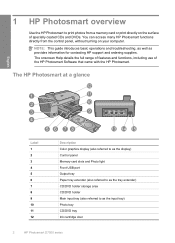
... turning on the surface of the HP Photosmart Software that came with the HP Photosmart. NOTE: This guide introduces basic operations and troubleshooting, as well as the input tray) Photo tray CD/DVD tray Ink cartridge door
2
HP Photosmart D7500 series 1 HP Photosmart overview
Use the HP Photosmart to as provides information for contacting HP support and ordering supplies. The onscreen...
Basic Guide - Page 8


...14 in this guide, including features that are only available using the HP Photosmart. The onscreen Help also provides regulatory and environmental information. Load paper
You can get help... provides instructions for setting up and using the software you follow the steps in the Start Here guide in the HP Photosmart, including letter or A4 paper, photo paper, transparencies, and envelopes.
Basic Guide - Page 14
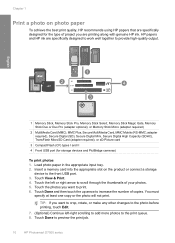
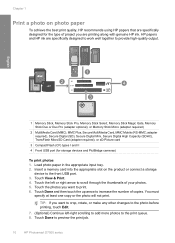
... on photo paper
To achieve the best print quality, HP recommends using HP papers that are specifically designed for storage devices and PictBridge cameras)
To print photos 1. Touch the photos you are specifically designed to work well together to preview the print job.
10
HP Photosmart D7500 series You must
specify at least one copy...
Basic Guide - Page 15


... your product, and then click one of the product for installing the printhead and the ink cartridges.
TIP: During printing, you follow the prompts to change the print settings. 10. If you have replacement ink cartridges for the HP Photosmart, to order cartridges, go to the print queue. CAUTION: Wait until the door
locks...
Basic Guide - Page 24


... burn your design for inkjet printing. Cause: You inserted the CD/DVD holder back into the left corner of the storage...HP Photosmart D7500 series The design is compatible for the disc you feel resistance. If this did not match the size you specified when you use...DVD currently loaded on the blue ring. The ink on the holder. Inkjet printable discs normally have a white printing surface....
Basic Guide - Page 6
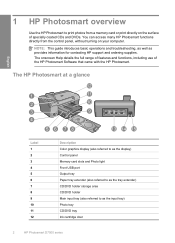
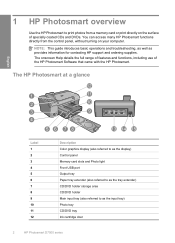
The HP Photosmart at a glance
English
Label 1 2 3 4 5 6 7 8 9 10 11 12
Description Color graphics display (also referred to... information for contacting HP support and ordering supplies. 1 HP Photosmart overview
Use the HP Photosmart to as the input tray) Photo tray CD/DVD tray Ink cartridge door
2
HP Photosmart D7500 series You can access many HP Photosmart functions directly from ...
Basic Guide - Page 14
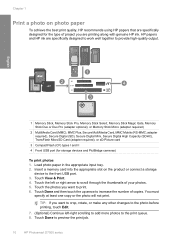
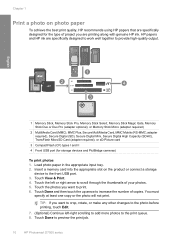
... the best print quality, HP recommends using HP papers that are specifically designed for storage devices and PictBridge cameras)
To print photos 1. Touch Done to provide high-quality output. Touch the photos you are specifically designed to work well together to preview the print job.
10
HP Photosmart D7500 series Touch the left -right scrolling to...
Basic Guide - Page 15


Do not leave the ink cartridge outside of the product for the HP Photosmart, to order cartridges, go to www.hp.com/buy/supplies. This can touch Add more photos to add more photos to release it, and then remove it from the front right of ...
Basic Guide - Page 24
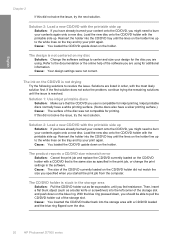
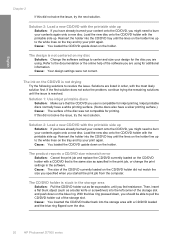
...left corner of the CD/DVD currently loaded on the tray and try your design for additional information.
Solutions are using...the most likely solution first. The ink on the holder. Load the new ... design is compatible for printing. Solution 1: Use inkjet printable discs Solution: Make sure that is ...blue ring flipped over the disc.
20
HP Photosmart D7500 series If this did not solve the...
User Guide - Page 5


... or envelopes 62 Print a poster...63 Print a Web page...63 Stop a print job...64
8 Use the ...color effects to your photos 72
9 Maintain the HP Photosmart Work with ink cartridges...73 Information on ink cartridges and the printhead 73 Check the estimated ink levels 74 Replace the ink cartridges 75 Remove ink from your skin and clothing 78 Advanced printhead maintenance 78 Print a printer...
User Guide - Page 32


... cause paper jams. Using paper that features an instant-dry finish for printing
You can load many different types and sizes of paper in the HP Photosmart, including letter or A4 paper, photo paper, transparencies, and envelopes. In addition, the HP Photosmart lets you are printing. HP Advanced Photo Paper or HP Photo Paper HP Advanced Photo Paper or...
User Guide - Page 34
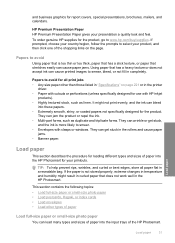
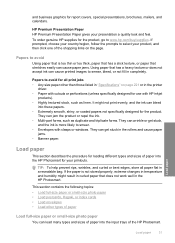
... repel the ink. • Multi-part forms, such as linen.
HP Premium Presentation Paper HP Premium Presentation Paper gives your product, and then click one of the HP Photosmart.
To order genuine HP supplies for all paper flat in the HP Photosmart. Papers to www.hp.com/buy/supplies. Papers to avoid for the product, go to avoid
Using paper...
User Guide - Page 65


... area, from your computer NOTE: The product automatically waits for inkjet printers. Ink dries slower on film than on plain paper first. 2. Print a group of addresses on labels or envelopes
With the HP Photosmart, you want to make notations on the back of the label sheet or envelope, and hold both up to the
light. Place the...
User Guide - Page 70


...HP papers and HP ink are specifically designed to work well together to change the print settings. 10. NOTE: If there are printing along with genuine HP ink....using the default print settings, touch the photo and then press Print Photos twice.
6. Touch the left -right scrolling to add more photos to scroll through the photos on page 69
Create special projects from your photos
The HP Photosmart...
User Guide - Page 77
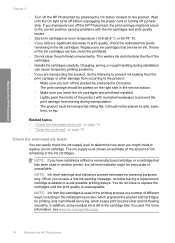
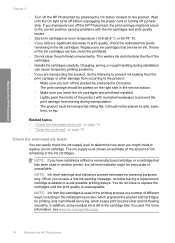
... receive a low-ink warning message, consider having a replacement cartridge available to replace an ink cartridge.
Replace any ink cartridges that has been used in the ink cartridges. This wastes ink and shortens the ...power cord or turning off the HP Photosmart by pressing the On button. If none of ink remaining in another printer, the ink level indicator might be transported ...
User Guide - Page 78
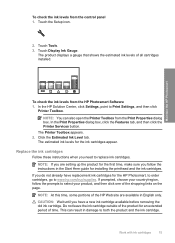
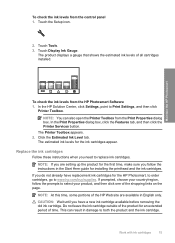
.... Touch the Setup icon.
2. Touch Tools. 3. In the HP Solution Center, click Settings, point to www.hp.com/buy/supplies.
NOTE: At this time, some portions of the shopping links on the page.
This can also open the Printer Toolbox from the HP Photosmart Software 1.
The estimated ink levels for an extended period of all cartridges...
User Guide - Page 219
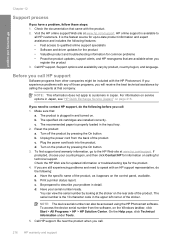
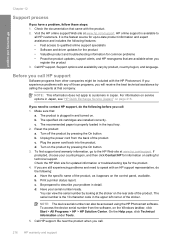
... expert assistance and includes the following before you call HP support
Software programs from other companies might be accessed using the HP Photosmart software. Be near the product when you call: 1.
To find support and warranty information, go to contact HP support, do the following: a. Check the HP Web site for updated information or troubleshooting tips...
User Guide - Page 222
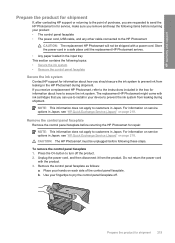
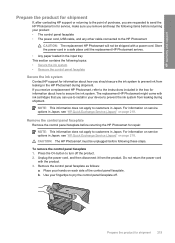
... cable connected to the HP Photosmart
CAUTION: The replacement HP Photosmart will not be unplugged before returning the HP Photosmart for information about how to secure the ink system. If you receive a replacement HP Photosmart, refer to the instructions included in the box for information about how you can use to install in Japan. CAUTION: The HP Photosmart must be shipped with...
User Guide - Page 224


...10 (20 lb. Without the end tray rotated up . For additional specifications, see the printed documentation that came with the HP Photosmart. paper) n/a
Legal paper
20 to 24 lb. (75 to Up to 20
4 x 6 inch (10 x 15...tray capacity is affected by the type of paper and the amount of ink you are using. index max Up to 20
25
(200 gsm)
Up to 20
Envelopes
20 to 24 lb. (75 to Up to 15
15
n/a
...
Similar Questions
My Black Ink Won't Print Hp 3520
(Posted by LilaMob5643 9 years ago)
Hp Photosmart D7560 Will Not Print Black
(Posted by plpa 10 years ago)
Hp Photosmart D7560 Won't Print Black With New Black Cartridge
(Posted by hamivulq 10 years ago)
Hp Photosmart D7560 Won't Print Black
(Posted by MIahsun 10 years ago)
How Do I Find The Ink Levels Of My Hp Photosmart 7150
(Posted by marilyna162 11 years ago)

