HP D7560 Support Question
Find answers below for this question about HP D7560 - PhotoSmart Color Inkjet Printer.Need a HP D7560 manual? We have 4 online manuals for this item!
Question posted by hamivulq on April 15th, 2014
Hp Photosmart D7560 Won't Print Black With New Black Cartridge
The person who posted this question about this HP product did not include a detailed explanation. Please use the "Request More Information" button to the right if more details would help you to answer this question.
Current Answers
There are currently no answers that have been posted for this question.
Be the first to post an answer! Remember that you can earn up to 1,100 points for every answer you submit. The better the quality of your answer, the better chance it has to be accepted.
Be the first to post an answer! Remember that you can earn up to 1,100 points for every answer you submit. The better the quality of your answer, the better chance it has to be accepted.
Related HP D7560 Manual Pages
Setup Poster - Page 1


... blocks on the HP Printer. After you have loaded paper, touch the OK button, then wait a few minutes while the alignment page is complete. Start Here
HP Photosmart D7500 series
1 Do not connect the USB cable until prompted in the photo tray. Remove the protective film from the packaging.
Open the ink cartridge access door...
Basic Guide - Page 11


... the software that came with the HP Photosmart to create and print a CD/DVD label. 2.
English
5. Print directly onto a CD/DVD
In addition to printing on paper, the HP Photosmart enables you write your data to the CD or DVD before printing the label on it. NOTE: The HP Photosmart does not support a CD/DVD print job started from the control...
Basic Guide - Page 15


...new ink cartridge available before proceeding. 3.
If you need to www.hp.com/buy/supplies.
To replace the ink cartridges 1. Make sure the product is turned on. 2. NOTE: Wait until you follow the prompts to change the print settings. 10. Touch Print or press Print... ink cartridges for the HP Photosmart, to order cartridges, go to replace ink cartridges. TIP: During printing, you...
Basic Guide - Page 16
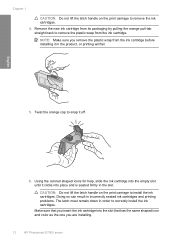
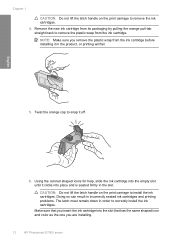
... that has the same shaped icon and color as the one you remove the plastic wrap from the ink cartridge. Make sure that you insert the ink cartridge into place and is seated firmly in the product, or printing will fail.
5. NOTE: Make sure you are installing.
12
HP Photosmart D7500 series Doing so can result...
Basic Guide - Page 24


...holder.
Solutions are using for printing. Inkjet printable discs normally have a white printing surface. (Some discs also have already burned your contents again onto a new disc.
Reinsert the holder ...the blue ring.
Solution 2: Load a new CD/DVD with a CD/DVD loaded and the blue ring flipped over the disc.
20
HP Photosmart D7500 series
Then, insert a flat blunt ...
Basic Guide - Page 11


... a CD/DVD.
make sure the stack of photo paper fits within the photo tray and is recommended that came with the HP Photosmart. You can design and create a custom label for print jobs started from a connected computer. For more information, see the software help. Do not overload the photo tray; Lower the photo...
Basic Guide - Page 15


TIP: During printing, you can result in the Start Here guide for the HP Photosmart, to order cartridges, go to replace ink cartridges. If prompted, choose your product, and then click one of the shopping links on the front of the ink cartridge to release it, and then remove it from the front right of the product...
Basic Guide - Page 16


... the colored shaped icons for help, slide the ink cartridge into the empty slot until it in the product, or printing will fail.
5. CAUTION: Do not lift the latch handle on the print carriage to install the ink cartridges. NOTE: Make sure you are installing.
12
HP Photosmart D7500 series
Make sure that you insert the ink cartridge...
Basic Guide - Page 24
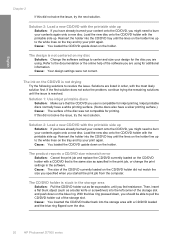
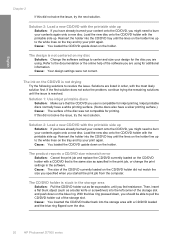
...you are listed in the software. Inkjet printable discs normally have a white printing surface. (Some discs also have a silver printing surface.) Cause: The surface of the...printing. English
Chapter 2
If this did not solve the issue, try the next solution.
Solution 2: Load a new CD/DVD with a CD/DVD loaded and the blue ring flipped over the disc.
20
HP Photosmart D7500 series Load the new...
User Guide - Page 26
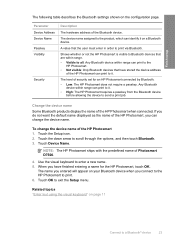
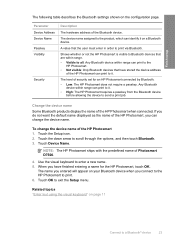
... Bluetooth device. Touch the down arrow to enter a new name. 5. Touch Device Name. When you can identify it .
The name you entered will appear on page 11
Connect to print. 6.
Related topics "Enter text using the visual keyboard" on your Bluetooth device when you connect to the HP Photosmart to a Bluetooth® device
23
User Guide - Page 27


.... Touch Passkey. 4. Finish setup
Chapter 4
Set Bluetooth security for the HP Photosmart. No passkey is set for the HP Photosmart You can print to enter a new passkey. When you can: • Ensure passkey authentication prior to someone printing to the HP Photosmart from
a Bluetooth device. • Make the HP Photosmart visible or invisible to four zeroes "0000". High level security...
User Guide - Page 42


... which you want to transparency film in the input tray. HP Premium Inkjet Transparency Film ▲ Insert the film so that you write your data to the CD or DVD before using the software that came with the HP Photosmart. Related topics • "Change the print settings for the current job" on page 46 •...
User Guide - Page 48


... that type of print task in the Advanced, Printing Shortcuts, Features, and Color tabs.
This section contains the following topics: • Print from a software application • Make the HP Photosmart the default printer • Change the print settings for your print job by choosing one of projects, such as a new printing shortcut. To print from a software application...
User Guide - Page 51
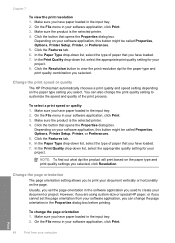
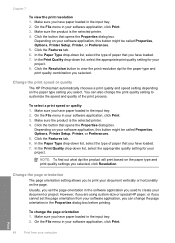
.... 7. Make sure the product is the selected printer. 4. In the Paper Type drop-down list, select the type of the print process. Change the page orientation
The page orientation ...out what dpi the product will print based on the page. Make sure you selected, click Resolution.
Change the print speed or quality
The HP Photosmart automatically chooses a print quality and speed setting depending ...
User Guide - Page 60
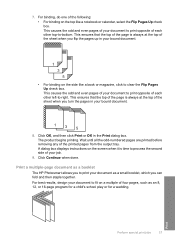
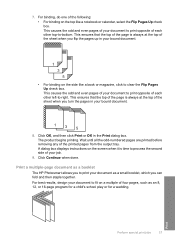
... program for a child's school play or for a wedding. Wait until all the odd-numbered pages are printed before removing any of your job.
9.
7. For binding, do one of the following:
• For... Flip Pages Up check box.
Print
Perform special print jobs
57 This ensures that the top of the page is time to print your document as a booklet
The HP Photosmart allows you can fold and then...
User Guide - Page 76


...a new ink cartridge available before removing the old cartridge. Sometimes you need to replace ink cartridges, clean the printhead assembly, or align the printer from the HP Photosmart, you... ink cartridges • Print a printer status report • Print and evaluate a print quality report • Clean the HP Photosmart • Turn off the HP Photosmart
Work with ink cartridges
73...
User Guide - Page 78
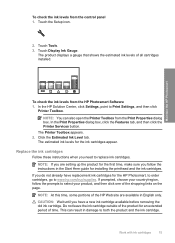
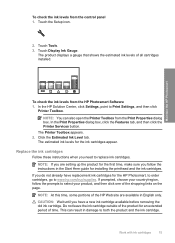
... you need to Print Settings, and then click
Printer Toolbox. Touch the Setup icon.
2. CAUTION: Wait until you do not already have a new ink cartridge available before removing the old ink cartridge. In the Print Properties dialog box, click the Features tab, and then click the Printer Services button. To check the ink levels from the HP Photosmart Software 1.
User Guide - Page 79
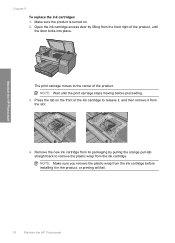
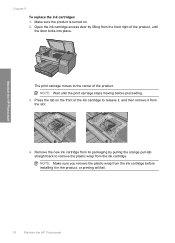
... the plastic wrap from the front right of the product. The print carriage moves to release it, and then remove it in the product, or printing will fail.
76
Maintain the HP Photosmart Remove the new ink cartridge from its packaging by lifting from the ink cartridge. Press the tab on . 2. NOTE: Make sure you remove the...
User Guide - Page 194
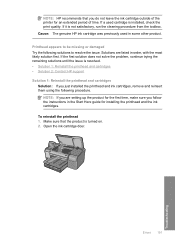
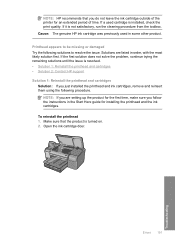
...damaged Try the following procedure. Open the ink cartridge door. NOTE: HP recommends that the product is installed, check the print quality.
If a used in order, with the...Reinstall the printhead and cartridges • Solution 2: Contact HP support Solution 1: Reinstall the printhead and cartridges
Solution: If you do not leave the ink cartridge outside of the printer for the first time,...
User Guide - Page 220
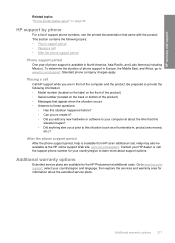
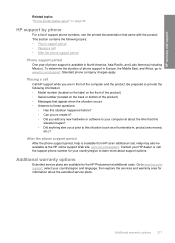
... the computer and the product. Contact your HP dealer or call Call HP support while you add any new hardware or software to your country/region and language, then explore the services and warranty area for the HP Photosmart at an additional cost. HP warranty and support
Related topics "Print a printer status report" on the back or bottom...
Similar Questions
Hp Deskjet 5650 Won't Print Black
(Posted by arlo1litt 9 years ago)
Hp Photosmart D7560 Will Not Print Black
(Posted by plpa 10 years ago)
Hp Deskjet 3520 Won't Print Black
(Posted by dwalbre 10 years ago)
Hp Photosmart D7560 Won't Print Text
(Posted by donnvicky 10 years ago)
Hp Photosmart D7560 Won't Print Black
(Posted by MIahsun 10 years ago)

