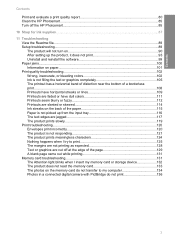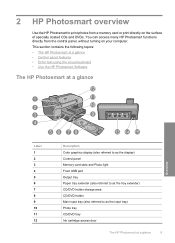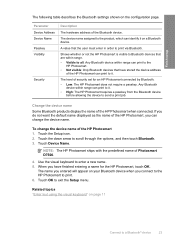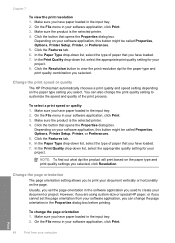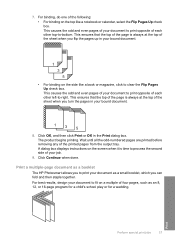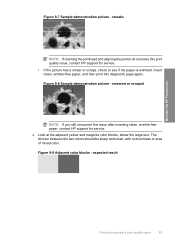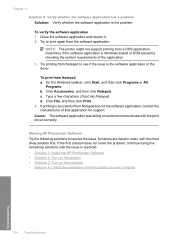HP D7560 Support Question
Find answers below for this question about HP D7560 - PhotoSmart Color Inkjet Printer.Need a HP D7560 manual? We have 4 online manuals for this item!
Question posted by donnvicky on November 14th, 2013
Hp Photosmart D7560 Won't Print Text
The person who posted this question about this HP product did not include a detailed explanation. Please use the "Request More Information" button to the right if more details would help you to answer this question.
Current Answers
Related HP D7560 Manual Pages
Similar Questions
Hp Photosmart 7760 Won't Print, Red Light Blinking
(Posted by ramkRGOs 9 years ago)
Hp Photosmart D7560 Will Not Print Black
(Posted by plpa 10 years ago)
Hp Photosmart D7560 Won't Print Black With New Black Cartridge
(Posted by hamivulq 10 years ago)
Hp Photosmart D7560 Won't Print Black
(Posted by MIahsun 10 years ago)
Afte I Replaced A Cartridge 1 Of 5) Of My Hp Photosmart D7560 Printer I Get Blan
pages printed instead of data given it. Data appears on screen on preview.Empty cartridge was taken ...
pages printed instead of data given it. Data appears on screen on preview.Empty cartridge was taken ...
(Posted by letty319 11 years ago)