HP 6500 Support Question
Find answers below for this question about HP 6500 - Officejet Wireless All-in-One Color Inkjet.Need a HP 6500 manual? We have 5 online manuals for this item!
Question posted by brengeeto on November 30th, 2013
How To Set Hp 6500a As Default Printer
The person who posted this question about this HP product did not include a detailed explanation. Please use the "Request More Information" button to the right if more details would help you to answer this question.
Current Answers
There are currently no answers that have been posted for this question.
Be the first to post an answer! Remember that you can earn up to 1,100 points for every answer you submit. The better the quality of your answer, the better chance it has to be accepted.
Be the first to post an answer! Remember that you can earn up to 1,100 points for every answer you submit. The better the quality of your answer, the better chance it has to be accepted.
Related HP 6500 Manual Pages
Wired/Wireless Networking Guide - Page 7


...HP Network Devices Support service is online and ready (page 9)
5.
HP Officejet 6500 All-in the window. b. HP Officejet Pro 8000 Printer Series
On the HP device's control panel, press and hold the ( ) Wireless...two indicator lights, one that the HP Officejet/Officejet Pro device is set as the default printer driver (Windows only) (page 10)
6. Solving wireless (802.11) problems 7 Run the...
Wired/Wireless Networking Guide - Page 8


...
2.
HP Officejet Pro Press ( ) Wireless button. 8000 Printer Series
After the page has been printed, check the Network Status and URL:
Network Status URL
• If the Network Status is Ready, the HP device is actively connected to a network.
• If the Network Status is Offline, the HP device is the network address assigned to the HP device by the HP device...
Wired/Wireless Networking Guide - Page 9


... over the network.
If you can access the EWS, try to use the HP device even with HP devices" on your firewall settings to allow the computer and HP Officejet/Officejet Pro device to Settings, and then click Printers
or Printers and Faxes.
-
If you can check the HP device's status from your computer to work with the firewall turned off any firewall security...
Wired/Wireless Networking Guide - Page 10


....
6. Change the connection method
If you have installed the software and connected your HP Officejet/Officejet Pro device using the HP device over the network, your firewall might create a second version of the printer driver that is connected wirelessly and select Set as the default printer driver (Windows only)
If you have difficulties printing or connecting to work , there might...
User Guide - Page 9


... computers 132 To install the printer driver using Add Printer 133
Configure the device (Mac OS X 133 Install the software for network or direct connection 133 Share the device on a locally shared network 133
Set up the device for wireless communication (some models only 134 Understand 802.11 wireless network settings 135 To set up wireless communication using the installer (Windows...
User Guide - Page 11


......184 Printouts have horizontal streaks or lines 185 Printouts are faded or have dull colors 187 Printouts seem blurry or fuzzy 189 Printouts are slanted or skewed 190 Ink ...HP device is online and ready 221 Your wireless router is using a hidden SSID 222 Make sure the wireless version of the HP device is set as the default printer driver (Windows only)...222 Make sure the HP Network Devices...
User Guide - Page 23


... print at the same time. 2 Use the device
NOTE: If you are using HP Officejet 6500 E709a/E709d, you to enter a fax or speed-dial number, or display the Fax menu. Menu
options include: ◦ Modifying resolution ◦ Lightening/darkening ◦ Sending delayed faxes ◦ Setting up new defaults ◦ Polling to receive a Fax • Photo...
User Guide - Page 63


...; Change the Lighter / Darker setting • Set new default settings
Change the fax resolution The Resolution setting affects the transmission speed and quality of faxed black-andwhite documents. The device sends all -in black and white. For additional information, see Load originals. 2. The Enter Number prompt appears. 3. Press START FAX Color. NOTE: These settings do not affect faxes...
User Guide - Page 99


... the task that you want to Printer Model
Name and then click Display Printer Toolbox. • From the printer preferences, click the Features tab, and then click Printer
Services. Use device management tools
This section contains the following ...
• Change the printer's DNS setting: In the Network Settings tab, click Wired or Wireless tab, depending on the connection, edit...
User Guide - Page 101


... time you open and use the embedded Web server to change settings, and manage it from your hard drive when you are associated with wireless capability d. only for the HP software. The HP Solution Center is the entry point for printers with the selected device.
The embedded Web server (EWS) places a very small text file (cookies...
User Guide - Page 102


...settings while you are listed on the wireless status report. The IP address and hostname for the device are making
changes
For information about how to change your privacy and cookie settings...Network Settings (EWS).
• Windows Vista: Right-click the printer icon and then select Device Web Page. • HP Printer Utility (Mac OS X): On the Printer Settings panel, click Additional
Settings, ...
User Guide - Page 137


... device, and then click Next. Double-click HP Installer and follow the onscreen instructions. 4. On the Connection Type screen, select Wired network/Wireless,...Printer 1. Remove the protective cover from the device's network port and connect the device
to complete the installation. Follow the onscreen instructions to Settings, and then click Printers or Printers and Faxes.
- Double-click HP...
User Guide - Page 139


... firewall to the network using the installer (Windows). Make sure the device is not connected to work with HP devices • Change the connection method • Guidelines for ensuring wireless network security
Understand 802.11 wireless network settings
Network name (SSID) By default, the device looks for the wireless network name or SSID named "hpsetup." Obtain the information from...
User Guide - Page 143


... when you installed the HP software.
Change from an Ethernet connection to a wireless connection
NOTE: For Ethernet-enabled HP devices only. 1.
NOTE: Some firewalls continue to cause interference even after configuring the firewall as a trusted device by your firewall to access the network. From the Information and Settings list, select Network Printer Setup Utility. 3. Follow the...
User Guide - Page 156


...clean the printhead from the control panel 1. Click the Device Settings tab, click Device Services in the left pane, select Clean
Printheads from ...color or if you are two stages of ink. In the HP Solution Center, click Settings.
152 Maintain and troubleshoot In the Print Settings area, click Printer Toolbox.
NOTE: You can also open the Printer Toolbox from the Printer Toolbox 1. The Printer...
User Guide - Page 168


... Solve wireless problems (some models only) • Solve photo (memory card) problems • Troubleshoot installation issues
Solve printing problems
This section contains the following topics: • The device shuts...before attempting the task again. For Windows, set as the current or default printer.
Make sure the device is connected firmly to a functioning alternating current (AC) ...
User Guide - Page 173
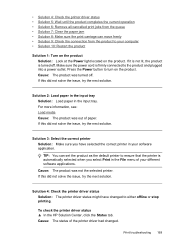
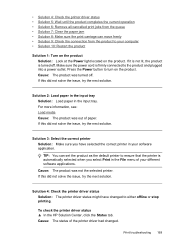
... the queue • Solution 7: Clear the paper jam • Solution 8: Make sure the print carriage can set the product as the default printer to ensure that the printer is automatically selected when you have changed . • Solution 4: Check the printer driver status • Solution 5: Wait until the product completes the current operation • Solution 6: Remove...
User Guide - Page 222


... connect, turn off the router and the HP device, and then turn on wireless, press and hold the Wireless button for three seconds. NOTE: If your computer. Restart components of the HP device is set as the default printer driver
(Windows only) • Make sure the HP Network Devices Support service is connected to a wireless access point (WAP)
218 Maintain and troubleshoot...
User Guide - Page 226


... above but find that the symptoms persist as Default Printer. Determine if the version of the printer driver in the folder for the HP device, right-click the printer icon for the version of the printer driver is connected wirelessly, and select Set as you have difficulties printing or connecting to the HP device, make sure the correct version of the...
User Guide - Page 289


...wireless settings 136 send faxes basic fax 54 color fax 58 manually 54 memory, from a TWAIN- Index
index sheets 50 last fax details 82 margins incorrect 175, 176 meaningless characters 171 nothing happens 172 photos from DPOF file 49 photos from memory
cards 50 print quality report 154 Printer...Right arrow 16 rings to answer 72
S
save default settings 21 faxes in memory 63 photos to computer 51...
Similar Questions
How To Lock Hp 6500a As Default Printer?
(Posted by compJem 9 years ago)
Hp 6500a Plus Printer How To Change Printer From Offline To Online
(Posted by djern 9 years ago)
How To Set Hp 2840 Default Printer Tray
(Posted by atvra 10 years ago)
How To Remove Jammed Paper From Hp 6500a Plus Printer
(Posted by DIVEFse 10 years ago)
Hp 6500a Plus Printer - How To Make Color Your Default
(Posted by kjinumuddob 10 years ago)

