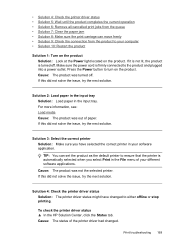HP 6500 Support Question
Find answers below for this question about HP 6500 - Officejet Wireless All-in-One Color Inkjet.Need a HP 6500 manual? We have 5 online manuals for this item!
Question posted by compJem on August 7th, 2014
How To Lock Hp 6500a As Default Printer?
The person who posted this question about this HP product did not include a detailed explanation. Please use the "Request More Information" button to the right if more details would help you to answer this question.
Current Answers
Related HP 6500 Manual Pages
Similar Questions
What Are Default Settings For Hp 6500a E710 A-f Printer
(Posted by RHIANrc 9 years ago)
Hp 6500a Plus Printer How To Change Printer From Offline To Online
(Posted by djern 10 years ago)
How Do I Make My Hp 6500a Plus Printer Wireless Without Being Connected To The
modem
modem
(Posted by Sauni 10 years ago)
How To Remove Jammed Paper From Hp 6500a Plus Printer
(Posted by DIVEFse 10 years ago)
Hp 6500a Plus Printer - How To Make Color Your Default
(Posted by kjinumuddob 10 years ago)