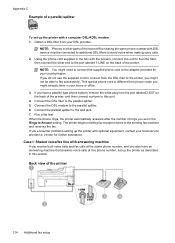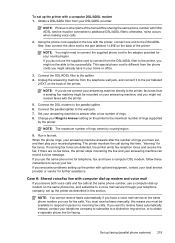HP Officejet 6500A - Plus e-All-in-One Printer Support and Manuals
Get Help and Manuals for this Hewlett-Packard item

View All Support Options Below
Free HP Officejet 6500A manuals!
Problems with HP Officejet 6500A?
Ask a Question
Free HP Officejet 6500A manuals!
Problems with HP Officejet 6500A?
Ask a Question
Most Recent HP Officejet 6500A Questions
Prints Blank Sheets Or A Weak Pink...what Can I Do What Is Wrong?
(Posted by engeldosch 1 year ago)
How To Change Wireless Router
got an upgraded wireless router now cannot reset the printer.
got an upgraded wireless router now cannot reset the printer.
(Posted by Anonymous-167860 3 years ago)
Can L Install The Printer To My Computer Without A Cd Or Software
as l have the printer but no software or cd to install it to me computer, where would l find the sof...
as l have the printer but no software or cd to install it to me computer, where would l find the sof...
(Posted by lynbackman 8 years ago)
Wireless Possibility For Printing And Copying
Is the officejet6500 E 710a-f a wireless printer? Usable with apple express?
Is the officejet6500 E 710a-f a wireless printer? Usable with apple express?
(Posted by baconspoon 8 years ago)
Officejet 6500a Plus
General error 0x6101bed what does it mean and its solution
General error 0x6101bed what does it mean and its solution
(Posted by eamjadsa 8 years ago)
HP Officejet 6500A Videos
Popular HP Officejet 6500A Manual Pages
HP Officejet 6500A Reviews
 HP has a rating of 1.00 based upon 1 review.
Get much more information including the actual reviews and ratings that combined to make up the overall score listed above. Our reviewers
have graded the HP Officejet 6500A based upon the following criteria:
HP has a rating of 1.00 based upon 1 review.
Get much more information including the actual reviews and ratings that combined to make up the overall score listed above. Our reviewers
have graded the HP Officejet 6500A based upon the following criteria:
- Durability [1 rating]
- Cost Effective [1 rating]
- Quality [1 rating]
- Operate as Advertised [1 rating]
- Customer Service [1 rating]