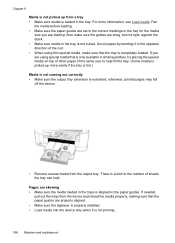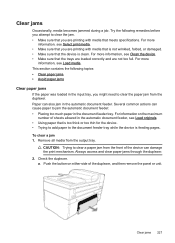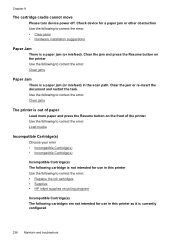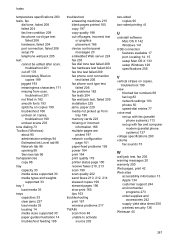HP 6500 Support Question
Find answers below for this question about HP 6500 - Officejet Wireless All-in-One Color Inkjet.Need a HP 6500 manual? We have 5 online manuals for this item!
Question posted by DIVEFse on February 14th, 2014
How To Remove Jammed Paper From Hp 6500a Plus Printer
The person who posted this question about this HP product did not include a detailed explanation. Please use the "Request More Information" button to the right if more details would help you to answer this question.
Current Answers
Related HP 6500 Manual Pages
Similar Questions
Hp 6500a Plus Printer How To Change Printer From Offline To Online
(Posted by djern 10 years ago)
Hp Officejet 6500a Plus Printer - Computer Recognizes Printer But Ink Will Not
print on page
print on page
(Posted by du2el 10 years ago)
I Have An Hp 6500a Plus Printer, And It's 3 Years Old.
When my IP address changed, it impacted my printer's ability to print. Help! I have a wireless route...
When my IP address changed, it impacted my printer's ability to print. Help! I have a wireless route...
(Posted by marvagoff 10 years ago)
How Do I Make 2 Sided Copies With The Hp 6500a Plus Printer
(Posted by phmikev 10 years ago)
Why Does My Hp Officejet 6500a Plus Printer Copy Pages On A Slant
(Posted by Doost 10 years ago)