HP 2840 Support Question
Find answers below for this question about HP 2840 - Color LaserJet All-in-One Laser.Need a HP 2840 manual? We have 8 online manuals for this item!
Question posted by atvra on March 25th, 2014
How To Set Hp 2840 Default Printer Tray
The person who posted this question about this HP product did not include a detailed explanation. Please use the "Request More Information" button to the right if more details would help you to answer this question.
Current Answers
There are currently no answers that have been posted for this question.
Be the first to post an answer! Remember that you can earn up to 1,100 points for every answer you submit. The better the quality of your answer, the better chance it has to be accepted.
Be the first to post an answer! Remember that you can earn up to 1,100 points for every answer you submit. The better the quality of your answer, the better chance it has to be accepted.
Related HP 2840 Manual Pages
HP Printers - Supported Citrix Presentation Server environments - Page 13
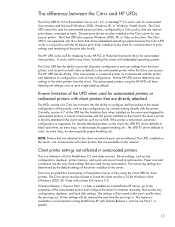
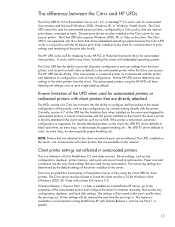
... with the printer. It works well for autocreated client printers. For directly attached printers on the client. The UPD PS driver defaults to provide all printer configurations and user settings from the client. Citrix has provided this functionality in conjunction with embedded operating systems.
The Citrix UPD has the ability to color, no extra trays, no device-specific paper...
HP LaserJet Products - Installing the Product in Microsoft Windows Vista - Page 6
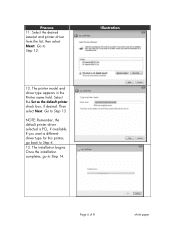
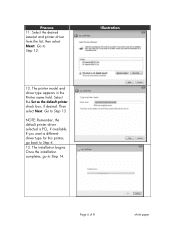
... Step 14. Page 6 of 8
white paper NOTE: Remember, the default printer driver selected is PCL, if available. The installation begins. If you want a different driver type for this printer, go to Step 4. 13. Process 11. Illustration
12. Go to Step 12.
Go to Step 13. Select the desired LaserJet and printer driver from the list;
HP Color LaserJet 2820/2830/2840 All-In-One - Software Technical Reference - Page 28
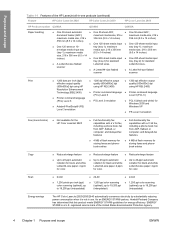
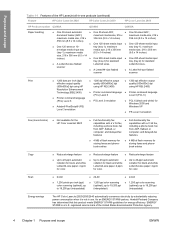
...tray (tray 2) for standard
tray (tray 2) for energy efficiency.
up to 19,200 ppi (interpolated)
■ 1,200 ppi color...dpi using HP REt 2400)
■ 1200 dpi effective output quality (600x600x2 dpi using HP REt 2400)
■ Printer command language ■ Printer command ...continued)
Feature
HP Color LaserJet 2820
HP Color LaserJet 2830
HP Color LaserJet 2840
HP Product number ...
HP Color LaserJet 2820/2830/2840 All-In-One - Software Technical Reference - Page 54
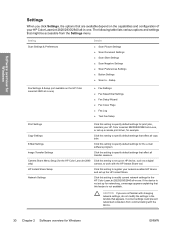
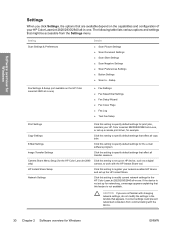
... Setup
Print Settings
Click this setting to specify default settings that this feature is not set up an HP device, such as a digital
only)
camera, to specify default settings that might be accessible from communicating with the HP Instant Share tool.
Copy Settings
Click this setting to specify default settings for print jobs, maintain your HP Color LaserJet 2820/2830/2840 all-in...
HP Color LaserJet 2820/2830/2840 All-In-One - Software Technical Reference - Page 80


... Me)
Help system
The HP Color LaserJet 2820/2830/2840 HP PCL 6 and PS emulation unidrivers include a full-featured Help system to a different set of tabs that control the driver behavior and driver connections. These settings change the default settings used across all software programs.
■ In Windows 2000, click Start, click Settings, click Printers, right-click the printer name, and then...
HP Color LaserJet 2820/2830/2840 All-In-One - Software Technical Reference - Page 84
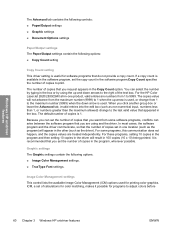
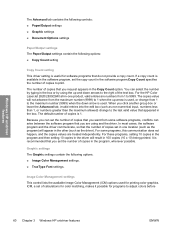
For the HP Color LaserJet 2820/2830/2840 all-in-one location (such as the...HP unidriver features
The Advanced tab contains the following controls:
■ Paper/Output settings
■ Graphic settings
■ Document Options settings
Paper/Output settings
The Paper/Output settings contain the following options.
■ Image Color Management settings.
■ TrueType Font settings. The default...
HP Color LaserJet 2820/2830/2840 All-In-One - Software Technical Reference - Page 93


... installed through the Device Settings tab also appear here. When this guide. This new paper size will be included in any list of options. The following options:
■ Automatically select
■ Printer Auto Select
■ Manual Feed in the source tray. optional for the HP Color LaserJet 2820 and HP Color LaserJet 2830 all-inone products)
The default setting is : drop-down...
HP Color LaserJet 2820/2830/2840 All-In-One - Software Technical Reference - Page 113


...illustrations show the Device Settings tab for the HP Color LaserJet 2820/2830/2840 product.
■ Device. The following HP print driver tabs are available on the Device Settings tab depending on the Windows task bar, click Settings, and then click Printers for Windows 2000 or Printers and Faxes for Windows XP. Printer Properties tab set
The printer Properties tab set .
The options are...
HP Color LaserJet 2820/2830/2840 All-In-One - Software Technical Reference - Page 153
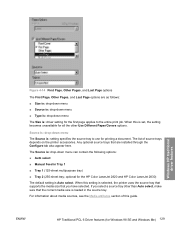
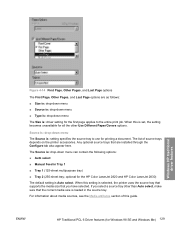
... Different Paper/Covers options. ENWW
HP Traditional PCL 6 Driver features (for the HP Color LaserJet 2820 and HP Color LaserJet 2830) The default setting is : driver setting for the first page applies to use for all the other than Auto select, make sure that you have selected. When this setting is selected, the printer uses the source tray that supports the media size...
HP Color LaserJet 2820/2830/2840 All-In-One - Software Technical Reference - Page 163
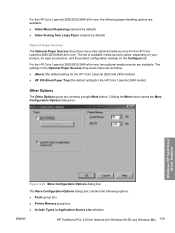
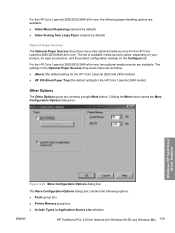
...None) (the default setting for the HP Color LaserJet 2820 and 2830 models) ■ HP 250-Sheet Paper Tray (the default setting for the HP Color LaserJet 2840 model)
Other ...settings on the Configure tab. Clicking the More button opens the More Configuration Options dialog box. For the HP Color LaserJet 2820/2830/2840 all-in-one, the following options: ■ Fonts group box ■ Printer...
HP Color LaserJet 2820/2830/2840 All-In-One - Software Technical Reference - Page 170


... that specific color of ink, click Colormetric. However, the default printer settings should work in KB) ● Printer features ● Installable options
146 Chapter 4 Windows HP traditional driver ...values or reversing the black and white values. Device Options tab features
The Device Options tab contains the following options: ● Available printer memory (in most cases. To return to...
HP Color LaserJet 2820/2830/2840 All-In-One - Software Technical Reference - Page 196


Click Decline to connect your default printer and then print a copy of the License Agreement and the user interface. If you are installing the HP Color LaserJet 2820/2830/2840 over a USB connection, the following dialog box appears, instructing you to exit the installer. HP Software License Agreement
Click Accept to disk. Click Printto open the system Save...
HP Color LaserJet 2820/2830/2840 All-In-One - Software Technical Reference - Page 320


... for Windows operating systems
5 Type the path and share name of the HP Color LaserJet 2820/2830/2840 all-in-one product to which you want to connect.
6 Click Yes or No when asked if you want to use this printer as your default printer for Windows-based programs, and then click Next.
7 Click Finish to complete...
HP Color LaserJet 2820/2830/2840 All-In-One - Software Technical Reference - Page 353
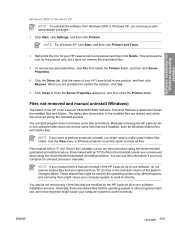
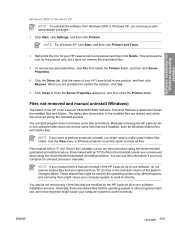
... manual uninstall (Windows)
The tables in the HP Color LaserJet 2820/2830/2840 Software Technical Reference Addendum list all -in Windows Explorer to set the option to show which of the installed files are shared, and which are marked with administrator privileges.
1 Click Start, click Settings, and then click Printers. The uninstall program does not remove some...
HP Color LaserJet 2820/2830/2840 All-In-One - User Guide - Page 10
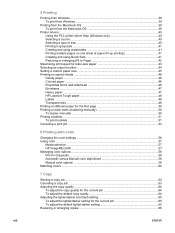
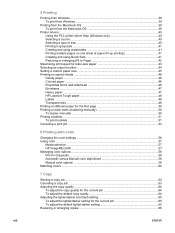
...38
Printing from the Macintosh OS 39 To print from the Macintosh OS 39
Printer drivers ...40 Using the PCL printer-driver Help (Windows only 40 Selecting a source ...40 Selecting a type or... ...44 Setting a custom paper size ...45 Printing on special media ...46
Glossy paper ...46 Colored paper ...46 Preprinted forms and letterhead 46 Envelopes ...47 Heavy paper ...47 HP LaserJet Tough paper...
HP Color LaserJet 2820/2830/2840 All-In-One - User Guide - Page 32


... and support or the flyer that provides access to device features and provides the means for the computer to communicate with the device.
What other software is provided on the HP Color LaserJet 2820/2830/2840 all users of device features and functions are also accessible through the printer driver (or the Print dialog box for Macintosh operating...
HP Color LaserJet 2820/2830/2840 All-In-One - User Guide - Page 49
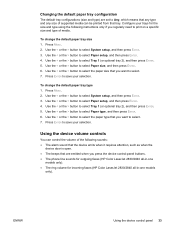
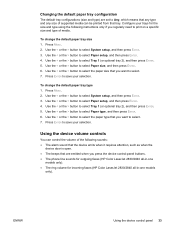
... the > button to select System setup, and then press ENTER. 3.
Changing the default paper tray configuration
The default tray configurations (size and type) are emitted when you press the device control-panel buttons. ● The phone line sounds for outgoing faxes (HP Color LaserJet 2830/2840 all-in-one
models only). ● The ring volume for the size and...
HP Color LaserJet 2820/2830/2840 All-In-One - User Guide - Page 62
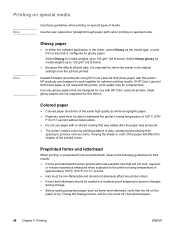
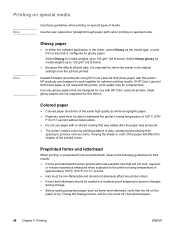
...HP Color LaserJet Soft Gloss paper with this device. Colored paper
● Colored paper should be printed with HP Color LaserJet printers. Varying the shade or color of the paper will not melt, vaporize, or release hazardous emissions when subjected to produce various colors... printer creates colors by printing patterns of the same high quality as the media type, or print from a tray that...
HP Color LaserJet 2820/2830/2840 All-In-One - User Guide - Page 195
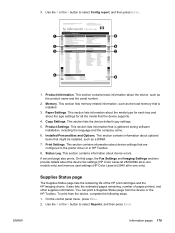
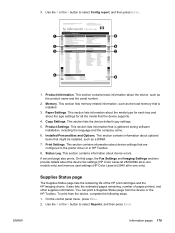
... section contains information about the device fax settings (HP Color LaserJet 2830/2840 all the media that are
configured in the printer driver or in -one models only) and memory card settings (HP Color LaserJet 2840 all-in HP Toolbox. 8. On that page, the Fax Settings and Imaging Settings sections provide details about device settings that the device supports.
4. You can print a Supplies...
HP Color LaserJet 2820/2830/2840 All-In-One - User Guide - Page 200
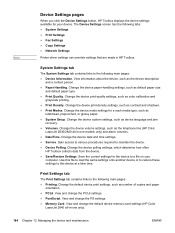
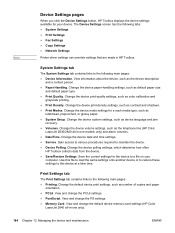
.... Note
Device Settings pages
When you click the Device Settings button, HP Toolbox displays the device settings available for the device to a file on your device. Change the device polling settings, which determine how often
HP Toolbox collects data from the device. ● Save/Restore Settings. View and change the default device memory-card settings (HP Color
LaserJet 2840 all -in...
Similar Questions
How To Override Imaging Drum Settings On Hp 2840
(Posted by rafpap 9 years ago)
Hp 3050 J610 Set Can't Default Printer
(Posted by stiljones 10 years ago)
Hp 2840 Printer Error
My Hp 2480 Printer Gives The Message Page Too Complex. Is There A Fix For This?
My Hp 2480 Printer Gives The Message Page Too Complex. Is There A Fix For This?
(Posted by LHHDAVID 10 years ago)
How To Set Hp 4500 Wireless Printer On Black And White Mode
(Posted by quiluvmy 10 years ago)
Hp 2840 Printer-scanner Not Compatable With Windows 2007 Operating System
(Posted by interpassny 12 years ago)

