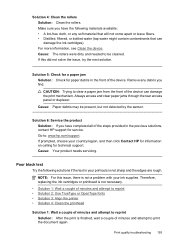HP 6500 Support Question
Find answers below for this question about HP 6500 - Officejet Wireless All-in-One Color Inkjet.Need a HP 6500 manual? We have 5 online manuals for this item!
Question posted by kamdicks on August 16th, 2013
Hp 6500 Ink System Failure How To Fix
The person who posted this question about this HP product did not include a detailed explanation. Please use the "Request More Information" button to the right if more details would help you to answer this question.
Current Answers
Related HP 6500 Manual Pages
Similar Questions
How To Scan In Color From Hp 6500 To Mac
(Posted by LdhuThe 9 years ago)
What Causes Hp 6500 Ink System Failure Problem
(Posted by yovjack 10 years ago)
A Problem At My Printer Hp 6500 /709 Without Printing Black Ink.
After A Check
where can i find pump color unit ? adresse & prise
where can i find pump color unit ? adresse & prise
(Posted by naftaliv 11 years ago)
Installed New Hp Black Ink Cartridge But It Won't Print
(Posted by pedrogeno 11 years ago)
Ink Failure Cartridge
its stressing myself on how to fix my printer .. everytime i print document the message appear (ink ...
its stressing myself on how to fix my printer .. everytime i print document the message appear (ink ...
(Posted by joandiopenes 11 years ago)