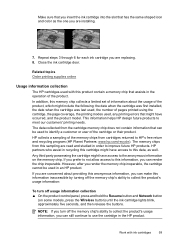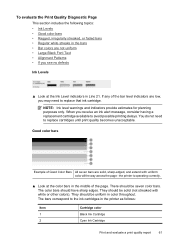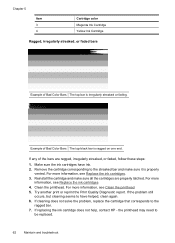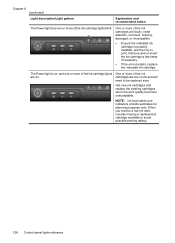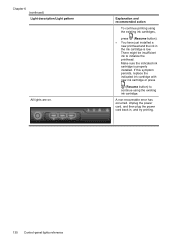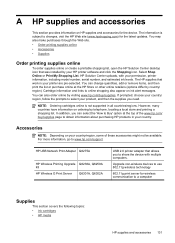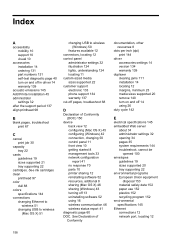HP 6000 Support Question
Find answers below for this question about HP 6000 - Officejet Wireless Color Inkjet Printer.Need a HP 6000 manual? We have 5 online manuals for this item!
Question posted by rdmitchellpe on December 14th, 2013
Need To Install New Ink Cartridges
The person who posted this question about this HP product did not include a detailed explanation. Please use the "Request More Information" button to the right if more details would help you to answer this question.
Current Answers
Related HP 6000 Manual Pages
Similar Questions
Where Is Ink Installation On Hp6000
I'm out of black ink. I have replacement but cannot find area for replacement of any ink. I assume y...
I'm out of black ink. I have replacement but cannot find area for replacement of any ink. I assume y...
(Posted by ebotten52 10 years ago)
Installed New Ink Blue Wont Snap In An Says Trouble With Barrel On 6000 Model
how to open barrel
how to open barrel
(Posted by rereilly 10 years ago)
My Photos Are Not Printing In Color.
Just Bought New Ink Cartridges- #57 & #58.
(Posted by theodoratsatsos 10 years ago)
Color Ink Cartridges
Printer showed ink cartridges had to be changed. Did change them, but only black cartridge works, pr...
Printer showed ink cartridges had to be changed. Did change them, but only black cartridge works, pr...
(Posted by mad735 12 years ago)
New Ink Cartridge Says Needs To Be Reseated
i put a new ink cartridge in my plotter and it keeps saying please reseat the cartridge. Please h...
i put a new ink cartridge in my plotter and it keeps saying please reseat the cartridge. Please h...
(Posted by rkriggs 13 years ago)